Forgot your wifi password?
Don’t worry anymore. In this article, we will help you with how to find wifi password for routers, Windows PC, MAC, and smartphones.
Nowadays, friends ask for the WiFi password as a first thing whenever they visit. And if you have forgotten. you might be wondering how to find my wifi password, which is “hard to guess” password, then you may feel a little troubled.
Therefore in this article, I’ll discuss ways to find WiFi passwords when you forgot it. These methods will definitely help you to recover your WiFi password.
How to find forgotten WiFi password on Windows PC
If you’ve connected a Windows PC to the same Wi-Fi network in the past, it should be fairly simple to find the Wi-Fi password if you forgot it.
To begin, right-click on the WiFi logo in the taskbar and select “Open Network & Internet settings”. Next up select Network and Sharing Center from the settings.
On the menu that pops up next, click on the “Wireless Properties” button.
From here, you will see another window pop up, move to the “Security” tab in the window, then tick the box next to “Show Characters” and you will be able to see the forgotten password.
How to find a forgotten wifi password on mac?
If you have forgotten wifi password on Macbooks or other Apple computers connected to your WiFi network you have to open the “Finder” app, click the application’s entry in the left-hand panel. Now open the utility folder in the main window.
Now launch the “KeyChain Access.app” utility.
From here, make sure the “System” is selected and “Passwords” is highlighted as the category in the left-hand pane. Next, locate your router in the list and double click the entry.
In the window that pops up next to “Show Password” to display your password. You probably need to input your admin credentials to unlock it. and this will show wifi password in mac.
How to find a forgotten wifi password on Android Smartphones?
Your Android smartphone must be rooted to see the saved WiFi password. You can use a password utility such as WiFi Key Recovery on your rooted device to find wifi password in case you forgot it.
How to find a forgotten wifi password on iPhone?
On iOS smartphone, you first have to jailbreak it and then use a Cydia app like Network List to view your saved WiFi password.
Forgot Router Password? Here’s how to find your router password
Default Password Method
If you have a router from your internet provider, chances are it has the default network name and password printed right on the router’s label somewhere (look for SSID or ESSID, and WPA, WPA2, etc.).
This only works if you haven’t changed the default login information (which you should have!), so skip below for a way to get your Wi-Fi password.
Log-on Method
For this next method to work, your computer will need to be connected directly to your router with an Ethernet cable if you’re not already connected to it via Wi-Fi.
Once you’ve taken care of that, if necessary, simply enter your router’s IP address into any web browser. For all common router brands, one of the following 3 addresses should work, but note that if you’ve manually changed your router’s default IP address, you’ll have to enter that instead:
192.168.0.1 (Netgear, D-Link, Belkin, and more)
192.168.1.1 (Netgear, D-Link, Linksys, Actiontec, and more)
192.168.2.1 (Linksys and more)
Once you’ve typed in your router’s address, you’ll be prompted to enter the username and password. The credentials are by default “admin” for both fields.
Your router may have different default username and password, check your router and its manual to find it out. Once you are logged in, you can change the password by going into the “Security” tab.
Reset Method
You can reset your router to set its password to its default if you forgot it. There is a key on your router labeled “Reset” which you have to press for 10 seconds or so, in order to reset your router.
But resetting is not a good idea as most of the routers are set to open when performed a reset on. Then you will need to set it up again.
Hacking Method
Since it is not illegal to hack your own router, you can give it a try. There are numerous ways to hack your router but they require a lot of patience, especially of you are using WPA2 with TKIP on your router.
There is a commercial tool ElcomSoft Wireless Security Auditor or EWSA , which can do it for you. In free tools, Aircrack-ng is considered one of the best. You can also use Reaver if you had WPS enabled on your router.
Also Read-
Conclusion
So above were a few ways on how to find a WiFi password if you forgot it for computers, routers, and smartphones. I hope any one of the methods mentioned above might have worked for you. If you still face any issue then do let us know in the comments section below.
BONUS VIDEO

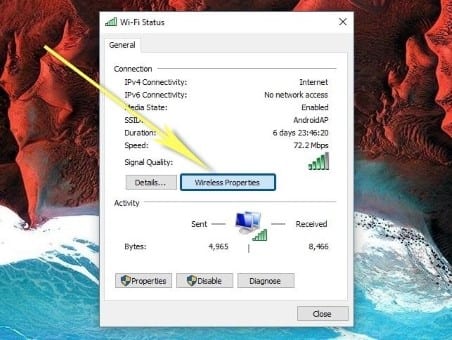
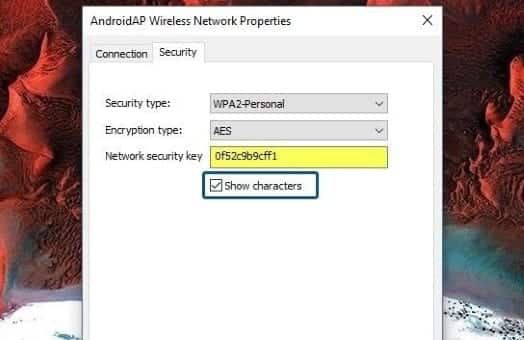
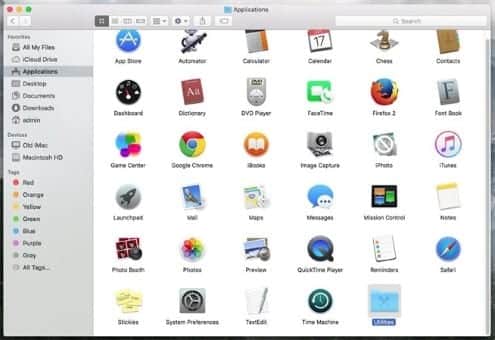
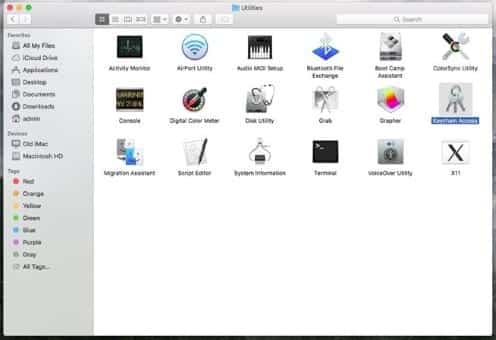
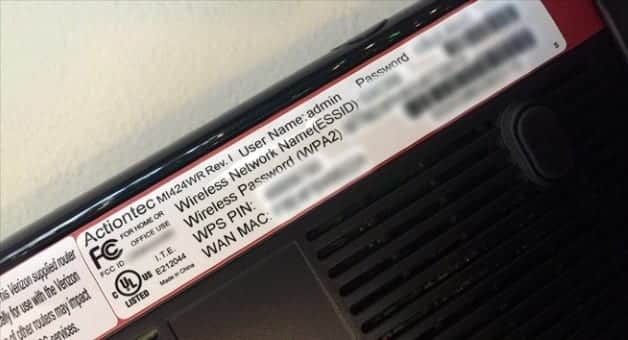
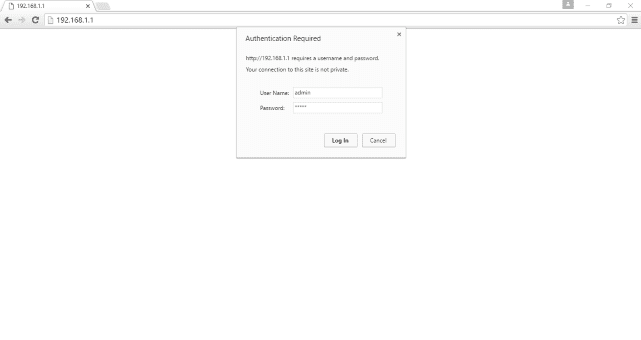
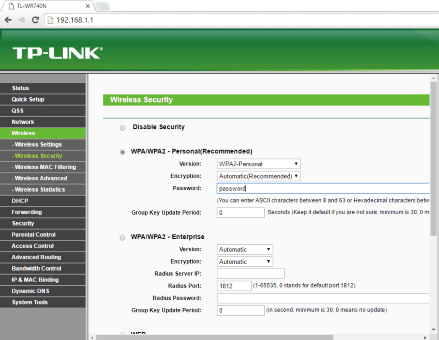
Hello,
Please I typed in “view network connections” as you suggested. A menu appeared but instead of connecting to the WiFi, it is connected to Ethernet. Please how may I continue?
Thank you, this was really useful!
Thanks! This was very helpful!
Thank you SO MUCH! This was immensely helpful!
I got to where you right click and hit “status.”But that button is faded so I can’t click it. There’s a properties button but that doesn’t have what i need (i think) help!!
From a NON techworm…
Fantastically easy instructions…thank you, thank you, thank you
dear Awasti. thanks a lot for your guidance
Thank you so so so much! Everytime I get a new phone or PC I cld never remember the password. Even if I write it down somewhere how wld I remember where I put it? You’re so clever!
Thank you so much for the help retrieving our wifi password!! I was super bummed when I couldn’t do it.
The problem I have is I can’ get connected to my wifi therefore I can;t follow your instructio0ns on finding my security key. It appears I have to be signed on or connected to wifi in order to find my security key