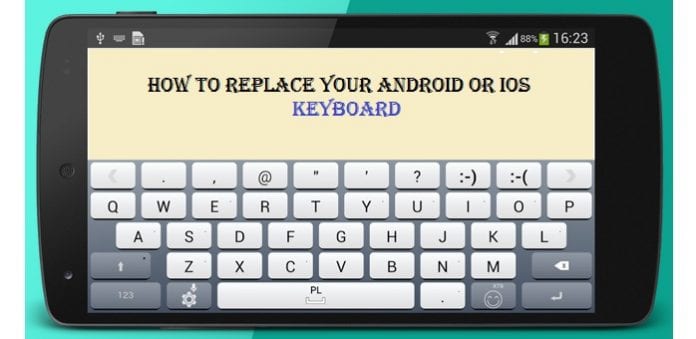Simple and easy ways to replace your Android or iOS keyboard.
Android handsets are much competent however if user still needs to replace their keyboards both Android as well as iOS users have the option to opt for the third party replacement. We have divided the article into 3 segments which will help users to understand the procedure better:
- First we will check the easy methods to change the Keyboard settings of the phone and prepare for installing a third-party keyboard:
- Android Phone: These settings are for the Android version 4.4.4. i.e. Kitkat version.
- Users need to go to ‘Settings’ then click ‘Personal Section’ then click ‘Language & Input’ then to ‘Keyboards & Input Methods’. This category will show a list of keyboards which has been installed in the device. The active keyboard have a check mark on the left hand side.
- Now to change the active keyboard user needs to first tap on the ‘Default Settings’ and then choose from the various keyboard options given to them from the ones which have already been installed in handset.
- Alternatively user can also click the button on the right of the installed keyboard and change its settings.
- iOS Phone:
- Users need to go to ‘Settings’ then click ‘General’ then click ‘Keyboard’ with these steps users will reach the main screen that has the iOS Keyboard details. Now click on the ‘Keyboard’ option and it will give a list of active keyboards on the iPhone or iPad, usually there is only one keyboard set as default which is based on the language selected by user.
- Now to add more keyboards user will need to go to the keyboards in different language. Then tap on the option of ‘Add New Keyboard’ which allows users to select any keyboard from the list of keyboards in different language, user can check any option that they want from the list.
- Further users can click on the arrow on the right hand side of the keyboard to get more layouts from which they can select. For example: English keyboard user would get an option of QWERTY, AZERTY, and QWERTZ layouts.
- In case user does not want any keyboard then they simply need to go to the ‘Keyboard’ screen and just tap delete and get rid of the keyboard. Other method is to tap ‘Edit’ and drag the right hand side button of the keyboard and thus rearrange the keyboards in the list.
- Android Phone: These settings are for the Android version 4.4.4. i.e. Kitkat version.
- Now that users know how to reset their keyboard settings in Android and iOS phones so the next thing which we need to understand is how to install the third party keyboards in Android and iOS phones. This procedure is much easy user would need to follow some basic instructions given below:
- Android Phone: Go to the Google Play Store and choose the Keyboard which you like then install the app as is done for any normal app. Now, a new third-party keyboard appears in the ‘Keyboards & Input Methods’ list. User needs to check the check-box of the newly installed keyboard and then select it by clicking on the ‘Default keyboard’ setting.
- iOS Phone: Go to the Apple App Store and choose the Keyboard which you like then install the app as is done for any normal app. User will be able to see the downloaded keyboard when they click ‘Add New Keyboard’ on the Keyboards setting screen, under the Third-party Keyboards heading. User would need to tap the new keyboard and it gets added to the list of active keypads.
- This section we will see some Third Party Keyboards that are available and can be used for Android as well as iOS phones:
- SwiftKey: The SwiftKey keyboard is free with the in-app purchases for Android and iOS phones. This keyboard has 2 basic features for both the phones: It enables the “Swipe” typing which helps on faster typing accompanied with the auto correction features with the EMOJI features (emotional characters). The other major feature is that the keyboard scans the social networking posts of the user and based on that it can predict the word which user would want to use. Also it has a feature that it can take up word and phrase from the Cloud. In addition to these features in Android phones there is a variety of customization options with an array of free themes options and the additional feature to change the size of the keypad. The Android version has also won awards for its beautiful features. Android users can click https://play.google.com/store/apps/details?id=com.touchtype.swiftkey&hl=en to download this keyboard. iOS phones user can download the keyboard from https://itunes.apple.com/us/app/swiftkey-keyboard/id911813648?mt=8
- Fleksy: The Fleksy keyboard is available as free in-app purchase as well as paid for Android and for iOS it is a paid version. This keyboard is one of the fastest and most customized keyboards. The keyboard is barely of only 3 rows and has minimum alphabets. With some practice one can easily use this keyboard. The free version can re size the keyboard and paid versions provide a variety of themes with the keyboard to make it more customized. Both the Android and iOS users need to log in to https://fleksy.com/ and download the required keyboards.
- GO Keyboard: The GO Keyboard is again a free in-app purchase for Android as well as iOS with an array of colorful themes some of the themes may fall under premium versions. This gives users a personalized keyboard accompanied with the EMOJI and also auto correction feature. It also has the feature of typing out whatever user speaks which means accepts voice inputs. It provides a variety of layouts like QWERTY, QWERTZ and AZERTY keyboard and optional plug in for tablets. Android users can check this site to download the GO keyboard: https://play.google.com/store/apps/details?id=com.jb.gokeyboard&hl=en. For iOS users they need to click on this link: https://itunes.apple.com/us/app/go-keyboard-colorful-theme/id916226412?mt=8
- Swype: Both the Android and iOS users need to avail a premium version of the Swype keyboard. Swype was the first one to introduce the swiping idea to the smartphone instead of typing. All other keyboards have now taken up this feature wherein user just need to swipe to type the words. Other keyboards which we saw earlier have additional customization color themes which is not there in Swype. It has the feature of proving layouts like QWERTY, QWERTZ and AZERTY keyboard. Users can download this keyboard from the following link: https://www.swype.com/product-features/android/features.html.
With the help of the instructions given above users can try out to replace their keyboards and enjoy the different features provided by the third party keyboards instead of using the boring keyboards of the smartphone.
Just a word of caution for users is that some of the third party keyboards may ask for “Full access” to users keystrokes and this it does so as to smartly put up the words when user is typing out something however user should never give full access as it may also read some sensitive data like passwords and account numbers.