How to use your Smartphone camera as a Webcam on your PC or Laptop if it doesn’t have one or you need a second one
Don’t have a webcam, but need to make an urgent video call on Skype or some other video conferencing service? This situation is faced mostly by those who own an old laptop or have a desktop without any camera attachment. Many people have one camera on their laptops but need a second camera for some specific project.
Why Use Your Phone As A Webcam?
Not all desktops and laptops have cameras and in this day and age of Skype video calls, the need for video conferencing is felt even by our grandparents who want to see their sons and daughters. Though you many not need it daily but suppose there is this presentation which you need to explain to your boss. Peripheral webcams are popular, but they can prove tricky to install and temperamental even when they’re set up correctly.
Requirements:
How to Use Smartphone as Webcam for PC?
#01: Install IP Webcam App in your Android smartphone or IP Cam Viewer Lite on your iPhone/iPad
#02: Install ManyCam Software in your Windows PC or Mac OS X PC
#03: Start IP Cam Service in your Android smartphone or iPhone as the need may be.

#04: You will see your IP and Port Address at the bottom of the screen of your Android smartphone/iPhone. Copy this IP and Port Address on a piece of paper.

#05: Now open ManyCam App in your Windows or Mac PC as the case may be. In the ManyCam App, Click on Add
#06: Then IP Cameras then Add/Remove IP Camera
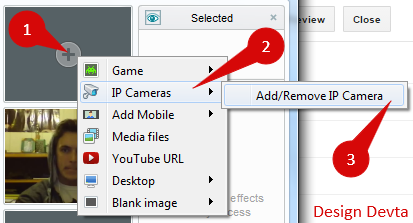
#07: In the blank field of Add New IP Camera add the URL that you copied/jotted from IP Cam App
For Android User add URL like: https://[YOUR_IP]/video
For iOS User Direct Add URL like: https://[YOUR_IP]/
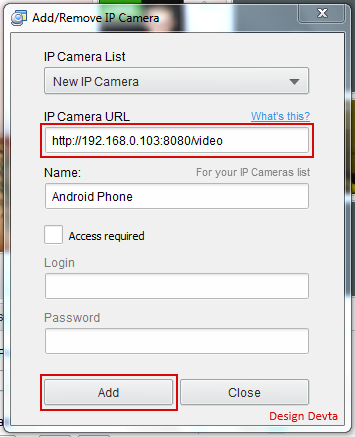
#08: Then click on Add and Close.
#09: Now repeat the same process. Under the IP Cameras, you will see the camera you have added. Android Phone if you have used Android App/iPhone if you have used iPhone App.
#10: Click on IP Cameras then select your IP Camera.
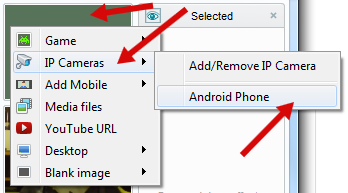
#11:Its Connected

Thats it! You can now use your smartphone as your webcam on your PC/laptop. You can Change IP Camera App Setting while Chatting by going to https://[IP-ADDRESS]/. You can directly change quality, etc without closing from the smartphone. Using your smartphone camera you can Record, use zoom out/zoom in, change video quality, take a photo, enable LED Flashlight, add all the features of smartphone camera like Night Vision, Color Effects and much more.
Actually, if you use this process you will find that you can do many more things by using your smartphone as your webcam instead of the default 2MP laptop camera.
