Hide a drive on your windows machine using just the command prompt
In the world where there is an app for that has become common usage, many people tend to overlook the things one can achieve with tools already embedded in the OS. The command prompt is one such powerful yet, mostly overlooked part of the Windows OS. Today, we’re gonna share one small tid bit of the command prompt by explaining how you can use this to hide a drive on your machine.
Methods to hide any drive:
Step 1:
First activate the command prompt. You can do this by searching/running cmd in the search bar of the start menu or by typing and entering it in the run dialog box. In Windows 8.1 and 10, you can access it by hitting a right click on the start button.
Step 2:
Now that you’re in the command prompt, type Diskpart & hit enter. If prompted with the User Account Control dialog box, click yes.
Step 3:
Once this is done, type List Volume into the prompt and hit enter. This will display a list of all the drives in the machine as shown below.
Step 4:
Next, you need to select the drive that you want hidden. For example, we will hide the “G” drive by entering Select Volume G or Select Volume 8 since its the 8th drive in the list.

Step 5:
Now, we can hide the selected drive by entering Remove Letter G.
If you have followed these steps correctly, you should now find the drive hidden on your machine. Now, we begin the steps to reverse this process.
Unhide the drive –
Step 1:
Since the first few steps are common, repeat the process mentioned in steps 1,2,3 above thus getting a list of all drives on the machine.
Step 2:
Select the volume number for which you want to assign a drive letter and show in the explorer. Type Select Volume 8 (here, 8 is the volume number) and press the Enter key.
Step 3:
Now, type Assign Letter G and hit enter and you will be able to see the drive in the explorer.


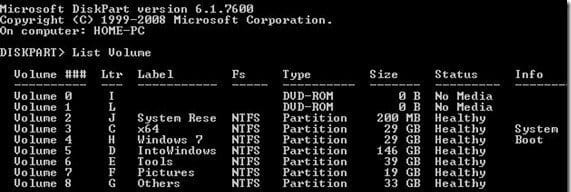
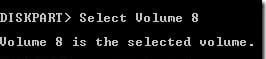

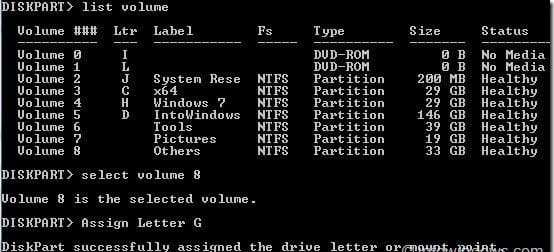
This may be the most lame article i’v read from Techworm…
by removing the drive-letter, the disk is not hidden, and is the PC is hacked, intruders most likely uses cmd/terminal, and a simple run of diskpart would reveal everything…
This is a very bad article both content and the way it’s written…
step up your shit…
Agree with Jan, these steps can be easily done in the UI (disk management) and hiding a drive letter is the most trivial way to obscure a disk in the first place.