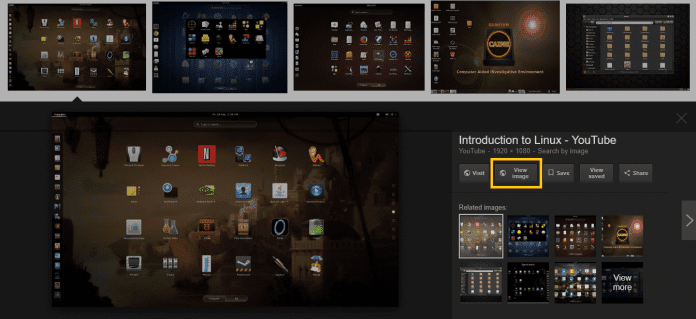Here are 3 alternatives to get the “View Image” button back on Google’s Image Search
Recently, Google took its users by surprise when it announced the removal of “View Image” button in image search results. Lifeline for many…the decision to remove the “View Image” button was met with a lot of anguish and disappointment by Google users.
Previously, the View Image feature allowed the users to quickly find the image they are searching for without having to open the source website. With the new change, users will now have to click the “visit” button instead to view the image on the website.
The change implemented by Google was due to the multi-year global licensing deal between the search giant and Getty Images’, which gives Google the right to use Getty content in its products and services. Basically, Google now wants users to visit the original website of the image that they are looking to download from the Internet, and bring revenue to the site hosting the images, thus helping their businesses. Additionally, Google also removed the “Search by Image” button that appeared when users opened up an image.
However, the move to remove “View Image” button has not deterred users who have found ways to look for Google images search alternatives. Given below are 3 alternatives for Google images search .
- DuckDuckGo
DuckDuckGo, one of the most popular rivals of Google search engine, provides you the option to download images directly from the search results. Although, there isn’t a separate ‘Images’ tab on DuckDuckGo’s homepage, it does offer a ‘View file’ link which is similar to the ‘View image’ button.
All you need to do is, just click on the image that you want to view on the DuckDuckGo image search result page and then click the ‘View File” button to load the image in full resolution.
- ‘View Image’ extensions for Firefox and Chrome
Thanks to developer, Joshua B, who has developed ViewImage extensions for both Chrome and Firefox that returns the “View Image” button to its familiar home. The ViewImage extension is now available on the Chrome Web Store page and also on Firefox.
Once the extension is added, you will be able to see the “View Image” button when you search Google Images the next time. The extension also restores the “Search by Image” button that was removed by Google.
- Startpage
If you are not interested in adding extensions, you can use Startpage’s anonymous Google-powered search engine. This will show up images along with the “View Image” button, which on clicking loads the image in full resolution.
If the above alternatives doesn’t interest you, then you can fall back on right clicking the image in Google Images search result, and then select “Copy Image Address” in Chrome (or similar button in any other web browser), and paste it into the address bar of another tab to open the photo. Alternatively, you can also right-click on the image and select the ‘Open image in new tab’ button. This will open the image in another tab and then you can go ahead and do the ‘Right-click-to-save-as’ procedure.