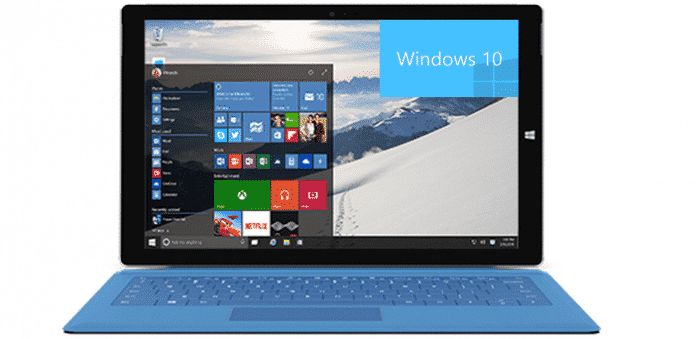Table Of Contents
Microsoft releases new Windows 10 build for participants in its beta program, promises faster bug fixes
Microsoft released a new Windows 10 build 10041 for all participants in its beta program yesterday afternoon.
The new Windows 10 build No.10041 promises the users with a whole host of new features and fixes. Microsoft has also said that it has retooled its release program to get latest updates to users more faster.

The Windows 10 testing community now has 3 million members who signed up Windows 10 Technical Preview program. Microsoft promises that the bug fixes and features updates will now be sent faster with the testers getting option for fast update or slow update.
Choosing slow updates means that Microsoft will send you updates at a less frequent rate but the updates may be bug free and tried and tested before they come to you.
What’s New
According to a blog post on Microsoft website, it has fixed a lot of known and reported bugs in the earlier build. The new build also comes with following features :
Microsoft said that its digital assistant will be available for users in China, the UK, France, Italy, Germany, and Spain in addition to the earlier countries.
Microsoft has refreshed the user interface by making certain changes to both the Start Menu and virtual desktops.
Now when a user clicks on the Wi-Fi icon a smaller menu called fly-out will be visible instead of the full setting windows which many users had complained against.
The new build has a improved Lock Screen. Windows will be putting all the tutorials and ‘did you know’ videos on the lock in the new build however this is a phased rollout in U.S. and France. Users in other countries will continue to have images as the Lock Screen.
About the bug fixes, Microsoft blog states that it has fixed following bugs in the build 10041
- In 9926 there were several issues which prevented Start from launching, these should all be fixed.
- Search box now works if you have taskbar on the top/side of your screen.
- After installing the last build (9926), you saw a boot selection menu when you rebooted your PC. This now been fixed and users will know longer see the boot selection menu unless they have enabled dual booting.
- The new build has corrected the issue with persistent grey thumbnails in the Collection view in the Photos app on Build 9926.
Some issues which users will continue to face in this build :
- Some people might hit an issue where the username and password boxes do not appear or don’t accept input when logging in, which will prevent them from logging in. Possible workarounds include clicking the “Switch User” button, using Ctrl+Alt+Del, or pressing the power button on your PC to sleep/resume and try again.
- It is possible to manually lock your PC during the initial out-of-box experience. If you do this, you will have to hard reboot your PC and restart the OOBE experience. (So don’t lock your PC during OOBE 🙂
- There are several accessibility issues in this build, which may make it difficult to use with Narrator or 3rd party screen readers. Additionally there is an issue where using a Lens after enabling Magnifier may cause the screen to be unusable.
- Some apps in the Store Beta will fail to install or update due to a licensing issue.
- In this build, the Mail, Calendar, and People apps may be broken due to a licensing issue with the Store Beta. To get these apps working again, you need to follow these steps: Open powershell as administrator Run the command Get-appxprovisionedpackage –online | where-object {$_.packagename –like “*windowscommunicationsapps*”} | remove-appxprovisionedpackage –online
Re-install Mail, People and Calendar from the Store (green tile) - You might end up in a state where windows open on your desktop are accidentally visible behind the Start Screen, Task View, Snap Assist, and when rearranging windows in Tablet Mode. This makes it difficult to read text and find what you are looking for. The intended design is that that only the wallpaper is visible behind these surfaces.
- Creating virtual desktops may result in missing or black thumbnails in Task View.
- You might notice a chess knight icon on your Lock screen to the right of the screen. This was added by the Lock screen team so they could tell via screenshots if someone was using the new Lock screen or the old one, and will eventually be removed in a future build.
- Font sizes on the Lock screen on devices with high DPI can be really large.
The Tablet Mode notification turned off by default to address some of the issues. The notifications can be turned back on via Settings. - The touch keyboard doesn’t show up on login screen which prevents you from unlocking your PC when Narrator is on.
- Some people might see frequent prompts to restart to install updates, even though no updates need a restart. This prompt can be ignored safely.
- When you take a picture with the camera app on your PC and tap the circular icon in the top left to view the photo you just took, the Photos app will launch and then crash immediately.