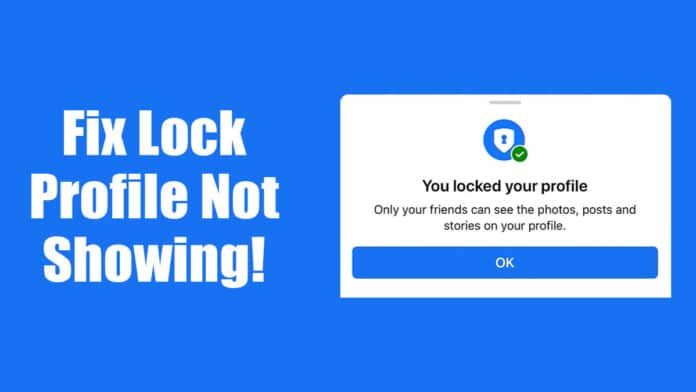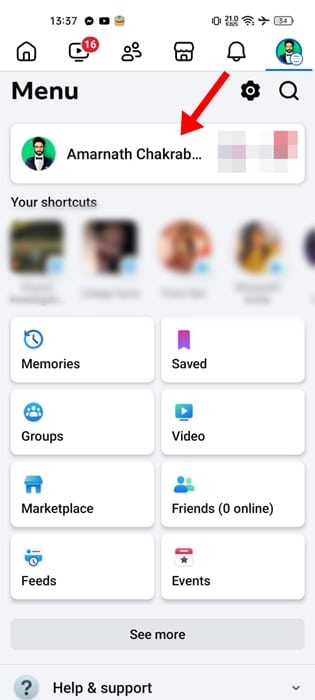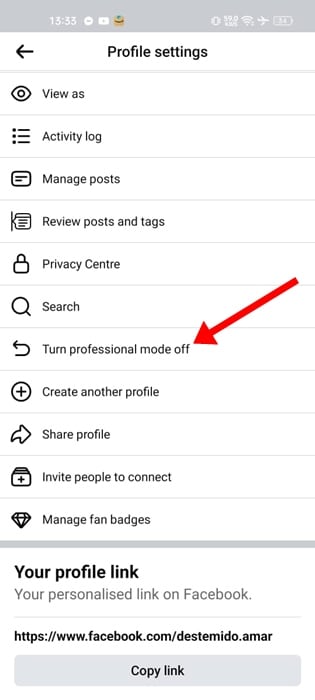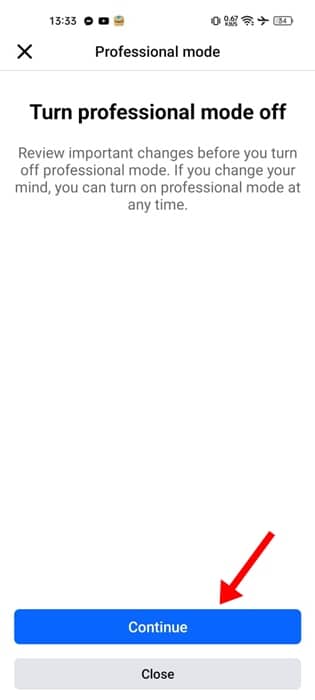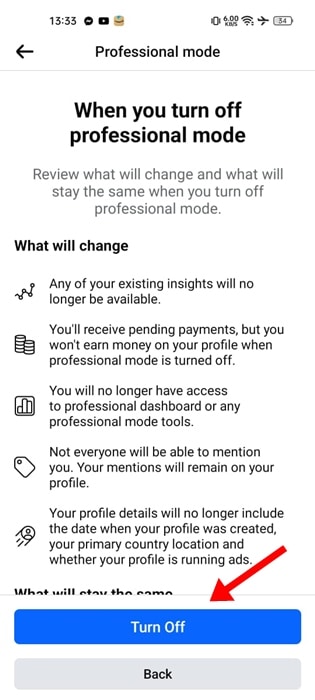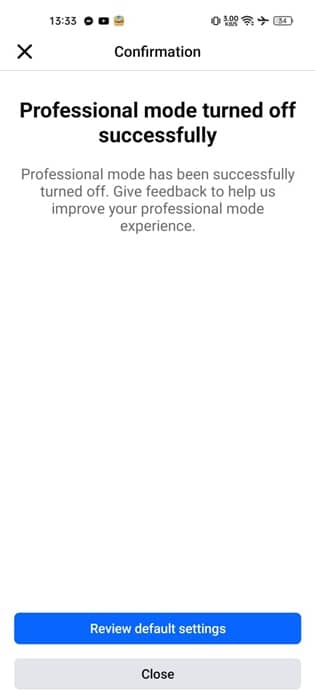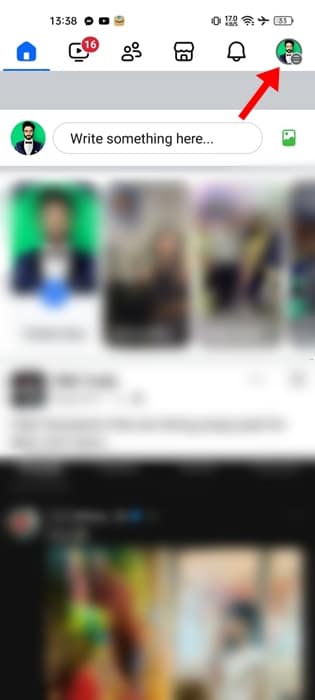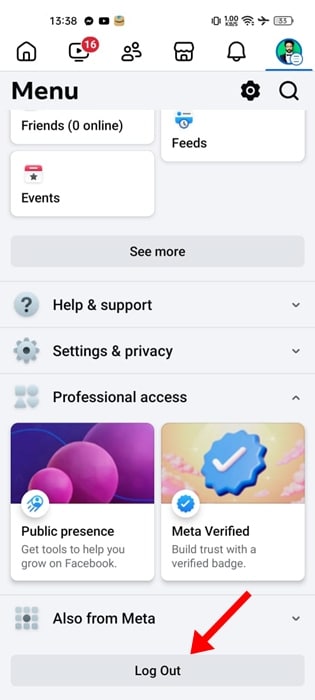Facebook has a feature called Lock Profile that enables you to lock your profile from people not on your friend list.
Locking your profile will prevent others from viewing posts and information on it, sharing and downloading your profile picture and cover photo, and more.
The feature is available to everyone, but many users are unable to find this option in their Facebook profile.
If you plan to lock your FB profile but cannot because the option is missing, here’s what you need to do.
Table Of Contents
1. Disable Professional Mode
Facebook has a professional mode that lets you build a public presence while keeping your personal profile separate.
If Professional Mode is turned on on your Facebook account, you won’t be able to lock your profile. So, if the Facebook Lock Profile is not showing, you first need to disable the professional mode.
1. Launch the Facebook app on your phone.
2. When the app opens, tap the hamburger menu at the top right
3. On the Facebook menu, tap on your profile.
4. On the Profile screen, tap the three dots beside Edit Profile.
5. Next, scroll down a bit and tap Turn Professional Mode off.
6. On the Turn Professional Mode off screen, tap Continue.
7. On the next screen, tap Turn off.
8. Finally, tap on Close.
9. Now access the Profile Settings; you will find the Lock Profile option.
2. Check if Lock Profile is Available in your Region
Another possible reason the Facebook Lock Profile isn’t showing is that the feature is not available in your country.
Facebook Lock Profile is not available everywhere right now; if you disable the professional mode and still can’t see the Lock Profile, the feature is unavailable in your country.
Which Country Has Facebook Profile Lock Available?
Facebook Profile Lock is available in Egypt, India, Iraq, Morocco, Myanmar, New Zealand, Pakistan, Saudi Arabia, Sudan, Turkey, UAE, Australia, Afghanistan, and Ukraine.
The feature has been slowly made available to other countries, so be patient.
3. Try to access Lock Profile from a different device
You can try accessing the Facebook Lock Profile feature from a different device. For example, let’s say you’re trying to access the feature from your iPhone; try it from an Android or a PC.
This is done to eliminate the problems with the Facebook app or browser, device specific problems, OS related problems, etc.
4. Log Out and Log in from your Facebook account
Sometimes, the app receives a new feature, but you will have to log out and log in to use it. It’s possible the Facebook app on your phone is just being updated and requires you to log out and log in to see the new features.
Here’s how to log out from the Facebook app and log back in.
1. Launch the Facebook app on your Android phone.
2. When the app opens, tap on the profile picture at the top right corner.
3. On the Profile menu, scroll to the bottom and tap Log out.
4. Once logged out, log in again using your account credentials.
5. Use a VPN
As I mentioned, the Facebook Lock Profile feature is not available in every country; if you don’t find this, you need to use a VPN app.
A VPN app can change your location and help you avail of geographically restricted features.
You must download a reliable VPN from Google Play or Apple App Store and set your country to Nepal, India or whichever country the feature is available.
However, be cautious: Using a VPN to access a country-specific feature might result in your account being banned.
The Facebook Lock Profile feature is great because it prevents unknowns from viewing your posts and personal information and zooming into your profile picture. If the feature is not available, make sure to try these troubleshooting steps.