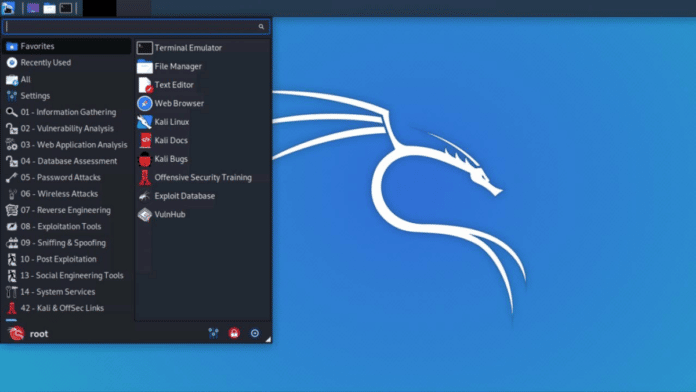In this article, we will learn how to install Kali Linux on Android smartphones without rooting the device.
Kali Linux is one of the best-loved operating systems of hackers, security researchers, and pentesters.
It offers an advanced penetration testing tool and its ease of use means that it should be a part of every security professional’s toolbox.
Kali Linux on Android smartphones and tablets allows researchers and pentesters to perform ” security checks” on Networks like cracking Wi-Fi passwords, finding vulnerabilities/bugs, or cracking security on websites.
Here is how you can install Kali Linux on Android smartphones without rooting your phone.
Table Of Contents
Install Kali Linux on Android Phone
Before we begin with the process of how to install and run Kali Linux on an Android smartphone you will need to download the apps provided below:
Prerequisite:
- Android Smartphone (No root required)
- install Termux
- install NetHunter-KeX client
- install Hacker’s Keyboard
Installation:
After installing the above-mentioned apps. Open Termux, if it gets stuck on your phone then press enter.
Now we need to install some packages using Termux. To do so just copy, paste, and enter the commands provided below.
- Update the system using the following command
$ pkg update && pkg upgrade -y
- Set up system storage.
kali@kali:~$ termux-setup-storage
- Download Kali Linux
kali@kali:~$ wget -O install-nethunter-termux https://offs.ec/2MceZWr
- Adding execution privilege to the downloaded Kali Linux file
kali@kali:~$ chmod +x install-nethunter-termux
- Installing Kali Linux on Android
kali@kali:~$ ./install-nethunter-termux
The above-mentioned commands will fetch, download and install Kali Linux on your phone. Since the file is around 1.5GB in size it can take some time to download.
Once downloaded you can run Kali NetHunter from the CLI
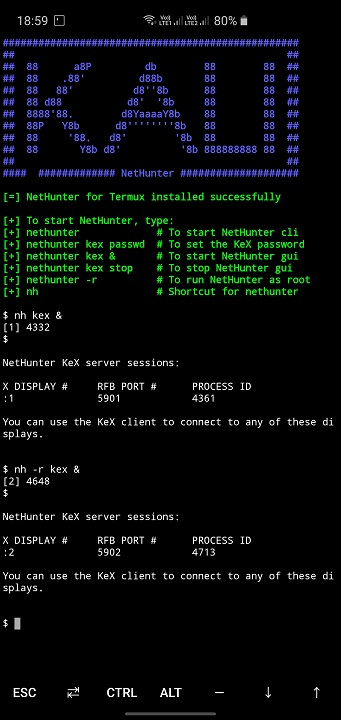
To start Kali NetHunter type in the following command
nethunter
Provided below are some of the helpful Kali Nethunter commands for your Android phone
nethunter kex passwd |
configure the KeX password (only needed before 1st use) |
nethunter kex & |
start Kali NetHunter Desktop Experience user sessions |
nethunter kex stop |
stop Kali NetHunter Desktop Experience |
nethunter <command> |
run |
nethunter -r |
start Kali NetHunter cli as root |
nethunter -r kex passwd |
configure the KeX password for root |
nethunter -r kex & |
start Kali NetHunter Desktop Experience as root |
nethunter -r kex stop |
stop Kali NetHunter Desktop Experience root sessions |
nethunter -r kex kill |
Kill all KeX sessions |
nethunter -r <command> |
run <command> in NetHunter environment as root |
Wrapping UP
So we have successfully installed Kali Linux on non-rooted Android Smartphones.