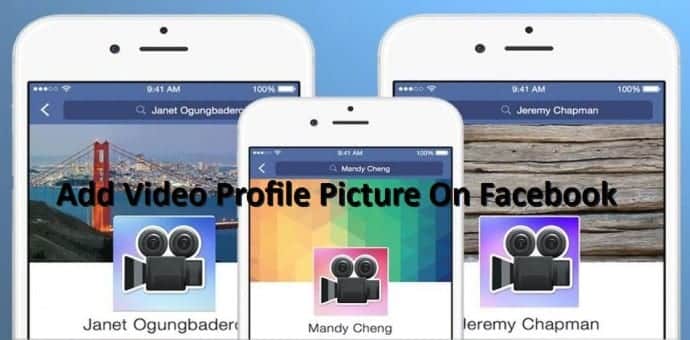Table Of Contents
Here Is How To Add Video Profile Picture On Facebook on Android smartphones
Step 1: Head to Your Profile
Adding a live profile picture is a breeze. Just open up the Facebook app, navigate to your profile, and tap on your profile picture. You’ll see a menu pop up with a few options, including “Take a New Profile Video” and “Upload Video or Photo.”
Tapping on “Take a New Profile Video” opens up the recorder. Just tap on the red circle at the bottom to start the capture. Again, you’ll only have seven seconds of recording to work with.
Step 2: Trim & Adjust Options
On the next screen, you can use the blue brackets to trim your video if necessary. Also, audio from the video is enabled by default, but you can turn it off by tapping on the speaker icon. It is recommended that the sound be turned off.
On the next screen you need to select a thumbnail. You can scroll along the images on the bottom to find the point in the video that you think would work best as a thumbnail. Once you’re done with that, hit “Use” in the top-right corner. Facebook will take a minute to upload your video, but once that’s done your new live profile picture will be there for all to see.
Step 3: Select Video (Upload Only)
Uploading a video from elsewhere is basically the same process. Tap on your profile picture to open the menu, and then select “Upload Video or Photo.” This will take you to your phone’s gallery. Tap on your desired video to enter the editor, crop down if you want, then choose your thumbnail, hit “use” and wait for the video to upload to Facebook.
You can use this feature if you have only Android smartphone to access Facebook. Try this out and let us know how your new Facebook video profile has turned out.