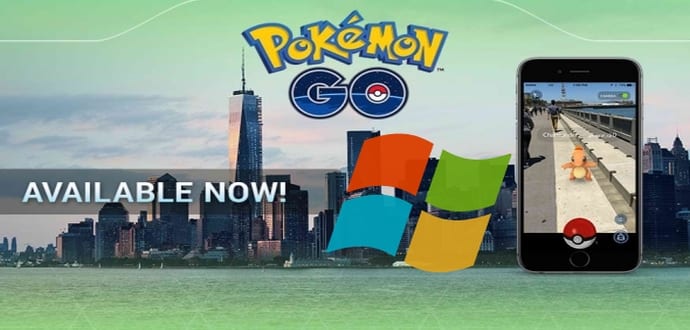Pokemon Go App For Windows Phones With the PoGo-UWP Beta Client
Pokemon Go, the popular augmented mobile gaming app, which has become a huge rage among gamers is currently available only on Android and iOS. On the other hand, Windows 10 and Windows 10 Mobile users have been missing out on the fun and have been hoping that Pokemon Go is available on their platform too.
To make the game available on Microsoft’s mobile platform, more than 50,000 signatures (almost 100,000 now) have been signed by users on a petition requesting Niantic to bring the game to Windows. However, no news on that end has been confirmed by the game developer.
As a result, a developer ‘STApps’ has released a third-party client for Pokemon Go, called PoGo-UWP as an open source project on GitHub for Windows mobiles. This acts as a client between the Android versions of the app and brings its features to the Windows 10 platform. This is an early beta test version and is being actively worked on. It is missing a lot of Pokemon Go’s best features including the game’s augmented reality features and 3D models. However, features of STApps’ Windows Pokemon Go app will include catching Pokemon, PokeStops and Gyms. Hatching eggs is further out. Nevertheless, it is a good beginning for a third-party version of Pokemon Go.
How to install Pokemon Go on a Windows smartphone
To start with, you need is a PC and Windows 10 Mobile connected to the same Wi-Fi network. However, please know that this app only works on Windows 10 mobile devices, which means that this cannot be installed on a Windows phone.
Here is how you can use the code for the app and set-up it on your Windows 10 Mobile device.
1. Create a Pokemon Trainer Club account. Click https://www.pokemon.com/us/pokemon-trainer-club/ to create it.
2. Login via the official Android or iOS client. You can also use BlueStacks on a Windows 10 PC and the Android version of Pokemon Go.
3. Log into the Android or iOS version of Pokemon Go to configure all your trainer settings and then log out.
4. Go to Settings > Update and security > Developer mode on your Windows 10 Mobile device to enable sideloading. Then, download this appx file and this certificate. Later, copy these two files on your Windows phone and then with the built-in file manager route to their location, launch the certificate and then the APPX file (in the same order that is provided).
5. A Pokemon Go icon should show on Windows 10 Mobile, launch the app from the All Apps List.
6. Log in with your Pokemon Trainer Club account created on Android or iOS (or in BlueStacks). Done!
So, what are you waiting for? Go catch ‘em all.
Source: Sotpedia