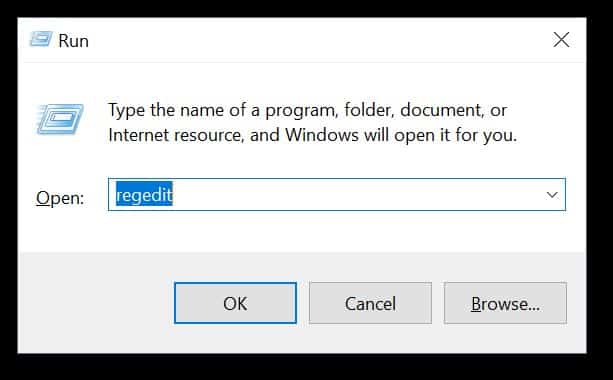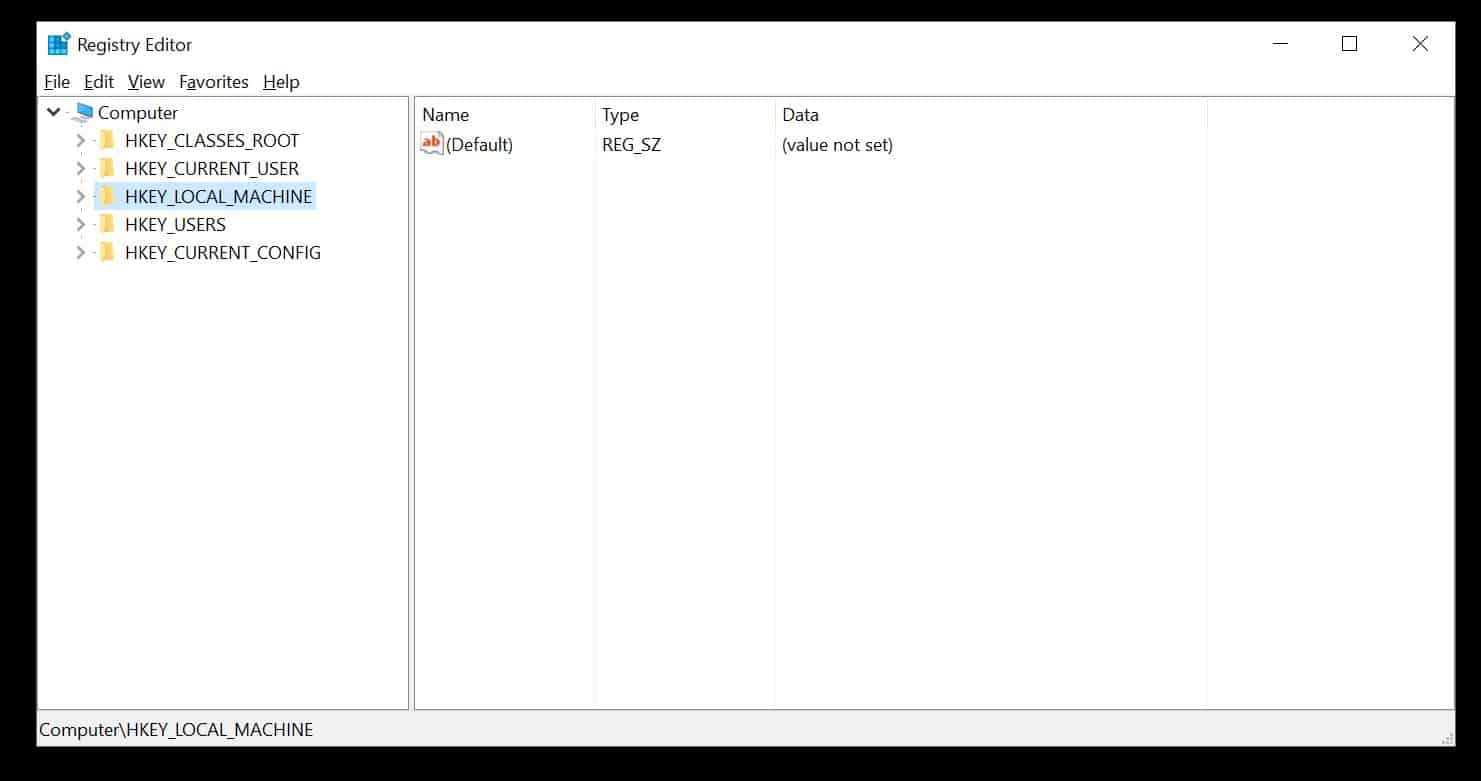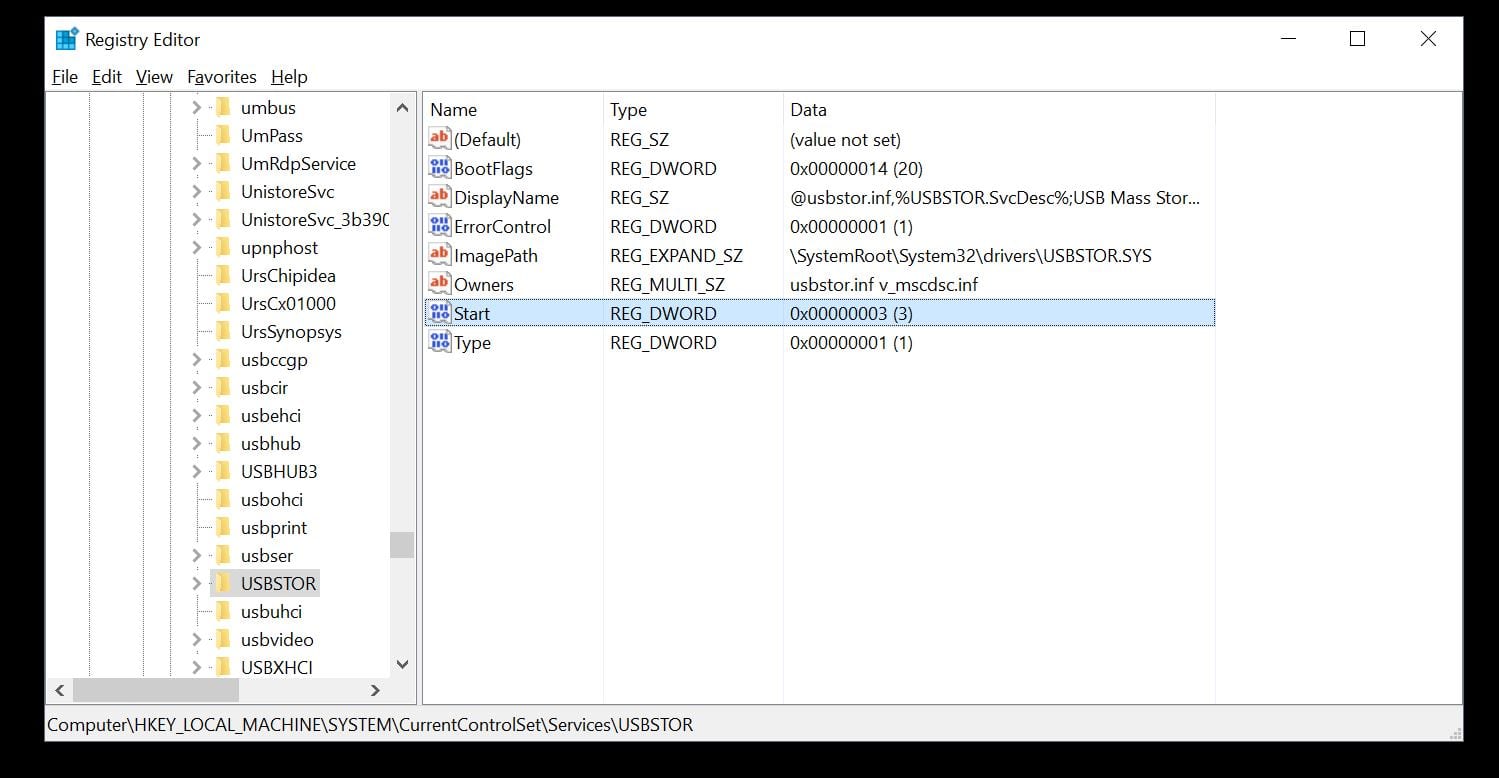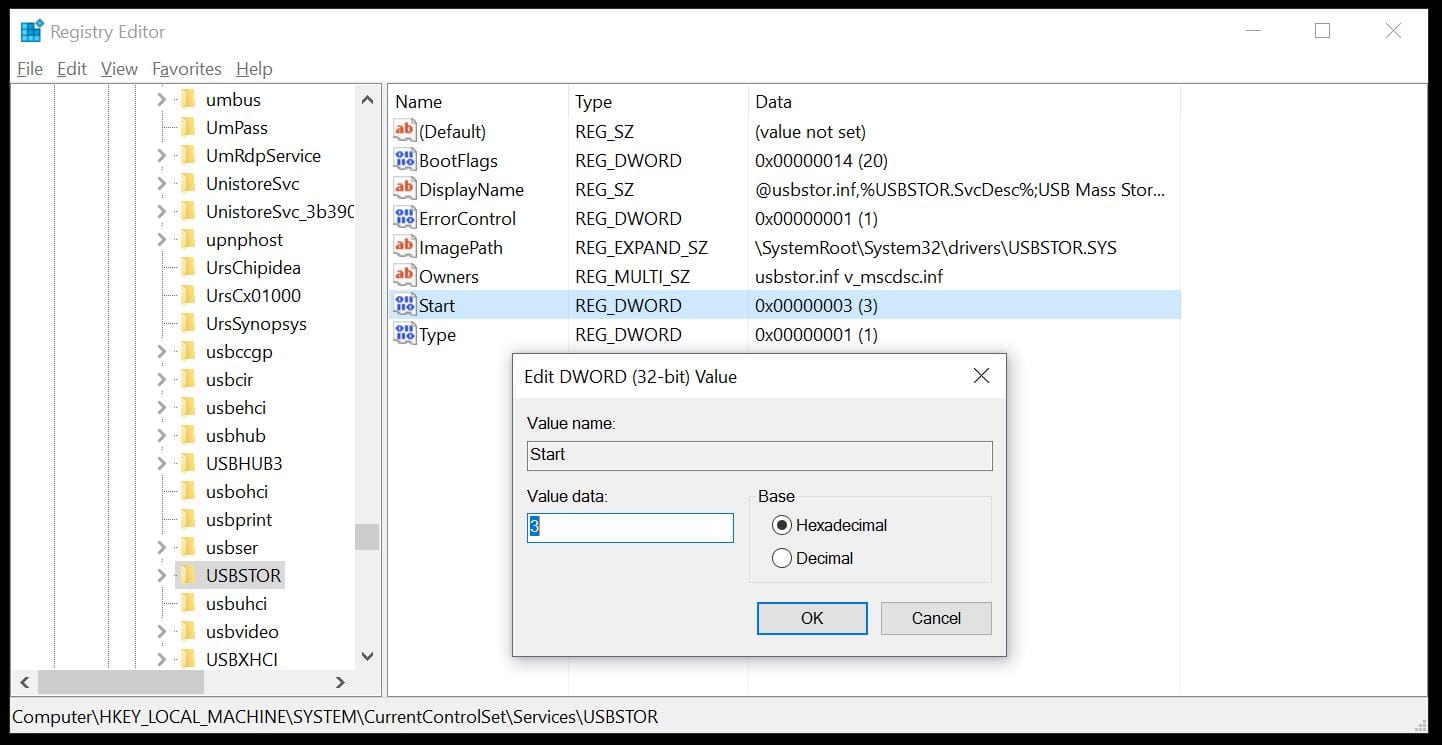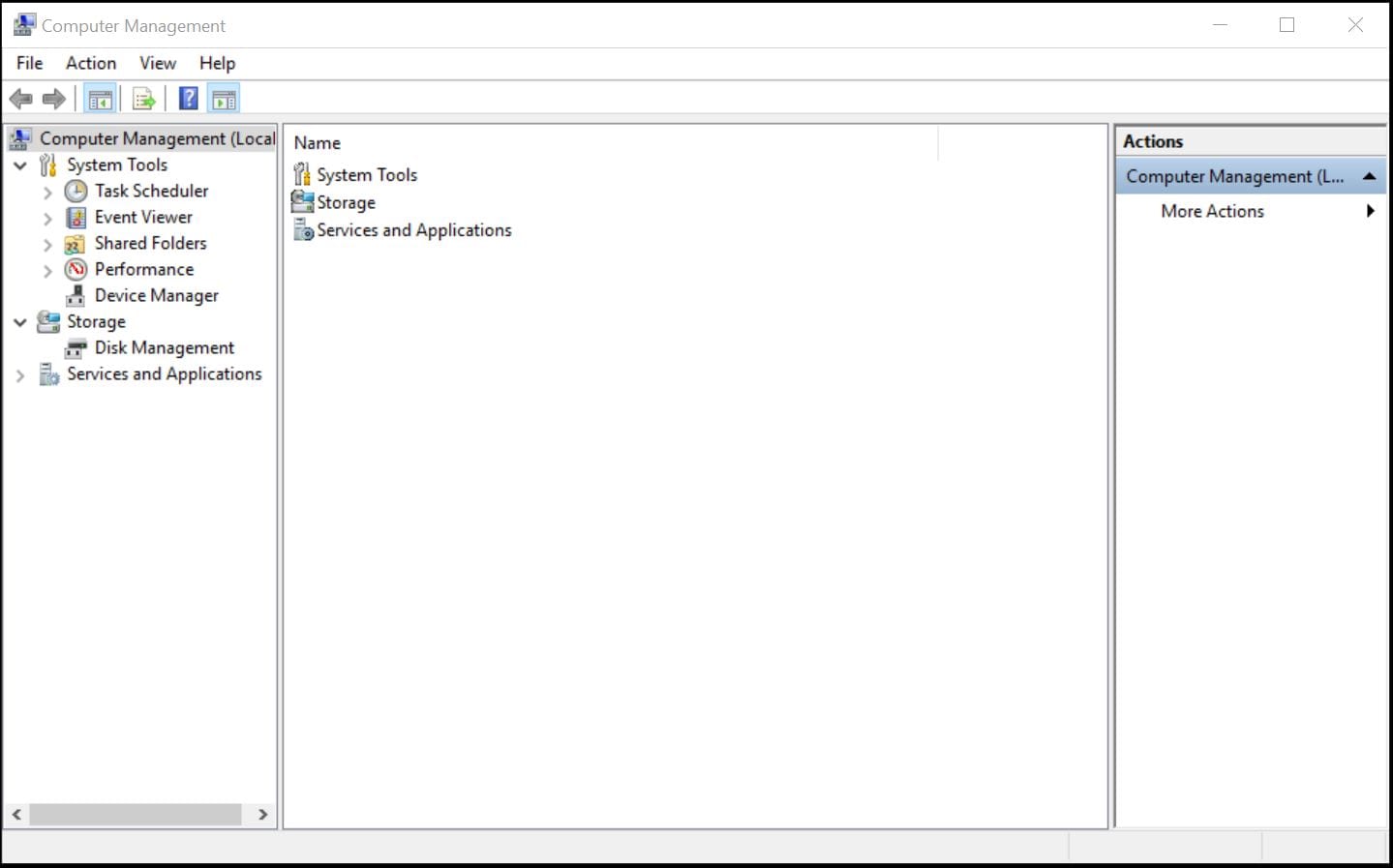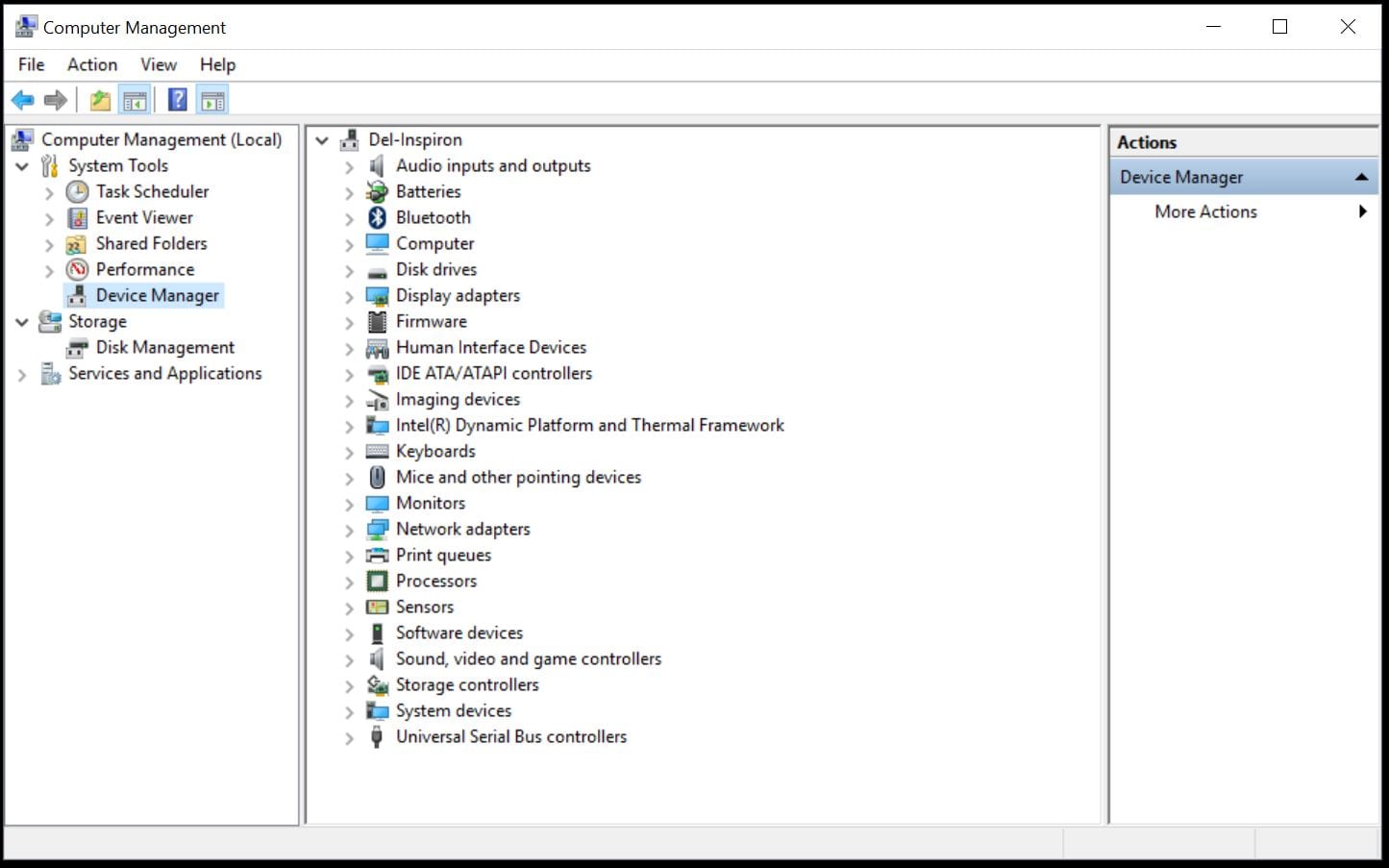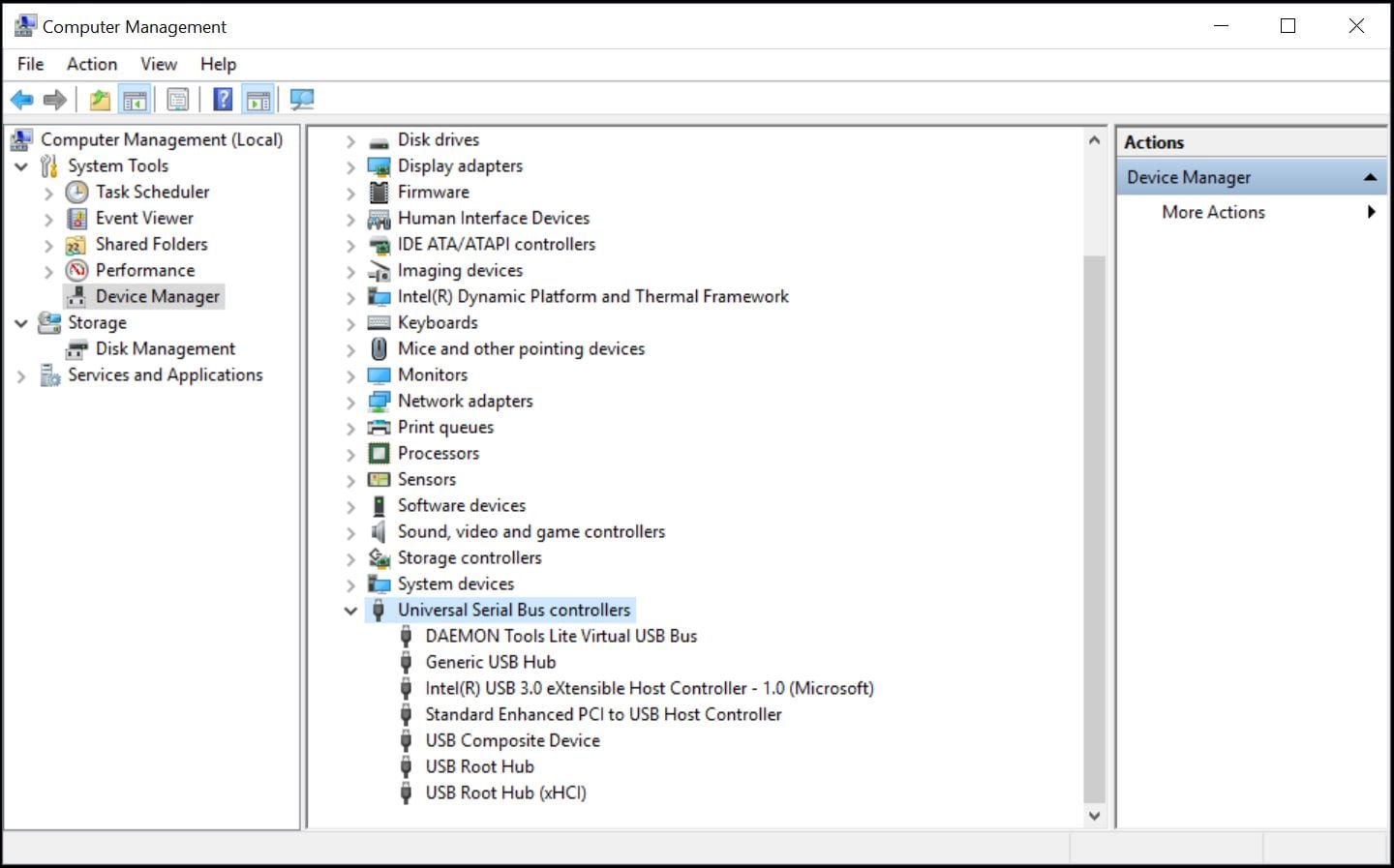Table Of Contents
How To Block Or Unblock USB Drives In Windows
USB drives have been a life saver for most of us. However, have you ever found it to be a hindrance ? While its useful most of the times, there are also times when we wish we could block the USB port just so that no one else can take away data form our machine or unknowingly infect our machine with a virus. There are multiple ways to get this done.
Changing the Registry
Step 1: Hit the Windows button + R key to open the run dialog box.
Step 2: In the dialog box, type regedit and hit enter.
Step 3: This will open the Registry Editor in which you need to navigate to HIKEY_LOCAL_MACHINE -> SYSTEM -> CURRENT CONTROL SET -> SERVICE -> USBSTOR
Step 4: Within USBSTOR, you will find Start at the right.
Step 5: Double click on Start and change the Value present to 4 to disable the USB port. If you wish to enable it again, all you need to do is change the Value back to 3.
Disabling USB Device Manager
Another method to achieve the same task, is by using the device manager to access the USB ports and disable them individually.
Step 1: On your desktop, Right-Click on your My Computer icon and select Manage. This open a windows titled Computer Management.
Step 2: Navigate to System Tools and open the Device Manager.
Step 3: Within the device manager, navigate to Universal Serial Bus Controllers.
Step 4: Now, all you need to do, is Right-Click and disable every driver you wish to disable in this list. In case you do not notice the changes immediately, you might need to restart your machine.
Uninstalling USB Mass Storage Drivers
This is the most extreme of the 3 methods listed here since you won’t be disabling the drivers but uninstalling them entirely. In case the above methods didn’t work or you wish to have a more stringent way to ensure no one can use the USB ports on your machine, this is the way to go.
The steps are almost identical of the previous method until step 3. The only difference in this case, is that instead of clicking right-click and then disable on each USB drive, you will now have to click on Uninstall. You will need to restart your machine to see the changes take effect here.