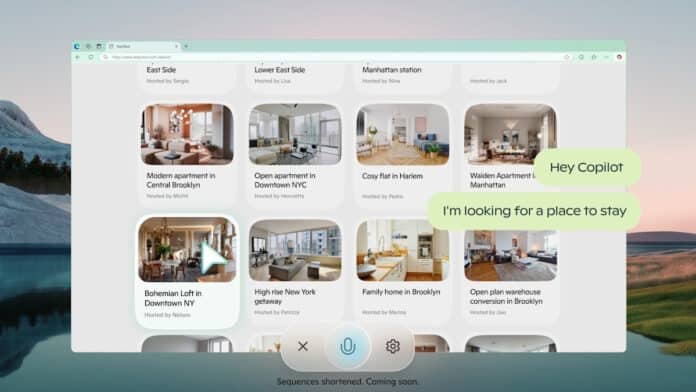Microsoft on Thursday officially announced the launch of “Copilot Vision on Windows with Highlights” in the U.S., a significant step in its mission to make its artificial intelligence (AI) assistant smarter, more helpful, and a seamless part of users’ everyday tasks.
Copilot Vision acts as an intelligent second set of eyes on the user’s screen, offering real-time assistance by interpreting on-screen content and providing relevant guidance.
Whether you’re juggling multiple apps, working on a project, or just trying to figure out how to get something done, the feature positions itself as a reliable AI companion for Windows 10 and 11 users, offering instant insights and answers.
What Is Copilot Vision?
Copilot Vision on Windows is a new feature that provides real-time, context-aware help, suggestions, and answers by visually analyzing the user’s screen. It’s fully opt-in, meaning Copilot only sees what the user chooses to share. Once enabled, it allows users to share up to two apps or browser windows at a time, enabling the AI to offer relevant guidance, connecting information across different apps, and maintaining workflow continuity.
For instance, when editing a photo, Copilot can suggest how to improve the lighting. While working on a document, it can guide users step-by-step on how to format something or complete tasks. If planning a trip, Copilot can review the itinerary and offer tailored packing advice based on the destination.
Highlights: The “Show Me How” Feature
One of the standout features in this release is Highlights, which allows users to go a step further by asking Copilot to “show me how” for a specific task. In response, Copilot offers in-app visual guidance, highlighting exactly where to click and what actions to take. This feature provides hands-on assistance exactly when it’s needed, eliminating the need to search through menus or browse help articles.
How To Get Started
To get started with Copilot Vision on Windows, follow the steps mentioned below:
- Open the Copilot app.
- Click the glasses icon in the composer bar.
- Select which browser window or app you want to share
- Ask Copilot for help with whatever you are working on.
To stop sharing, just hit “Stop” or “X” — you are always in control.
Availability
Copilot Vision on Windows is currently rolling out for users in the United States for Windows 10 and Windows 11, with plans to expand to more non-European countries soon. Copilot Vision on Windows is part of Copilot Labs, a space where Microsoft tests and refines next-gen features with real users.
In addition to Vision and Highlights, the Copilot on Windows app now also supports Deep Research and file search, offering users a more streamlined workflow and convenient access to smarter productivity tools.
If you wish to experience a more intelligent and interactive computing experience, try out Copilot Vision on Windows here.