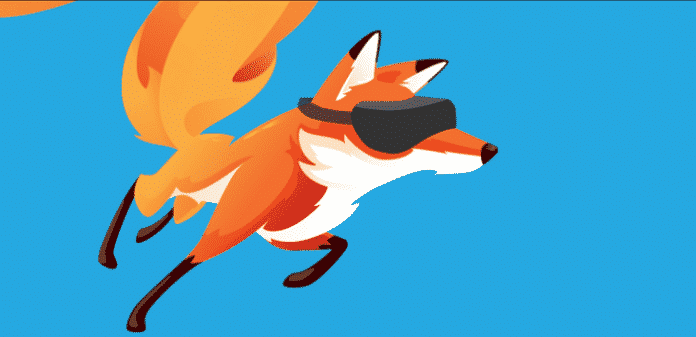Tutorial for optimising your Mozilla Firefox for loading websites faster
After using your Firefox a long time, you may have been noticed it get’s slower as time passed. Here are some simple steps to make your Firefox faster–
1. Removing unnecessary add-ons and toolbars.
2. Clear browsing history regularly.
3. Disable Firefox Auto-update(not recommended).
4. Block Flash.
If you have already tried these steps and it is not working then i would like to suggest you some of other tried and tested techniques to speed up the browsing and make Mozilla Firefox faster than ever.
1. Type “about:config” into the address bar and press Enter. Now click “I’ll be careful, I promise!“
2. Type “pipelining” in the search box
3. Search for “network.http.pipelining”. By default it’s false, now set it to true by double clicking on the option.
4. Now set “network.http.proxy.pipelining” to true by double-clicking it.
5. Set “network.http.pipelining.maxrequests” to 8 (it’s 32 by default) by double-clicking it. This means it will make 8 requests at once.
6. Now restart your Browser and you will be experiencing a faster browsing.
Besides all this Firefox also do provide some features to speed up browser, One of them are listed below-
“The Refresh Firefox feature can fix many issues by restoring Firefox to its factory default state while saving your essential information. Consider using it before going through a lengthy troubleshooting process.”