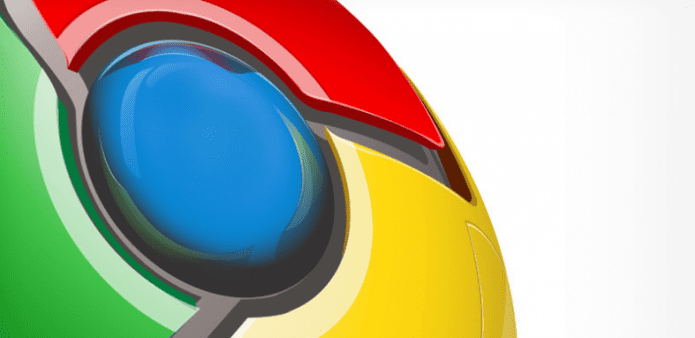Table Of Contents
How to increase your browsing speed in Google Chrome with these easy solutions
Google Chrome is used as the default browser by most of the PC users as well as Android users. Besides being the current leader of the browser, it is also one of the most advanced and fastest browsers available in the market.
While Google Chrome performs better on PCs, the users of Android devices encounter lags when running it on their device. Most of the users encounter lag on their Google chrome someday or other on PC/Android device.
However, there is good news too. Google Chrome has some secret settings that can help you to speed up the browser. Let’s have a look at some of the tweaks that can help speed up your browsing experience on PC/Android device.
Disable Unwanted Extensions
Extension is a computer program that extends the functionality of a web browser in some way. In many of the cases, before they are displayed, they do things like filtering web pages or block ads while running in the background. These can be great, at the same time, too many extensions can actually slow down your surfing experience.
To disable them, you need to go to Options > More tools > Extensions and uncheck the extensions that you do not require or click on the trash icon to delete it completely.
Turn Off Unused Plugins
The plugins provides additional functionality to the browser and works actually much like extensions. Sometimes users have tens of plugins which lie unused. Generally used plugins are things like PDF Viewers, Adobe Flash, etc. However, your browser will slow down if there are too many plugins. So it is desirable to disable the unused/resource hungry plugins.
To disable plugins, you do not require, type chrome://plugins in the address bar in Chrome. Click Disable next to any plugin you no longer require.
Delete Web Apps Not Needed
You can download a large variety of apps from the Chrome store, which is one of the greatest feature of Chrome. This functionality has been converted this functionality into a full operating system known as ChromeOS by Google. However, more memory will be used up on your system and Chrome could start to drag slowly, if you load up your browser with a lot of applications.
Type chrome://apps in the address bar to remove any apps that you basically do not use or need. To remove the app, right-click the app and choose Remove from Chrome…, then click the Remove button to confirm the app removal.
Clear Browser Data
Every time you visit a website, cookies are downloaded from there and every browser keeps a record of your history. Cookies are basically designed to enhance your performance in most of the cases, as it can load content from your machine in place of downloading a fresh copy each time. However, in few cases, you can get too much in there or some of the history and cookie files can become corrupted leading to a slower browser experience.
Type chrome://settings into the address bar to clear your browsing data. Click on the Clear browsing data button by scrolling down to the Privacy section. Verify everything in the list and select how far back you want to go, and then click on Clear browsing data. This will allow you to start afresh, as it will remove all those unwanted files.
Turn on Experimental Features
Believe me, some experimental features done by Chrome engineers are good. These features have many settings that can speed up your browser to a great extent. However, you may need to be cautious, as some of these features may or may not work and also they may not always be bug free. After all, they are experimental.
However, there are a ton of features concealed in these hidden features such as better rendering engines, page loading boosts, and more.
Go to the address bar and type chrome://flags to start using the experimental settings. You can enable a number of settings from there including the fast tab and windows closing, experimental canvas features, and much more.
So, go ahead and make a difference to one of the fastest web browsers on the market even more faster by tweaking your settings a little bit.