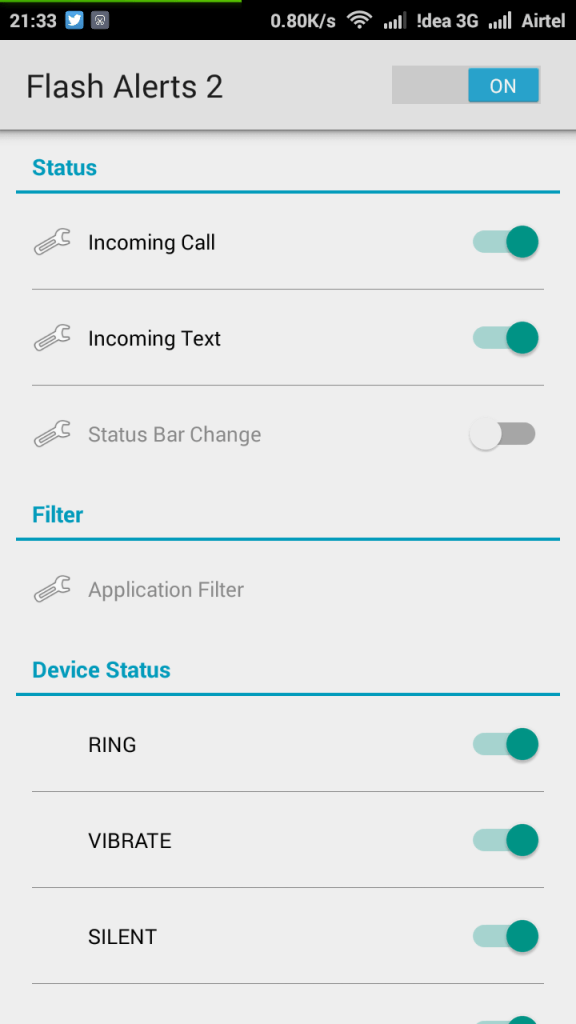This is how to use your Android smartphone’s flash as incoming call alert
Suppose your phone is in silent mode, and we all know that we couldn’t listen to any noise of incoming calls or message tones. but we used to get vibration but that was not enough nowadays because the upgraded series of upcoming phones doesn’t have the decent vibration to aware people so what if a flash will be lighted in your pocket? it will not cause any harm like vibration does. So here is the tricky and easy part.
The How-To:
You need to install an app named Flash Alert 2 on your Android Smartphone this is a trustable app and you can install this app via third-party or via Google Play Store. Download Flash Alert 2 by clicking HERE.
1. Download Flash Alerts 2 App on your Android Device and install it. Give it enough permission to handle your flashlight and incoming calls and notifications.
2. After installing Launch the applications, it will hardly take 10-15 seconds to launch for the first time because it takes some priority on your phone flash. After the installation completes it will ask you to do a test, you need to follow the onscreen instruction in order to complete the test.
3. Make Sure the flash Alerts is on in the App and the incoming Call option is enabled. After you had updated the setting make sure to save it and then reboot your phone.
4. After the reboot Open the app and activate it once again. and now its time to wait and receive an incoming call. And you will see that your phone LED flashlight is blinking while receiving any call.
5. That’s it. You’re ready to go!