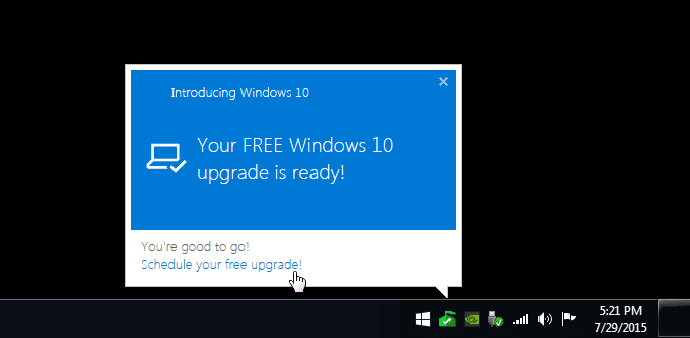Here is how to prevent your PC from notifications for upgrading to Windows 10
If you are a Windows 7/8.1 PC/laptop owners, you must be frustrated at the incessant bombardment of ‘Upgrade to Windows 10’ notifications that are delivered by Microsoft. If you dislike Windows 10, you may also be worried you may accidentally click on one of these notifications and upgrade to Windows 10.
Also, Microsoft’s Windows 10 push will start getting more vigorous as it will be giving upgrade notifications as a recommended upgrade which means they will become virtually mandatory.
Now you have a surefire way of stopping these notifications as well as stopping your Windows 7/8.1 PC/laptop from upgrading to Windows 10. And this comes straight from Microsoft. Microsoft even has an official tutorial explaining how to do it.
The tutorial involves a little bit of hacking registry keys which are simple that even a noob can do it.
Follow the following steps to turn of notifications/stop Windows 10 accidental upgrade :
- Open the Registry Editor (search for regedit in the Start Menu and run it).
- Set DisableOSUpgrade to 1 inHKLM\SOFTWARE\Policies\Microsoft\Windows\WindowsUpdate
- Set ReservationsAllowed to 0 inHKLM\Software\Microsoft\Windows\CurrentVersion\WindowsUpdate\OSUpgrade
If you want to set up a policy not to download the update, Microsoft has made software updates available for download that will do this automatically for Windows 7 and Server 2008 R2 that are here, and for Windows 8 and above, as well as Server 2012 R2 here.
The upgrade notifications are expected to end in July when Microsoft ceases its free upgrade to Windows 10 policy for Windows 7/8.1 users.
We would also remind our readers that you have until July to make up your mind about upgrading to Windows 10 after which it will cost you $199 to upgrade. So it may be worthwhile to get your PC/laptop upgraded to Windows 10 for free while you can.