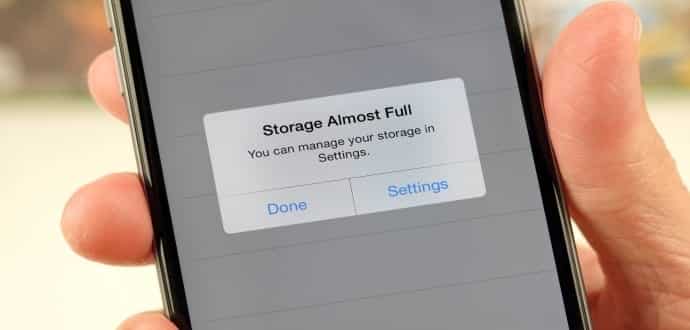This trick will free more storage in your iPhone without deleting a thing
If you are an owner of an iPhone, clearing storage space is a constant concern for people with iPhones. It can be a fight to keep deleting apps and pictures to try and keep freeing up space, whether it’s to install the latest software update or to download new apps, particularly when they don’t come with expandable storage, and have limited amount of free iCloud storage, and still, understandably, produce units with only 16 GB of space.
In this article, we show quick and easy tips you can use to clear the temporary files (cache)from your phone, leaving you with more storage.
You can see the trick in action in this video from YouTuber iTwe4kz titled “one weird trick” garbage.
Let’s go through the full process that was tested on an iPhone 6 Plus.
This method works best if you have less than 1GB of storage left. The iPhone 6 Plus had only had 479 MB of internal storage available. Open Settings > General > Storage & iCloud Usage to check how much you have left.
Open the iTunes Store, select Films and attempt to rent a lengthy film. For this article, the movie Creed has been used for demonstration. However, you can use any movie with a file size that exceeds your available storage. You may think of choosing a long movie like Gone with the Wind or the extended cut of The Lord of the Rings: The Return of the King.
Unfortunately, iTunes doesn’t seem to carry Logistics, the longest movie ever made (clocking in at an unimaginable 857 hours).
When you click on Rent HD Movie, a notification will appear warning you the file is too big to download. Don’t worry, you won’t be charged anything for this.
Open up Settings > General > Storage & iCloud again to find out how much space you have. It gave 68MB of cleared up space. This successfully clears the temporary files created while you are using apps, like videos buffering on YouTube or tweets loading on Twitter. This method clears them as a handy side effect, as there’s no direct way to delete them from an iPhone.
The best thing about this trick is that it can be repeated multiple times. After repeating the process seven more times before it outdid, it left a total of 3.5GB of available space — 3GB more than started with.
You may have to carry out this trick a different number of times depending on what type of apps and files you have on your iPhone. Just continue doing it until you are not clearing out any more space.
The storage space will remain available even if you reboot your phone. It’s not precisely clear which files are being removed from your phone, but it’s probably the notorious “other” files that can take over your iPhone’s storage.