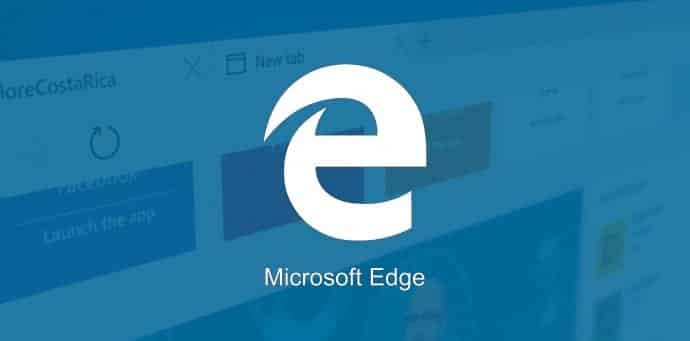Speed up Microsoft Edge by enabling TCP Fast Open
Edge, which was introduced with Microsoft’s new operating system, Windows 10 last July has not only managed to surpass many of its rivals but it also works 40% faster in some scenarios. Thanks to an experimental feature in Microsoft Edge known as TCP Fast Open.
TCP Fast Open is a new feature of Microsoft Edge that speeds up the web browser’s page loading time by over 10% on average, and in some cases up to 40%. TCP Fast Open is an extension of the TCP protocol that enables data exchange during TCP’s initial handshake. Currently, the feature is only available in preview versions of Microsoft Edge available on Fast and Slow Ring Insider Builds. However, it seems likely that Microsoft will make available the feature in next month’s Anniversary Update for Windows 10.
The users when surfing the web may notice significant speed improvements, only if the client and the web server at the other end support TCP Fast Open. It is likely that web server compatibility will improve in the near future as both Microsoft and Apple support the feature now (Google on Linux and Android).
While mobile versions of Chrome support the feature on Android, TCP Fast Open for the desktop was introduced by Microsoft only last month. The feature showed up in one of the Insider Preview builds that rolled out, but it has been disabled by default so far.
TCP Fast Open allows the client to start sending data to the server much faster than before, because the client no longer waits for a full handshake to occur. In other words, the client browser, in this case Edge, can cut off hundreds of milliseconds of loading times. In short, the less latency you can have between two far away systems that are trying to connect, the faster the load times.
TCP Fast Open, as mentioned above, is only available in Insider Preview builds of Microsoft Edge, and it’s turned off by default. So, here’s how to turn it on:
• Open the Edge browser
• Go to the three dot pane and click on Settings
• Check if you have EdgeHTML 14.14361 or higher at the bottom of the page
• Click on the address bar and type about:flags and hit Enter
• Under Networking, click on Enable TCP Fast Open
• Restart Edge
It’s important to note that you may not notice any speed improvements on some pages. Of course, like all experimental features, there could be some issues. If you run into any problems, you can just turn it back off again by following the same above directions. In the worst case scenario, just select Reset all flags to default in case you start tinkering with other options.
For the ones, who are not on Insider builds, do not worry. Once the TLS 1.3 protocol gets finalized this summer, Microsoft is determined to bring TCP Fast Open to everyone and enhance loading speeds.