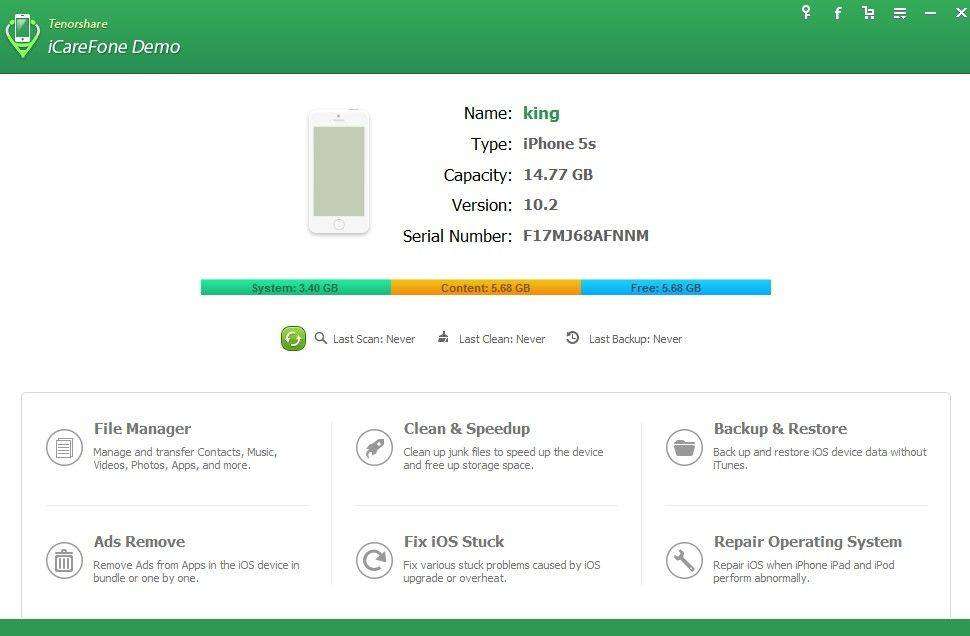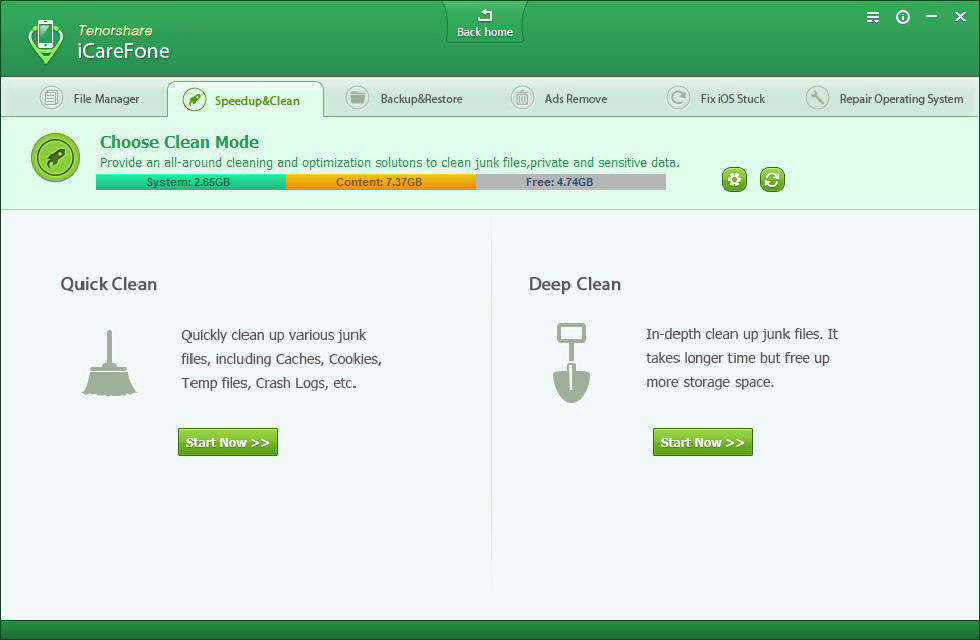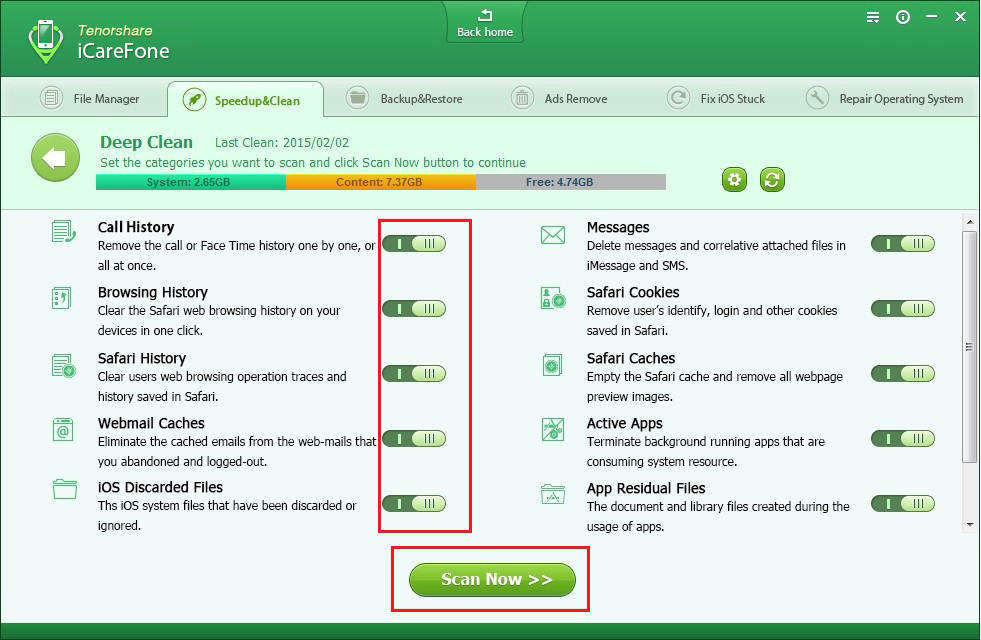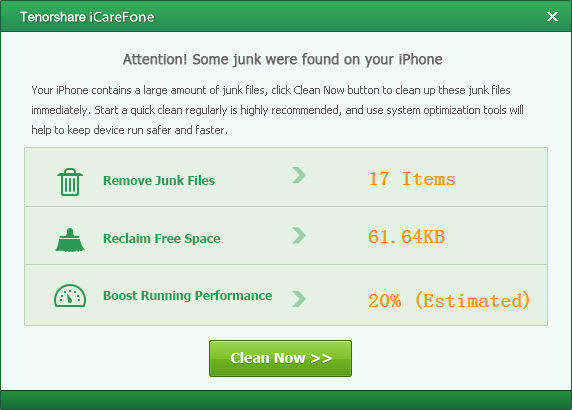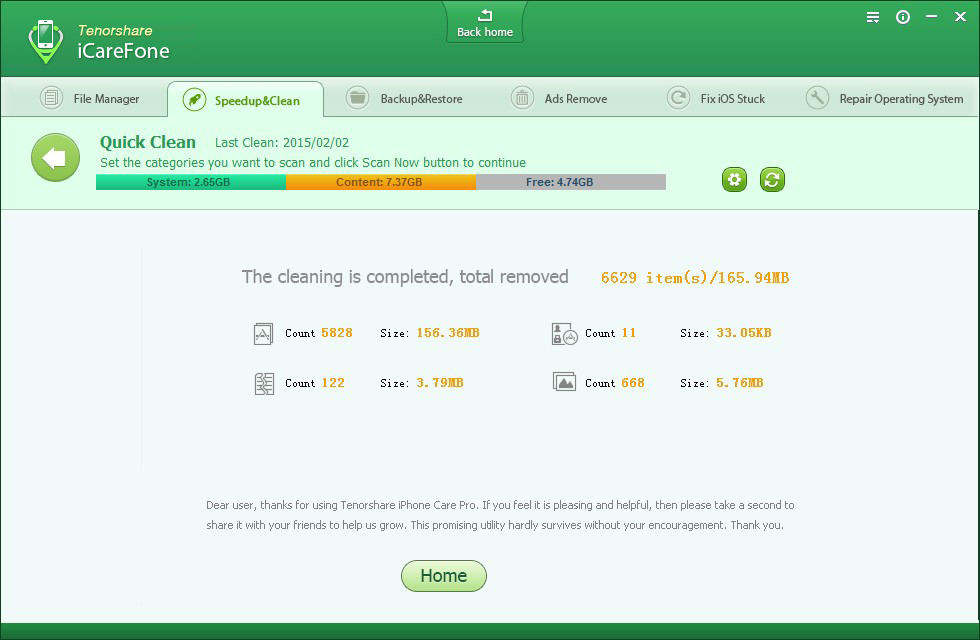Table Of Contents
Here is the best way to free up space on your iPhone without deleting Images or Videos
iPhone and other iDevice can be easily filled up with downloaded apps, media files, and cache data. The less space you have, the more time you’ll have to spend micromanaging the internal storage, such as, you have to delete some older photos, videos, text messages to make more space for new ones or upgrading to the latest iOS version. Here are an amazing tool—iCareFone, which can do you a great favor to quickly reclaim some of your iPhone’s storage space — and some tricks for making sure it stays clear.
How to Free Up Your iPhone Storage without Deleting Photos or Apps
Tenorshare iCareFone is the top cleaning software for iPhone 7/SE/6s Plus/6s/6 Plus/6/5s/5c/5/4s/4 , which can do you a great favor on how to free up storage?space on your iPhone or iPad without having to delete?any apps, photos or other important files.
Here’s how it works.
Step 1: Connect iPhone to Your PC and Set Settings
Connect your iPhone to the computer via a USB cable. When the program detects your device, just click on “Speedup & Clean” on the main interface.
Note: You can click the settings button on the screen, then select “Storage” to check how much space has been taken for each collection.
Step 2: Specify a Mode to Clean
You can select “Quick Clean” or “Deep Clean” according to your situation. Choose either mode, then click “Start Now” to proceed.
Quick Clean: Quick Clean allows you to take a short time to find the junk files that occupy storage space and slow down the performance on your device. 8 types of the junk files are included
Deep Clean: It can scan deeper and delete more junk files, but it takes relatively longer time. Totally 12 types of file could be scanned and cleaned . Before deep clean, the program will automatically backup your data for you.
Step 3: Choose File Types You Want to Clean or Remove
For each mode, you will get a list of files which will be scanned and cleaned. You can slide the button to “OFF” if you don’t want to clean up certain kinds of files. When all is done, click “Scan Now” to move on.
After scanning, click “Clean Now” button to clean all the scanned items. Or you can hit the X icon on this window, so that you can select certain items you’d like to clean.
Step 4: Clean Up Junk Files for iPhone
After cleaning, you are allowed to see how many items have been removed and how much storage space has been reclaimed.
With the best free iOS Memory Cleaner of 2016, you can regain more room for your iPhone. If you have any other tips that you use to free up space, and we’ve missed them, please feel free to visit our Official website Tenorshare and tell us in the comments below.