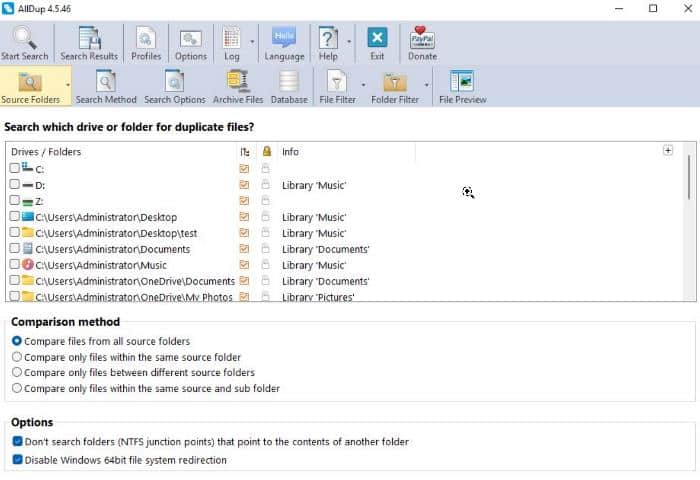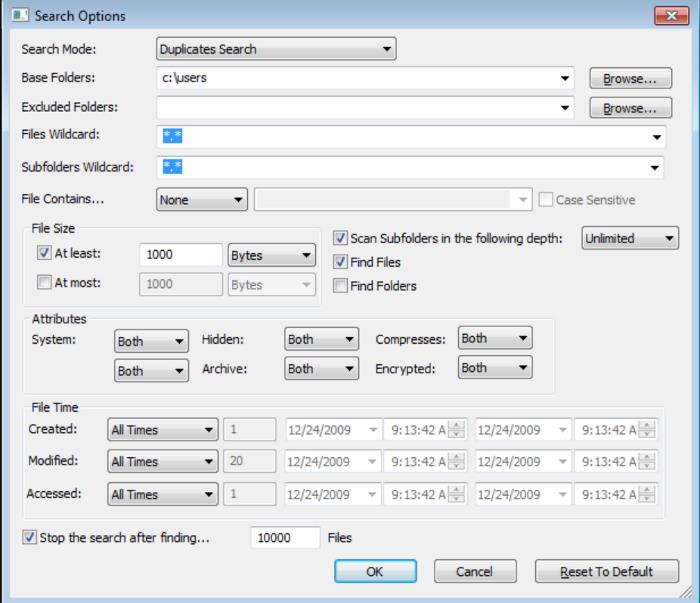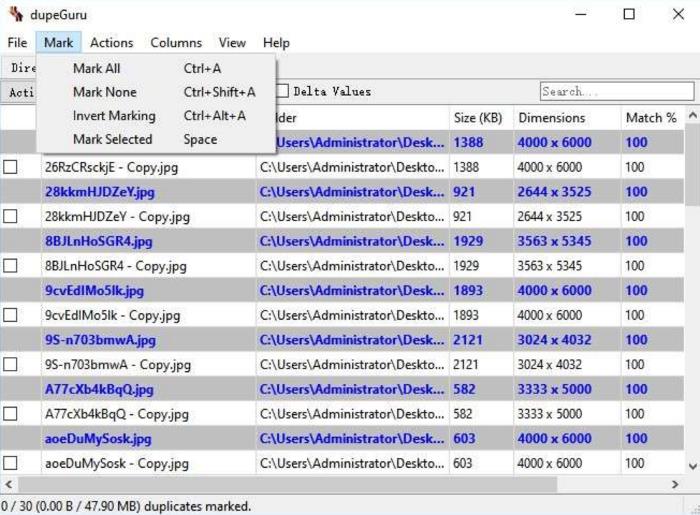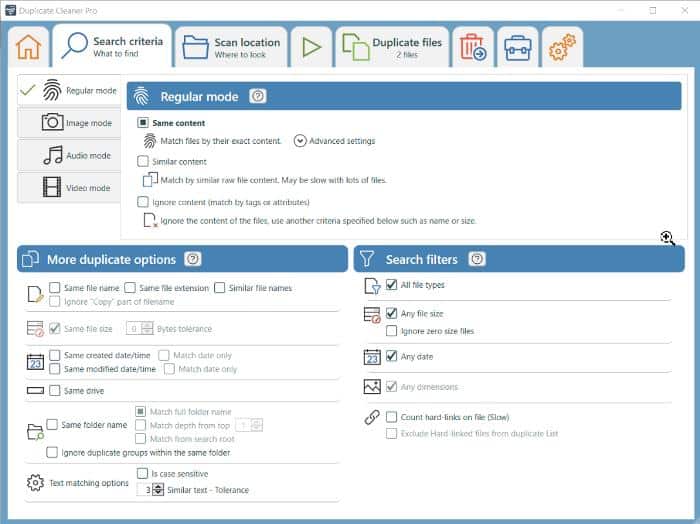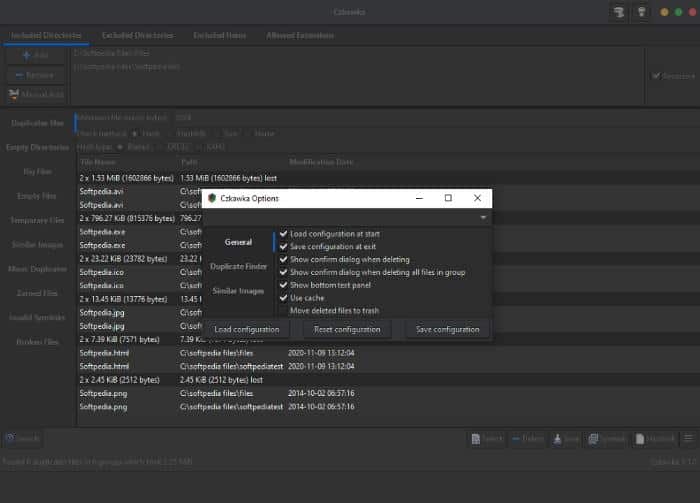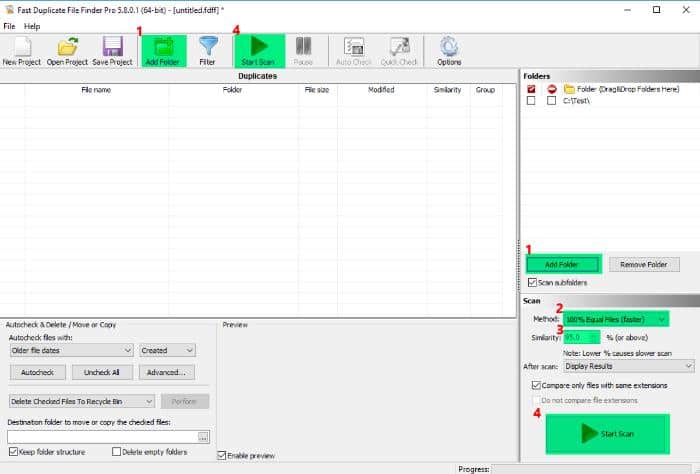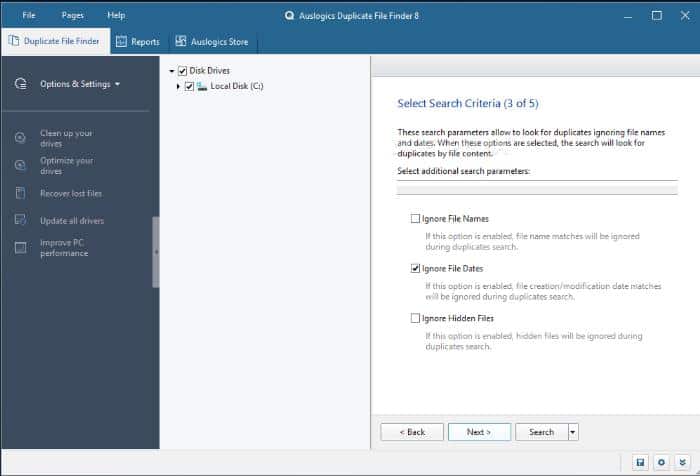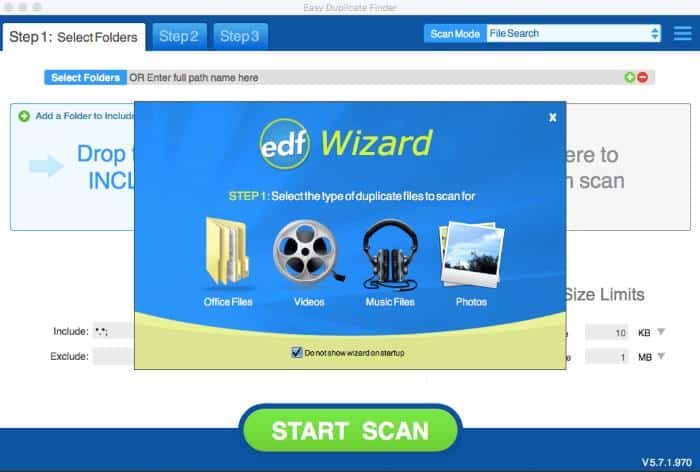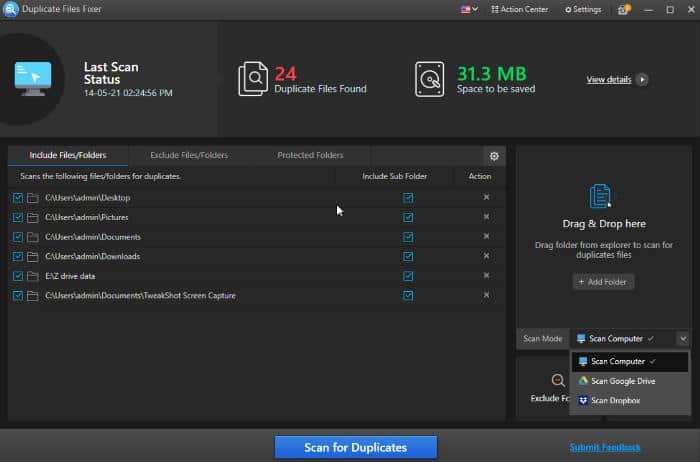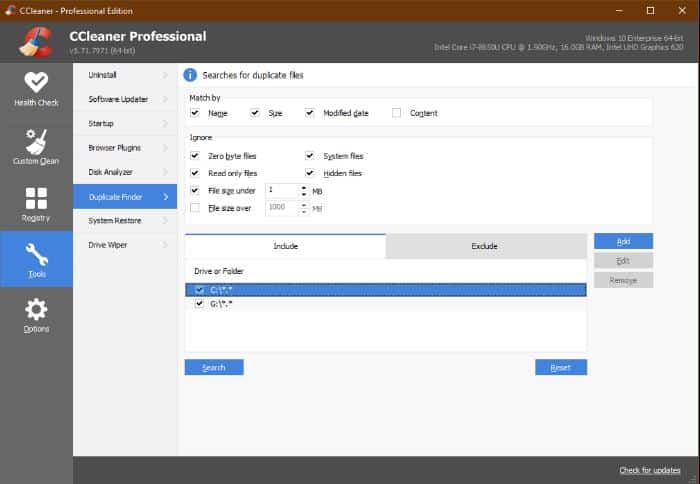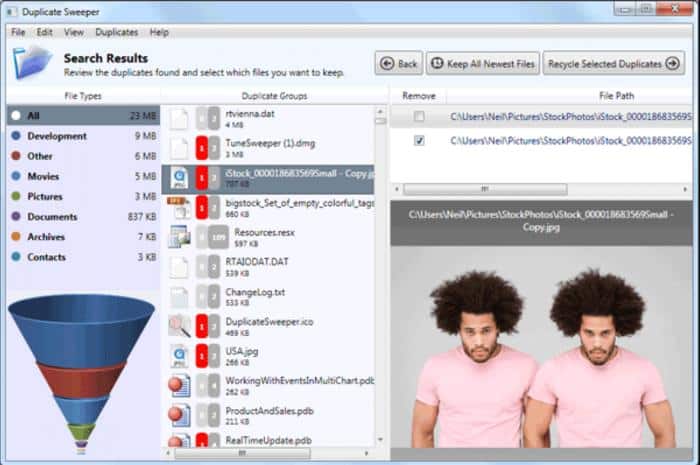Oftentimes, PCs reach their maximum storage or start getting laggy due to the accumulation of unnecessary files, and we are usually unaware of this.
Likewise, a sizable portion of these unnecessary files are duplicate files, which frequently build up on our computers due to repeated downloads of files like photos, music, movies, and email attachments.
Unfortunately, manually locating and removing duplicate files may not be effective because it can be tedious to navigate through folders, especially if your computer has a lot of data.
You can, however, find and delete duplicate files from your computer with the help of duplicate file finders, which are tools that use intelligence algorithms to identify and compare files not just based on their names but also a lot based on their content.
This article will discuss the 11 best duplicate file finders for Windows 11/10, allowing you to effortlessly and efficiently remove duplicate files from your computer.
Stay with us all the way through!
Best Duplicate File Finder for Windows 11/10
Looking for the best duplicate files finder/ remover for Windows 11/10? You’ve come to the right place as we’ll discuss the top picks below to help you make an informed choice.
1. AllDup
AllDup is a powerful freeware tool for quickly finding and removing duplicate files on Windows 11/10 computers. The program has a straightforward UI that anyone will find easy to navigate.
Also, this program includes an array of features that make finding duplicates on your computer effortless, and it employs a fast search algorithm to locate duplicates of any sort of file, including images, movies, music, and even text.
Additionally, AllDup includes a built-in file reader that enables you to check out a variety of file types in order to assess the file’s content before determining whether or not to remove it.
AllDup does more than identify duplicate files on your computer; it also generates hard links to those duplicate files
Plus, AllDup lets you move duplicate files to another folder or temporarily delete them based on your preference. Overall, it is one of the best duplicate file finders for Windows 11/10.
Noteworthy Features
- Powerful and customizable search criteria
- Has easy-to-use interface
- It supports batch processing of files
Minor Drawbacks
- While the app’s UI is straightforward, some users complained that the options on the interface are clumsy
- It is sometimes slow with large drives
2. SearchMyFiles
SearchMyFiles is a very useful software for clearing up your Windows 11/10 storage space by removing duplicate files.
It is a portable utility that scans the computer for duplicate files using their name, size, and content. Also, it is free and doesn’t require installation.
The tool is mainly an alternative to the Windows built-in search feature, but it also provides a unique search mode that lets you find duplicate files on your computer.
The software finds and shows duplicate files on your system when you switch to its Duplicate Search Search Mode. This scan is done based on your preset configurations, such as the folder you want to search, the file size you want to search, and many more customizations to speed up the search.
Each chunk of duplicate files found by this software is painted in distinct colors to make it easy for you to review. We recommend this application as one of the best duplicate file finders for Windows 11/10 because it has proven to be efficient in its search.
Noteworthy Features
- It is free to use
- It is fast and efficient
- It supports multiple search criteria
- It is available in multiple languages
Minor Drawbacks
- It is not as feature-rich as other duplicate file finders
3. dupeGuru
DupeGuru is one of the best duplicate file finders available for finding similar and duplicate files on your Windows computer and has repeatedly proven its efficacy.
This is particularly relevant if you want to make room for new files or simply want to unclutter on your Windows 11/10 computer.
Dupeguru offers the best algorithm, which can scan files by name and by contents to find duplicates. The software has a simple user interface and is lightweight as well.
Due to how its menus are organized, the app may appear confusing at first, but it is pretty straightforward to use.
Once you choose the folder you want to scan by tapping the plus icon in the bottom-left corner of the screen and choosing the Scan menu in the bottom-right corner, you should be good to go.
Also, the software provides a variety of customization options to locate duplicate files on your computer, and at times you might need to switch between the Application Modes and Scan Types to effectively find the duplicate(s) you’re looking for.
Additionally, it offers different options for what to do with duplicate files when it finds them on your computer, including options to delete or move them to a folder.
The app’s lack of a built-in file viewer for analyzing the duplicate after the scan is a drawback that we discovered while using it, but other than that, it is a fantastic duplicate finder for Windows 11/10.
Noteworthy Features
- It is a free and open-source
- It is cross-platform
- It is powerful and easy-to-use
- It supports multiple languages
Minor Drawbacks
- It may be difficult for some users to use due to how its menus are organized
4. Duplicate Cleaner Free
Duplicate Cleaner is a program that can help you if your computer has too many duplicate files and you want to find and get rid of them. It has free and subscription-based options depending on how well you want to enjoy the duplicate finder.
While its subscription-based plan delivers all of the app’s features without limitations, Duplicate Cleaner Free (the free version) can still help you find duplicate files on your computer.
The program is user-friendly and compatible with various file types, including audio, video, and image files.
Also, it features modes for several sorts of files, including audio, image, and video. However, you may also use the regular mode, which checks all file types for duplication.
Furthermore, Duplicate Cleaner lets you focus your search on specific file types, sizes, and other variables, and its duplicate file scans are usually swift and efficient.
This duplicate file finder gives you the option of deleting or moving any duplicates it finds for later use, much like the other duplicate file finders we’ve reviewed in this post.
Noteworthy Features
- It supports a variety of file types
- It is easy-to-use
Minor Drawbacks
- This free version has limited features
- It can be slow with large directories
Download Duplicate Cleaner Free
5. Czkawka
Czkawka is an open-source program for finding duplicate files based on file name, size, and hash on Windows 11/10 PC and also supports several other operating systems. It is designed to be very fast and efficient in finding duplicates in folders.
The program is written in a memory-safe language–Rust—and according to testing, Czkawka is pretty faster in scanning for duplicates compared to other programs we have covered in this article.
It’s lightweight and has a very low memory usage even when compared to dupeGuru, which is also lightweight. Apart from finding duplicate files, Czkawka also allows you to find empty folders, similar images, and broken files on your computer.
This program has a smooth UI, and it allows you to find duplicates efficiently using different check methods such as name, hash, and size.
Noteworthy Features
- It is a free and open-source
- It finds duplicate files based on the file name, and file hash
- It is lightweight
- It works very fast and efficiently
Minor Drawbacks
- It doesn’t allow you to reorder search order
6. Fast Duplicate File Finder
Fast Duplicate File Finder is another popular program for finding duplicate files on your computer and deleting them.
Due to its advanced features and user-friendly interface, it is one of the best duplicate file finders for Windows 11/10 for finding duplicate files rapidly.
This duplicate file finder compares files and accurately identifies duplicate files using the file name, file content, and file size utilizing a high-speed scanning algorithm.
In addition, Fast Duplicate File Finder offers a wide range of search and filter options to help you refine your search parameters and reduce the number of results.
The customization feature offered by this utility allows you to control the duplicate file removal process.
With this program, you may search network storage, external storage, cloud storage, and local storage for duplicate files.
It’s certainly one of the best duplicate file finders you can use without regret because it’s designed for managing duplicate files effectively.
Noteworthy Features
- It is fast and accurate in finding duplicate files
- It allows you to preview files before deleting
- It can move or delete duplicate files in bulk
Minor Drawbacks
- The free version has limited features
7. Auslogics Duplicate File Finder
Auslogics Duplicate File Finder is another program on this list of the best duplicate photo finders, and it has accumulated over 50 million downloads.
Auslogics Duplicate File Finder is a free program with a ton of abilities for discovering duplicate files, recovering deleted files, and updating drivers on your computer. Yes, you may find all of it on this free program.
This tool compares file names and contents using intricate algorithms to find duplicate files on your device. Additionally, you can choose the parameters under which it will search your computer and determine which duplicate copies to get rid of.
It is updated frequently despite the fact that it is free. However, Auslogics Duplicate Finder only works with Windows-based computers.
Noteworthy Features
- It is free from personal use
- It allows you to set parameters for scanning, deleting, and retaining duplicate photos
- It supports several file types
Minor Drawbacks
- It doesn’t have a deep scan option
Auslogics Duplicate File Finder
8. Easy Duplicate Finder
Easy Duplicate Finder is an excellent solution for finding and removing duplicate files on Windows and Mac computers. If your computer’s File Explorer is cluttered with duplicate files, this program is a must-have.
Moreover, Easy Duplicate Finder goes beyond PCs and extends its support to cloud storage platforms like Google Drive and Dropbox, enabling you to find duplicate files.
With its intelligent technology, this tool possesses the ability to detect duplicate files of any format accurately. Its user-friendly three-step process simplifies the usage, complemented by a straightforward interface.
Additionally, the “CRC32 Checksum + File size” feature allows you to identify similar and duplicates effectively. Once duplicate files are located, you have the option to manually or automatically review them before proceeding with removal.
Easy Duplicate Finder is not limited to files; it can search for duplicate contacts and emails on your device. While the software requires a subscription, you can take advantage of a premium free trial by registering with your email address, allowing you to scan up to 30 duplicate files.
Noteworthy Features
- It uses advanced algorithms
- It is easy to use
- It has Google Drive, Dropbox, and Email support
Minor Drawbacks
- It is costly
- The free version has a limited duplicate scan allowance
9. Duplicate File Fixer
Another paid duplicate file cleaning application that makes it onto our list is Duplicate File Fixer. It is accurate and effective at finding duplicate files on your computer and letting you get rid of them.
It is an application that can remove duplicate files from Mac and Windows PCs by dragging and dropping files or folders onto the tool to search them for duplicates rather than scrolling through your file manager to choose folders to scan.
Duplicate File Fixer can be used to search for files that contain text, documents, audio, and video in addition to searching for images. In order to achieve the best results, you can also choose the scan parameters.
It is a secure program that thousands of users rely on and provides a variety of useful features, such as the capacity to remove duplicate .eml files from your device, scan and eliminate duplicate files directly from Google Drive and Dropbox, group results for easy review, and more.
Noteworthy Features
- It performs a deep scan
- It has a backup option
- It has a preview and undo option
- It can be used to clean duplicates on Google Drive and Dropbox
Minor Drawbacks
- It has a free trial but can only be used with a limited number of files
10. CCleaner
CCleaner is a comprehensive program that eliminates unnecessary files from your Windows Computer, Mac, and Android device. With its duplicate file finder feature, you can easily locate and delete duplicates from your Windows 11 and Windows 10 computer.
The program offers two versions: a free standard version and a paid pro version, with the latter offering more advanced features. CCleaner prioritizes security, ensuring a hassle-free experience and safe from unwanted software or malware.
Plus, it allows you to customize various parameters to enhance the accuracy of duplicate image scanning results.
Furthermore, CCleaner offers a range of customization options for selecting how duplicate photos should be deleted from your computer. It not only scans your computer’s drive but also extends its functionality to external drives, network drives, and cloud storage.
CCleaner also includes a preview feature and supports multiple file formats, making it an excellent tool for tidying up duplicate files on your computer.
Noteworthy Features
- It offers PC optimization functions
- It is safe to use
- It has a preview option
Minor Drawbacks
- It is a subscription-based app, and it is a bit pricey
11. Duplicate Sweeper
Another duplicate file finder for Windows 11 and Windows 10 is the powerful Duplicate Sweeper, which includes a lot of functions to make handling duplicate files very simple.
Duplicate Sweeper’s user-friendly design makes it simple for both novice and advanced users to navigate and make use of the program.
The algorithm used by the software thoroughly scans your computer for duplicate files in the folder of your choice.
After the scan is finished, this program displays duplicate files in an orderly fashion and allows you to check the file content using its built-in file previewer.
Overall, it is a fantastic program for clearing away duplicate files and freeing up storage space without affecting essential files.
Noteworthy Features
- It is easy-to-use and has a user-friendly interface
- It can scan multiple drives at once
- It allows you to backup and restore files
- It has a built-in file previewer
Minor Drawbacks
- Using the app’s full features is not free
- It does not support network drives
How to find duplicate files on Windows 11/10 without a software
On Windows computers, finding duplicate files without software may not be thorough and effective, but it is possible. Speaking of being thorough, one of the reasons that this approach might not work effectively is because the parameters used for the duplicate search, in this case, are based on the file name, file size, file type, and date the file was added, excluding the content of the files.
If you wish to find duplicate files on Windows without software, you must manually compare the files using Windows File Explorer. The steps you can take to do it are provided below:
- Press Windows + E to open File Explorer on your computer.
- Now go to the folder you want to find duplicate files in, click on the View tab in the ribbon and select Details. This will show the files in the folder with their details, including size, name, date, and type so that it will be easy to compare the files.
- Now sort the files in the folder according to the following parameters: name, size, date, type, and so on, to find duplicates. To do that, click the Sort tab in the File Explorer ribbon and switch between the parameters to compare possible duplicate files.
Note: You must also be viewing the files to make sure you are selecting duplicates correctly.
Frequently Asked Questions: Duplicate File Finder For Windows 11/10
Does Windows 11 have a duplicate file finder?
No, Windows 11 does not have a built-in duplicate finder. So it is best to use a third-party duplicate file finder to locate duplicate files on your Windows computer.
What is the fastest way to find duplicate files in Windows 10?
The fastest way to find duplicate files in Windows 10 is to use a duplicate file finder software. The best ones you can use have been discussed in this article, but we will recommend you to use dupeGuru as it has consistently proven to be fast and efficient.
Is there a free duplicate file finder?
Yes, there are various free duplicate finders; the most well-known ones are Czkawka, AllDup, and dupeGuru. You can try any of the ones listed below to discover duplicate files on your computer because they are all free, small, and very effective.
Wrap Up
In this post, we’ve covered the best tools for getting rid of duplicate files on your Windows 11/10 and freeing up extra storage space.
However, it would be best if you exercise caution when installing some of these apps as they might attempt to pack in bloatware.
Additionally, you can choose between free and paid options depending on your budget, but the open-source options we’ve examined so far, which are also free, will be sufficient for you because they have a similar feature scheduled to paid options.