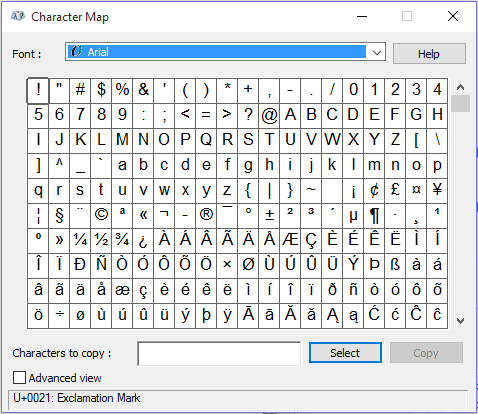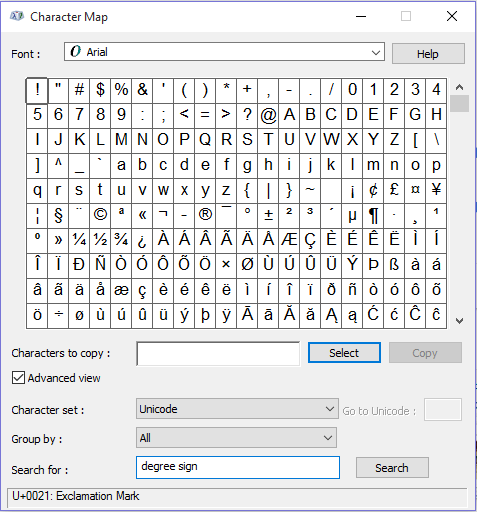While inserting the degree symbol using your phone’s keyboard is more straightforward, it may not look the same for MS Word.
However, there are simple ways to type the degree symbol in Microsoft Word.
The easiest is to put the cursor in the Word document where you want to insert the degree symbol, hold the ALT key, and type 0176.
Table Of Contents
What does a degree symbol denote?
Well, a degree symbol is mainly used to denote temperature in Celsius and Fahrenheit. The symbol consists of a small raised circle, historically a zero glyph.
In Unicode, it is encoded at U+00B0 ° degree sign.
How To Insert Degree Symbol in Word
1. Use of Symbol Menu in the MS Word
As the title suggests, it’s one of the easiest methods for inserting a degree symbol in a Word document.
All you need is to navigate towards the symbol menu option and follow the steps which are mentioned below:
- First, select the “Insert” tab and navigate to the right section of the screen.
There, you will see the “Symbols” section.
Click on it to see a drop-down list of the most common and recently used symbols.
If you want to see more symbols, simply click on the “More symbols” option just below the recently used symbols.
There, you will find lots of symbols, and you can easily locate the degree symbol you want to use in the Word document (check the blue mark in the above image; it’s a degree symbol we already selected).
- Move the cursor to where you want to insert the degree symbol, then click the “Insert” button in the characters menu option.
Now, whenever you open the Symbols menu, you should see the degree sign in the list of the recently used symbols. It’s as simple as that.
2. Use of Keyboard Shortcuts
The Shortcut key is the most reliable and fast method to do anything you like.
To insert a degree sign by using keyboard shortcut keys just follow the steps below.
- Select where you want to place the degree sign.
- While holding down the Alt key, use the keypad to type “0176.” Release the Alt key, and the degree sign will appear.
Important Note: If you want to make this method work, make sure the Num-Lock on your keyboard MUST be turned OFF. If it is ON, the keyboard will not accept numerical input.
3. Use of Character Map
This method may sound logical to you, as you will need access to Windows’s character map program.
To make this method work, follow the steps mentioned below.
Just navigate to the start menu of the Windows taskbar and search for the Character Map app.
- Double-click the Character Map desktop app.
- Here, you’ll find a list of countless symbols and characters, just like the symbol menu in MS Word.
- You should see the “Advanced view” box at the bottom of the program. Click to check it; otherwise, Skip this step if it’s already checked.
- Now, all you need is to type the “degree sign” in the search box (see the image above). then click the search button, and all the other symbols will clear leaving behind only the degree sign.
- At last, double-click the degree sign, then copy and paste it where you want to insert it in the document. You can also use “Ctrl + v” as shortcut keys to paste it.
Conclusion
This was all regarding the 3 Ways to Insert Degree Symbol in MS Word. If you have any better suggestions, please let us know in the comment section below.
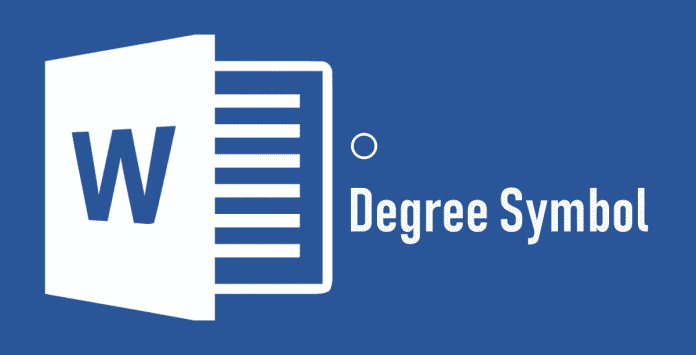
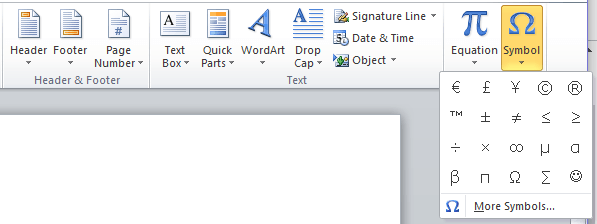
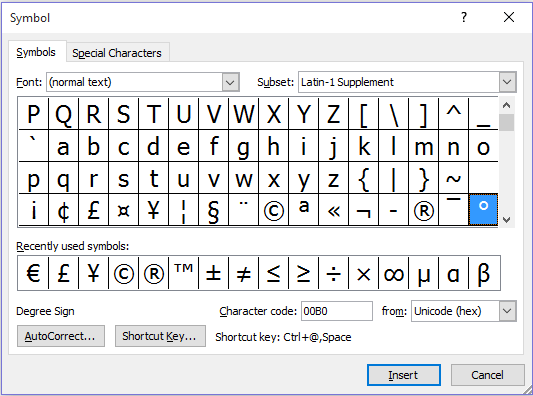 If you want to see more symbols, simply click on the “More symbols” option just below the recently used symbols.
If you want to see more symbols, simply click on the “More symbols” option just below the recently used symbols.
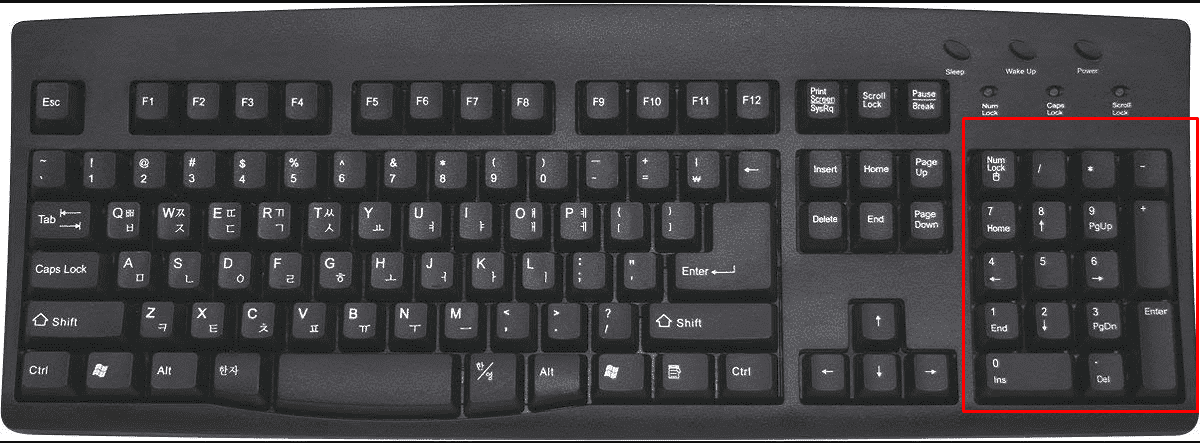
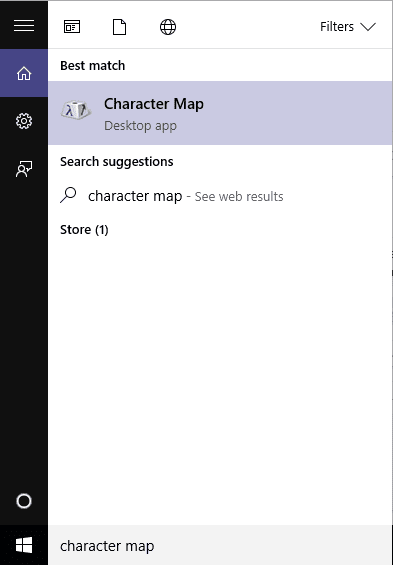 Just navigate to the start menu of the Windows taskbar and search for the Character Map app.
Just navigate to the start menu of the Windows taskbar and search for the Character Map app.