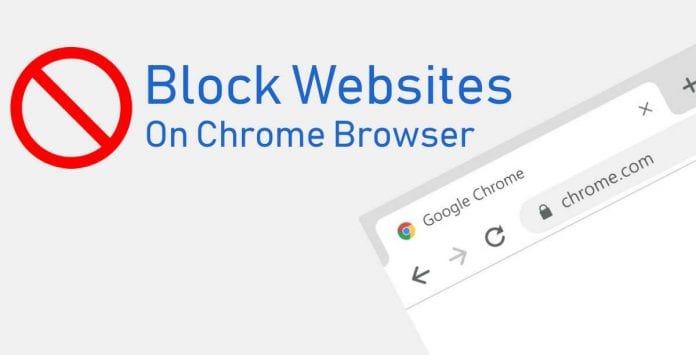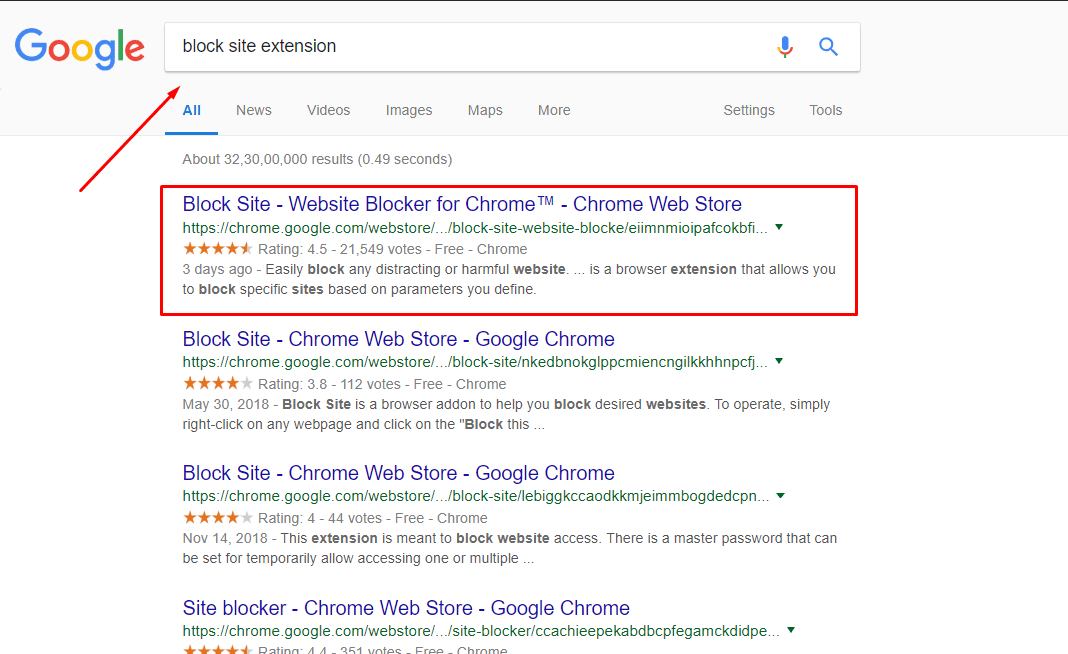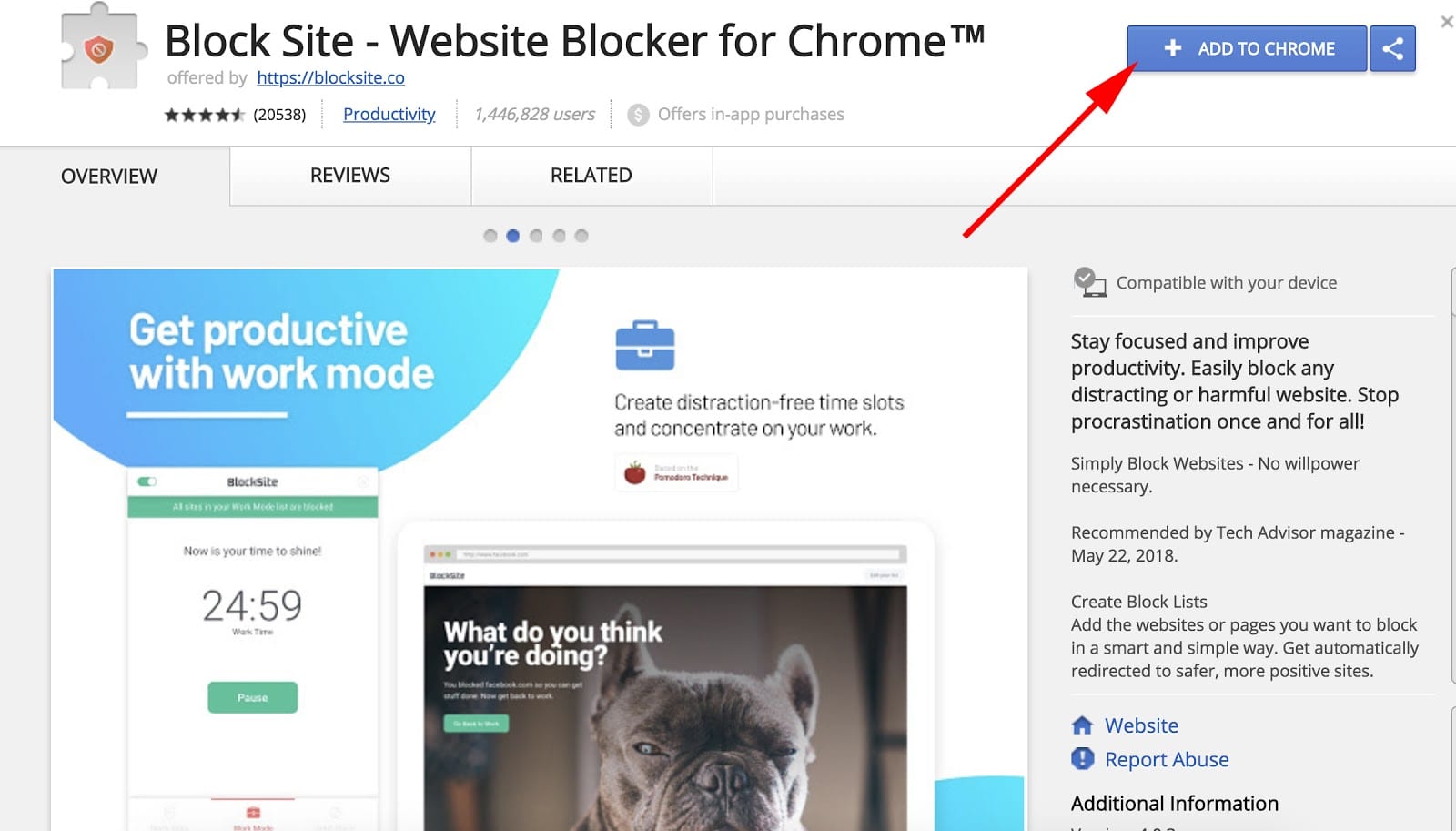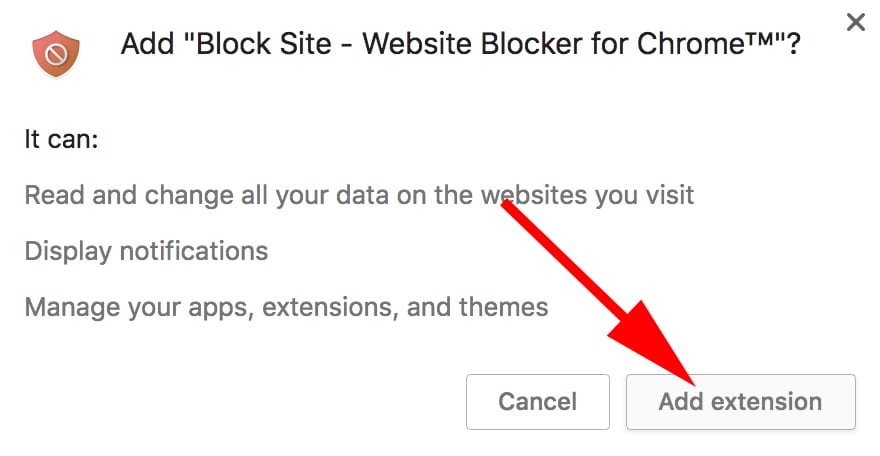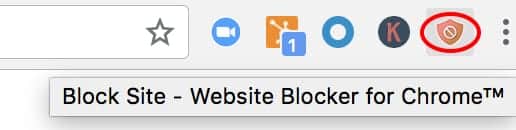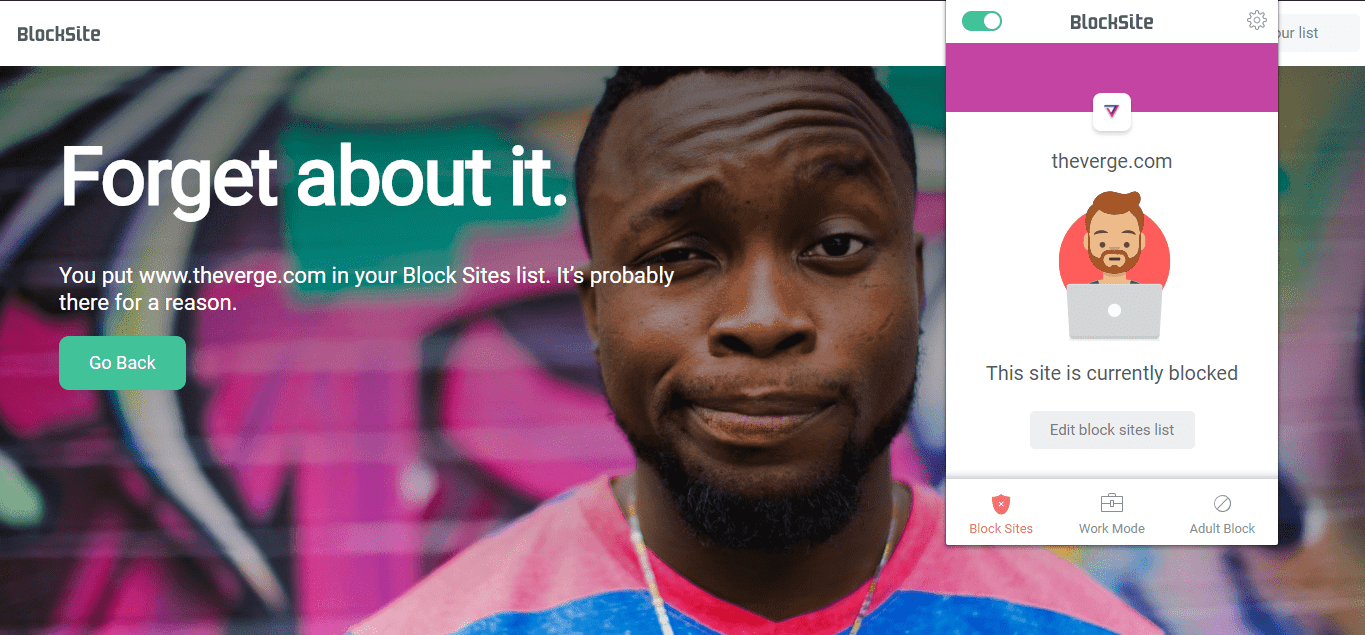There are times when we feel like blocking some websites as they distract us all the time. It can be related to social media such as Facebook or News Portals like Newyork Times.
The reason can be anything, but the point is How to block them?.
Also Read- Best Google Chrome Alternatives
Well, here in this article we have provided you with the ways to Block Websites On Chrome Browser. So keep reading it till the end.
Table Of Contents
Here is how to block websites on Chrome Desktop Version (PC)
Blocking websites is as easy as unblocking them. So follow the steps carefully.
Step 1
- Open the browser and search for “Block Site Extension“
Step 2
- Then Open the Chrome Web Store as shown in Above picture and click “Add to Chrome”.
Step 3
- Then Click “Add extension” in the pop-up box.
Step 4
- Now, you’ll see an orange shield icon at the top right corner of your Chrome browser screen.
- Open a website you want to block, click that icon, and then click “Block this site” and you are done.
- Once you are done, You may see this type of message on the screen. But don’t worry you can always unblock the website from Block Sites list.
How to Block Websites on Chrome Mobile Version (Android)
If you love surfing the internet on Chrome then there might be some websites which distract you all the time even in the work. So here we brought you a way to block them using your Android smartphone.
Just follow the Steps mentioned below
- Open Google Play Store and install the BlockSite app.
- Open the downloaded BlockSite app.
- Click “Enable” to allow the app to block websites.
- Click “Got it” — this will take you to your Accessibility settings.
- Select “BlockSite” and turn the switch from “OFF” to “ON”. Then click “OK” in the pop-up window.
- Click the “+” button in the bottom right.
- Enter any websites you want to block and click the check mark in the top right corner.
How to Block Websites on Chrome Mobile Version (iOS)
- Zero Willpower: This app is just for $1.99, and lets you create an easy list of all websites you want to block. You can even block them from Safari browser of your iPhone. Even better, there’s a timer, so you can block a website for a limited period of time.
- Site Blocker: Similar to Zero Willpower app, the Site Blocker lets you block distracting or unwanted websites on Safari browser, and includes a timer and suggestions as well. This app is free by the way.
Also Read- How To Clear Cache In Google Chrome
Conclusion
Now you are ready to eliminate your distractions easily while working. Do let us know if you know any other way to block websites on chrome browser.
Best of luck.
Stay tuned for more.