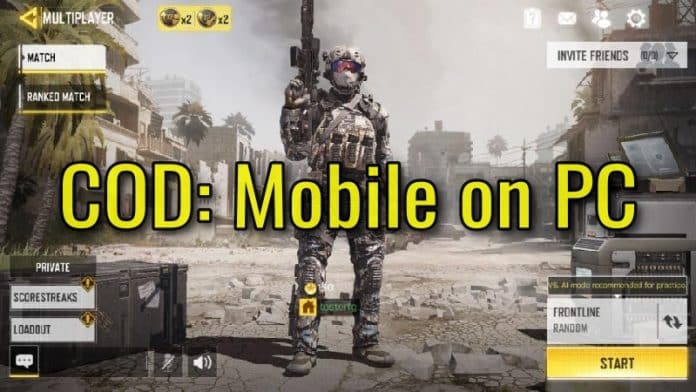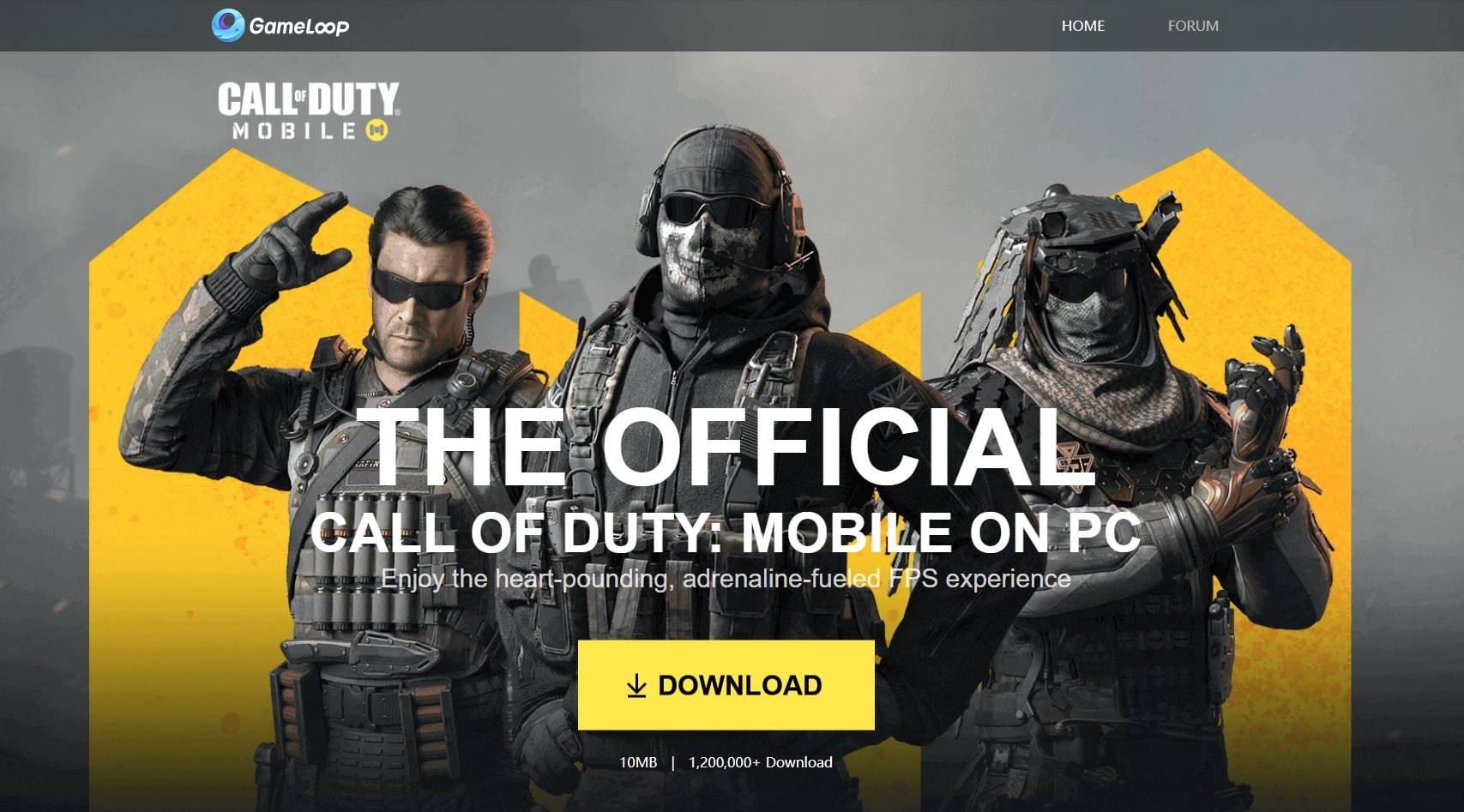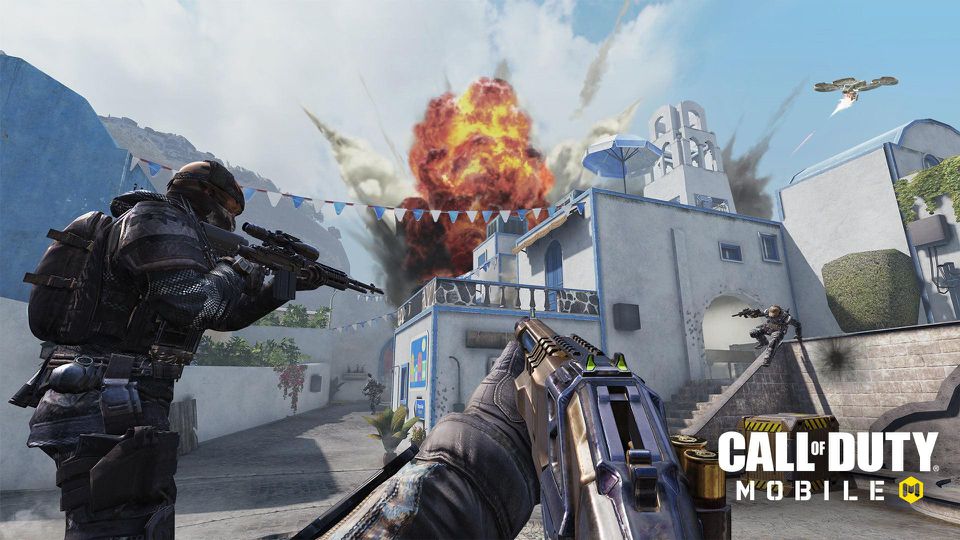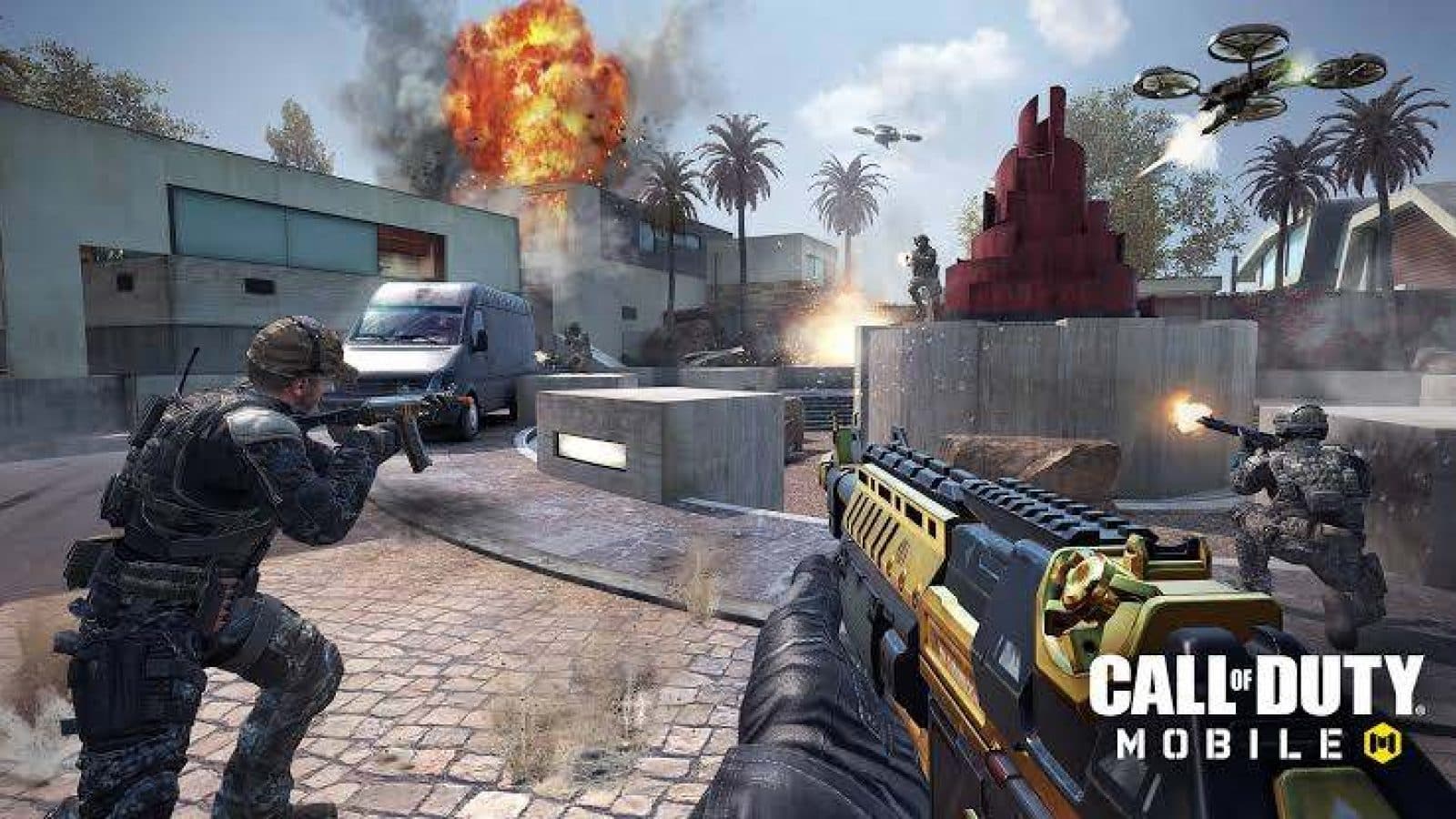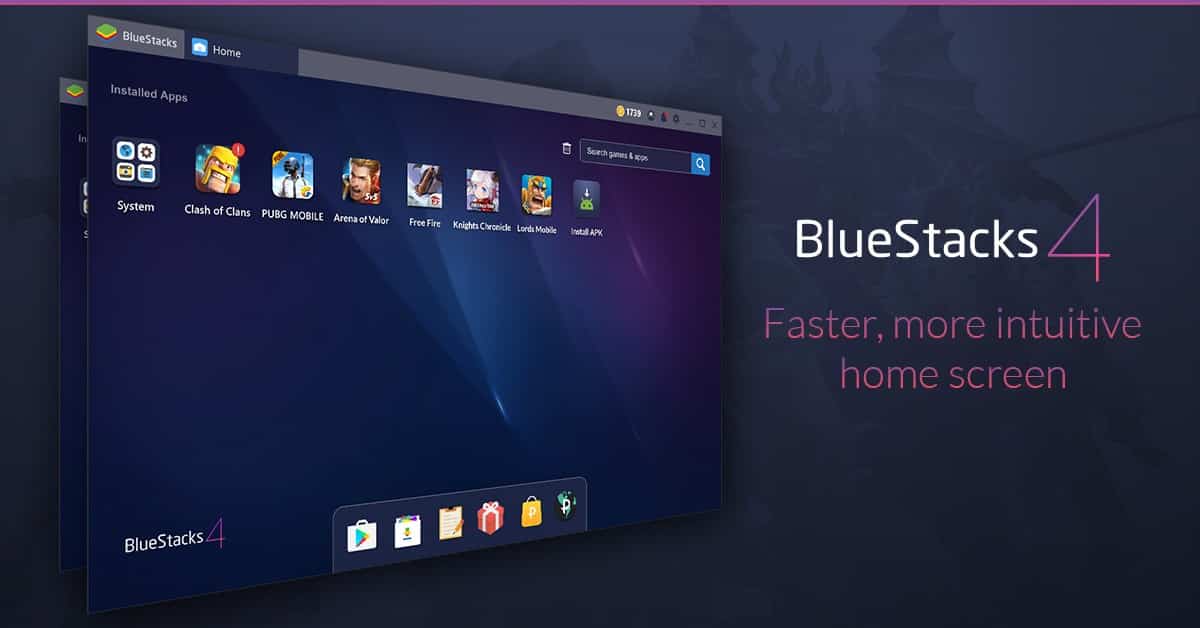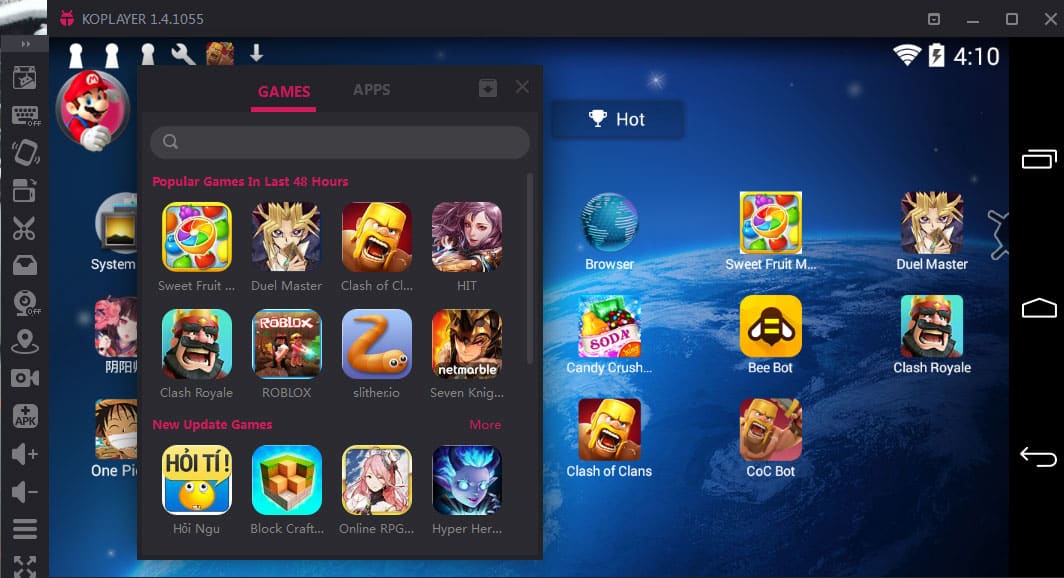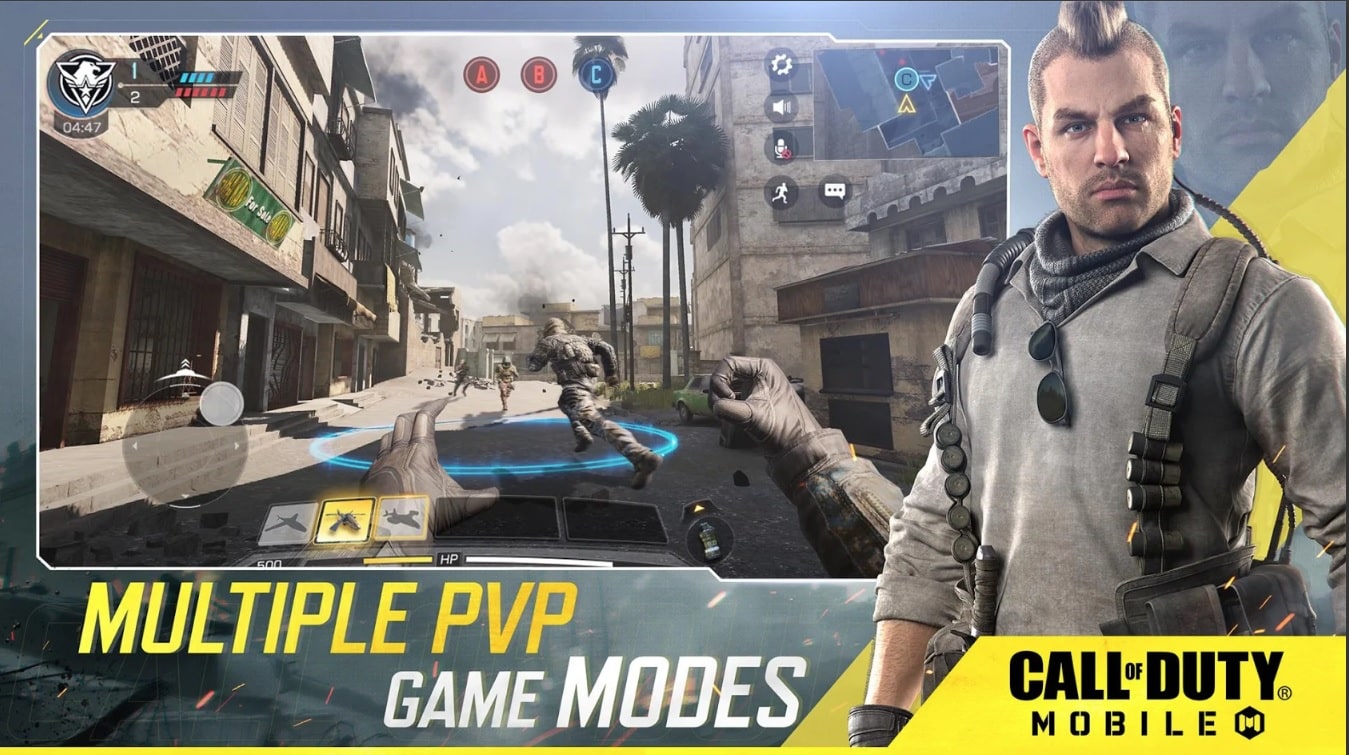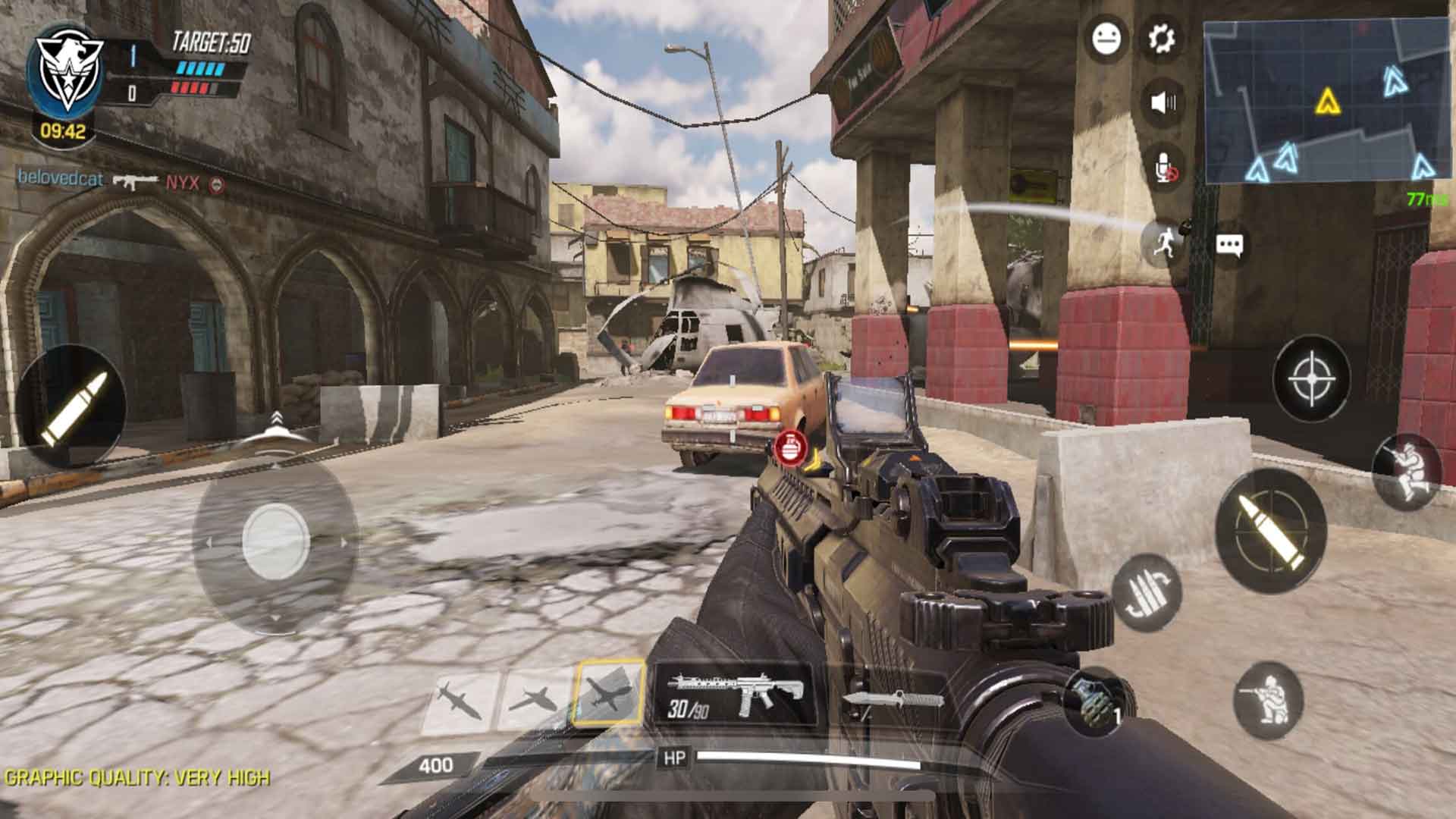After months of beta testing, Tencent Games finally launched Call Of Duty: Mobile for Android and iOS smartphones. You can effortlessly download and install Call Of Duty: Mobile on a smartphone.
Well, if you want to play this game on a bigger screen coupled with keyboard and mouse controls, then you have to install Call of Duty: Mobile on PC.
Thanks to Tencent Games, playing COD mobile on a Windows 10 PC is a relatively simple task now. In this article, we have shared the easiest method to download Call Of Duty: Mobile for Windows laptop.
So here’s a detailed guide on how to download and install Call Of Duty: Mobile on macOS or Windows computer.
RELATED: PUBG PC Download
Table Of Contents
Call Of Duty: Mobile Download For PC
The easiest way to download, install, and play Call Of Duty: Mobile on a Windows PC is by using the official Tencent Games emulator, namely Gameloop. Well, not too long ago, Gameloop was known as “Tencent Game Buddy.”
Steps To Download Call Of Duty: Mobile For PC
- To download the game head on to the official site of Gameloop.
- Download the game emulator from the website.
- Follow the on-screen instructions and install CODM emulator and start it.
- Lastly, open the “Game Center” tab and select Call of Duty Mobile.
You can now enjoy this adrenaline-pumping free-to-play first-person shooting game on your PC.
The official emulator from Tencent Games eliminates the need for separately finding the APK and OBB files. Additionally, Gameloop allows users to map the keyboard controls as per their preference.
Playing this game with a keyboard and mouse offers many advantages to a player. Furthermore, a player playing COD: Mobile on a big monitor will have a wider field of view in comparison to someone playing it on a 6-inch smartphone.
Consequently, CODM analyzes the control scheme of a player and balances the cross-play matchmaking. In simple words, the emulator players will be matched with emulator players and mobile players with mobile players.
The last noteworthy feature of Gameloop is the ability to adjust framerates based on your system configuration. CODM will run smoother if you lower down the settings.
Best Android Emulators To Play Call Of Duty: Mobile On PC
Undoubtedly, Gameloop is the most reliable emulator for playing Call Of Duty: Mobile on PC. That said, if you face any issues while playing CODM using Gameloop, then you can try these alternate emulators.
1. Bluestacks 4
Bluestacks is one of the oldest and trustworthy Android emulator that gets the job done. You can use Bluestacks 4 for playing Call Of Duty: Mobile on your Windows PC. Using the keymapping feature, you can customise the controls as per your preference.
In addition to CODM, you can directly download and play many other games on Bluestacks 4. Lastly, AI-driven resource management on Bluestacks 4 ensures low-latency gaming.
2. Nox App Player
Nox App Player is another perfect emulator for playing COD: Mobile on a computer. Since Nox App Player is available for macOS, you can enjoy Call Of Duty: Mobile on MacBook or an iMac.
Similar to Gameloop, Nox App Player is very stable, and it even allows users to map the keys as per their preference.
3. KOPlayer
The last best Android emulator for playing COD: Mobile is KOPlayer. Well, KOPlayer is dedicated to playing games and running resource-intensive Android applications.
KOPlayer is one among many few emulators that allow users to record their gameplay. Overall, KOPlayer is a perfect alternative to Gameloop, and it installs without any bloatware or third party apps.
How To Play Call Of Duty: Mobile On Android Smartphones
The process of downloading and installing Call Of Duty: Mobile on an Android smartphone is fairly simple. You can effortlessly download Call Of Duty: Mobile from the Google Playstore. We would advise you to download this game using WiFi.
Download COD: Mobile For Android
How To Play Call Of Duty: Mobile On iOS
Similar to Android, the process of downloading and installing COD: Mobile on an iOS device is very straightforward. Firstly, open the Appstore and then search for Call Of Duty: Mobile. Lastly, the press the get button and enjoy this addictive smartphone game.
Download COD: Mobile For iOS
CONCLUSION
So this was a simple guide on how to download, install, and play Call Of Duty: Mobile on a Windows PC. If you face any issue while installing this game on your computer, then do let us know in the comments section below.
BONUS VIDEO