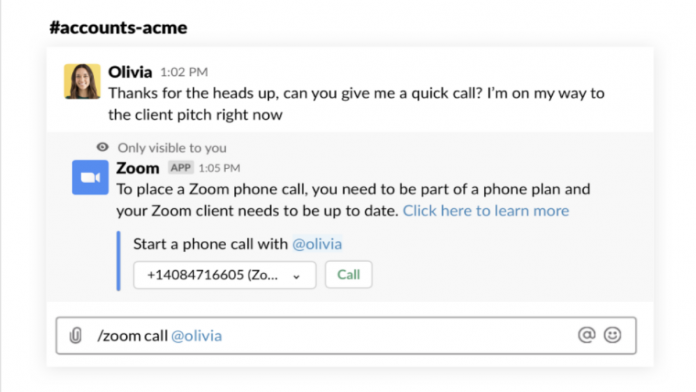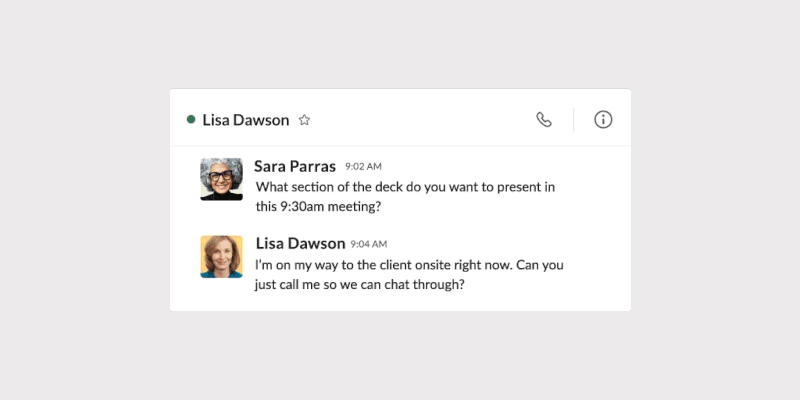Slack is undoubtedly the best instant messaging service for organizational communication and it is used by several communities, groups, and teams around the globe.
As you might know, Slack and Microsft are two rival brands in the software departments.
However, recently Slack announced that the company was working on an integration with Microsoft Teams. This integration will allow users to make voice and video calls using Microsoft’s service.
Well, Slack is finally launching a new app to integrate Microsoft Teams’ calling features into its messaging app today.
Presently, this newly launched app is in the beta stage. However, you can still add it to slack and try it out.
It is worth noting that, the Microsoft Teams Calls beta app will only allow Slack users to launch Teams Calls from Slack rather than participate in them directly within Slack.
The VoIP phone integration will allow Slack users to see who’s already on a call and when the call started out before joining a meeting.
In addition to Microsoft Teams integration, Slack is also launching VoIP phone integration with Zoom, Cisco Jabber, RingCentral, and Dialpad.
According to Slack, the messaging service has seen nearly 350 percent growth in calls made or received in its chat app over the past month. As you might have guessed, the primary reason behind this extreme increment in calls is the COVID-19 pandemic.
A majority of firms have instructed their employees to work from home and people around the globe have started avoiding going out of their home. As a result, the integration of VoIP calling providers with Slack will definitely help many people.
Table Of Contents
How To Add Zoom To Slack?
If you use Zoom on a regular basis and want to install the Zoom app to Slack then follow these simple instructions.
Approve Slack In Zoom
- Sign in to Zoom.
- Find the Slack listing in the Zoom Marketplace.
- Click the toggle to pre-approve Slack.
Install The Zoom App On Slack
- Visit the Zoom app page in the Slack App Directory.
- Click Add to Slack.
- From the Zoom website, click Add to Slack.
- Click Allow to grant Zoom access to Slack.
- Open your workspace, and click Zoom below Apps in the left sidebar.
- Select Authorise Zoom and follow the prompts to connect your account.
Connect your account
- From your desktop, click Apps in the left sidebar.
- Search for and select Zoom to open a direct message with the app.
- Click Authorise Zoom.
- Sign in to your Zoom account.
- Click Authorise.
You will now be able to start a meeting, join a meeting, and make a call with Zoom phone.