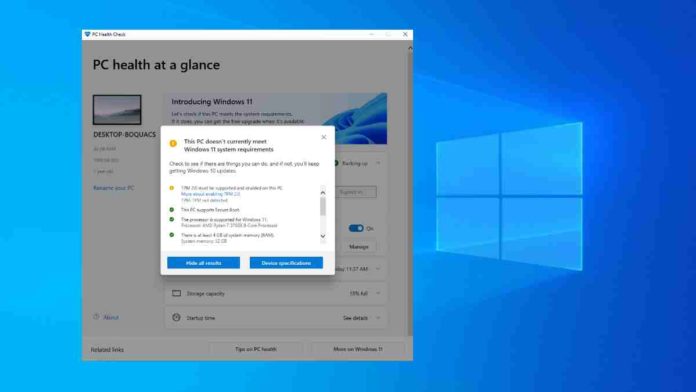Microsoft has restored the PC Health Check app for Windows 11 compatibility just days ahead of its official release on October 5th.
For those unaware, the PC Health Check app was announced alongside Windows 11’s announcement back in June.
This tool helps you determine whether your PC is compatible with Windows 11 or not. However, the app was subsequently taken down from the company’s website due to some controversies surrounding system requirements, in addition to fluctuating and inaccurate results.
In August, Microsoft updated its list of supported CPUs as well as re-released an updated preview version of the PC Health Check app to Windows Insiders for testing.
Back then, the company said that after a feedback period with Windows Insiders and with the additional updates for the newly added processors, it would re-release the PC Health Check app to the public (non-Insiders) in the coming weeks.
Now, the updated PC Health Check app is available for download for anyone from the official page at Microsoft.
In order to install or upgrade to Windows 11, the minimum hardware requirements that your PC needs to meet as per the latest guidelines are:
- 64-bit CPU with at least two cores and clocked at 1GHz or faster
- 4GB of RAM or more
- 64GB or more of available storage
- UEFI Secure Boot
- Graphics requirements and TPM 2.0
Microsoft has also included Intel Core X-series, Xeon W-series, and Intel Core 7820HQ CPUs (only select devices that shipped with modern drivers based on Declarative, Componentized, Hardware Support Apps (DCH) design principles, including Surface Studio 2 are supported).
The list also included some of AMD’s 2nd-gen Ryzen CPUs.
Check out the completed list of supported Intel CPUs as well as the full list of supported AMD CPUs.
How To Find Out If You Can Run Windows 11:
Step 1: You can download the PC Health Check app by going to (https://aka.ms/GetPCHealthCheckApp).
Step 2: Install the PC Health Check app by double-clicking on the downloaded installation file.
Step 3: After installation, select Open Windows PC Health Check. You should be able to see a ‘Check now’ button among a summary of your PC specifications. Click on It.
The tool will display a message in a pop-up box letting you know if your current PC configuration can run Windows 11.
In case, your PC is not compatible to run Windows 11, the tool will let you know what are the obstructions and provide links to Microsoft’s documentation.