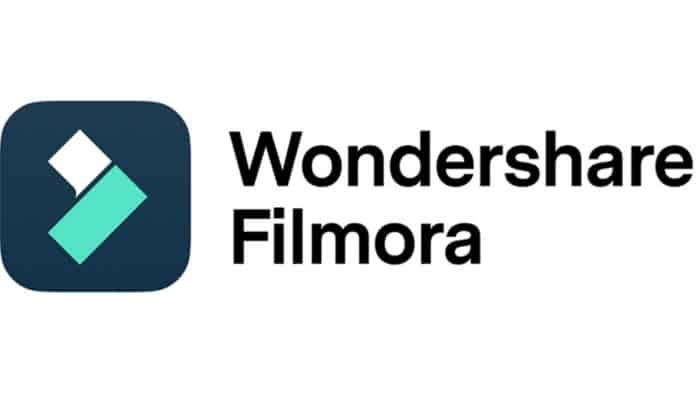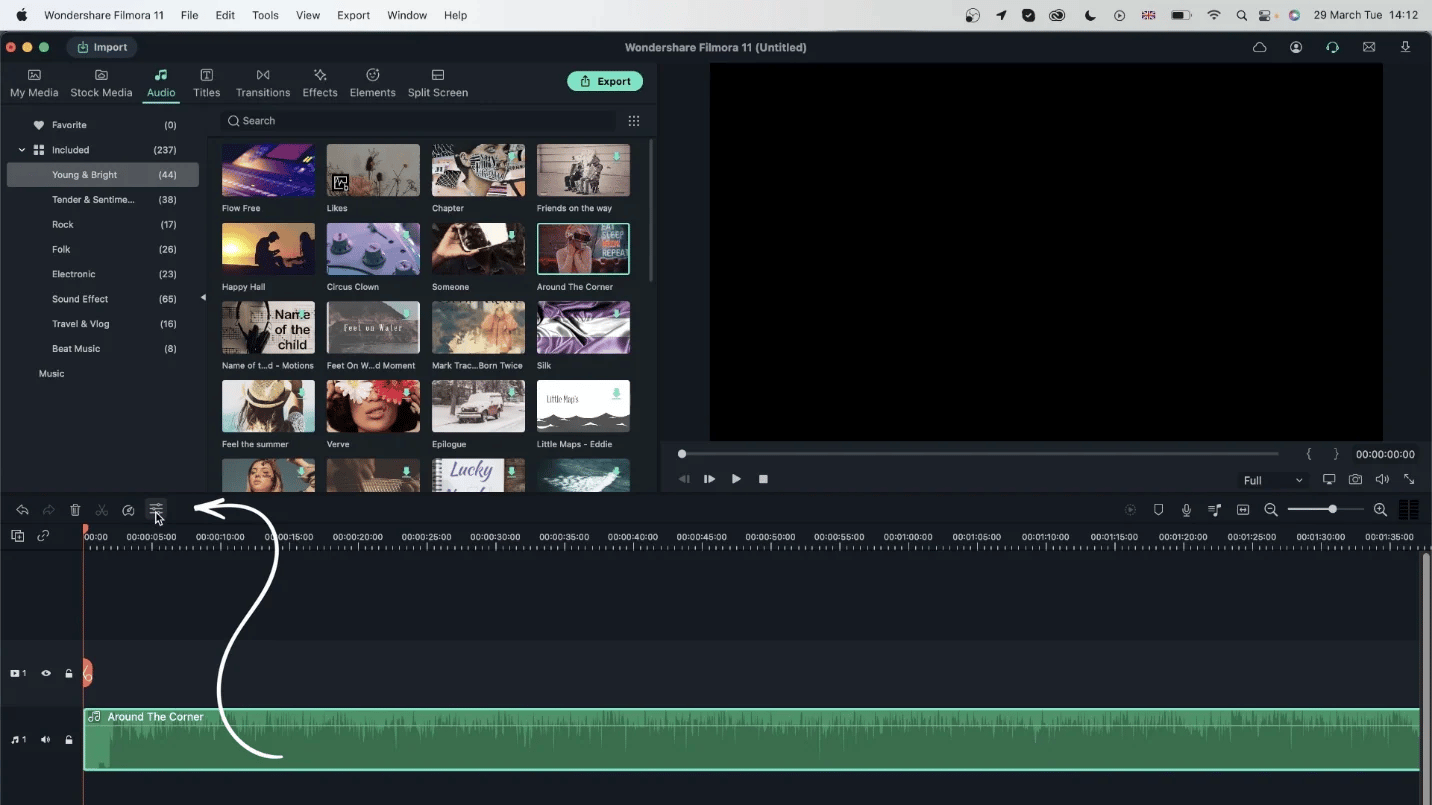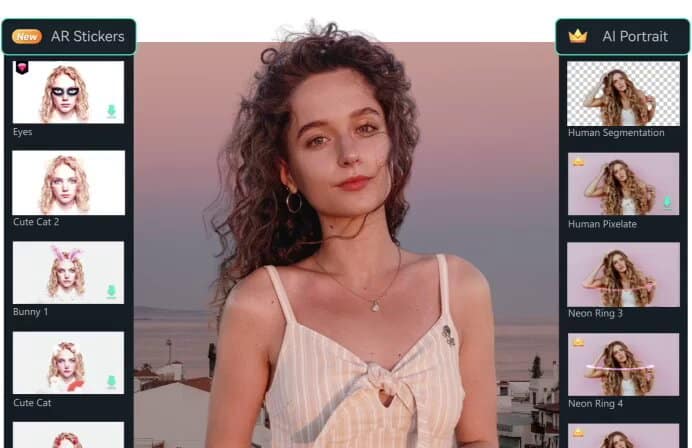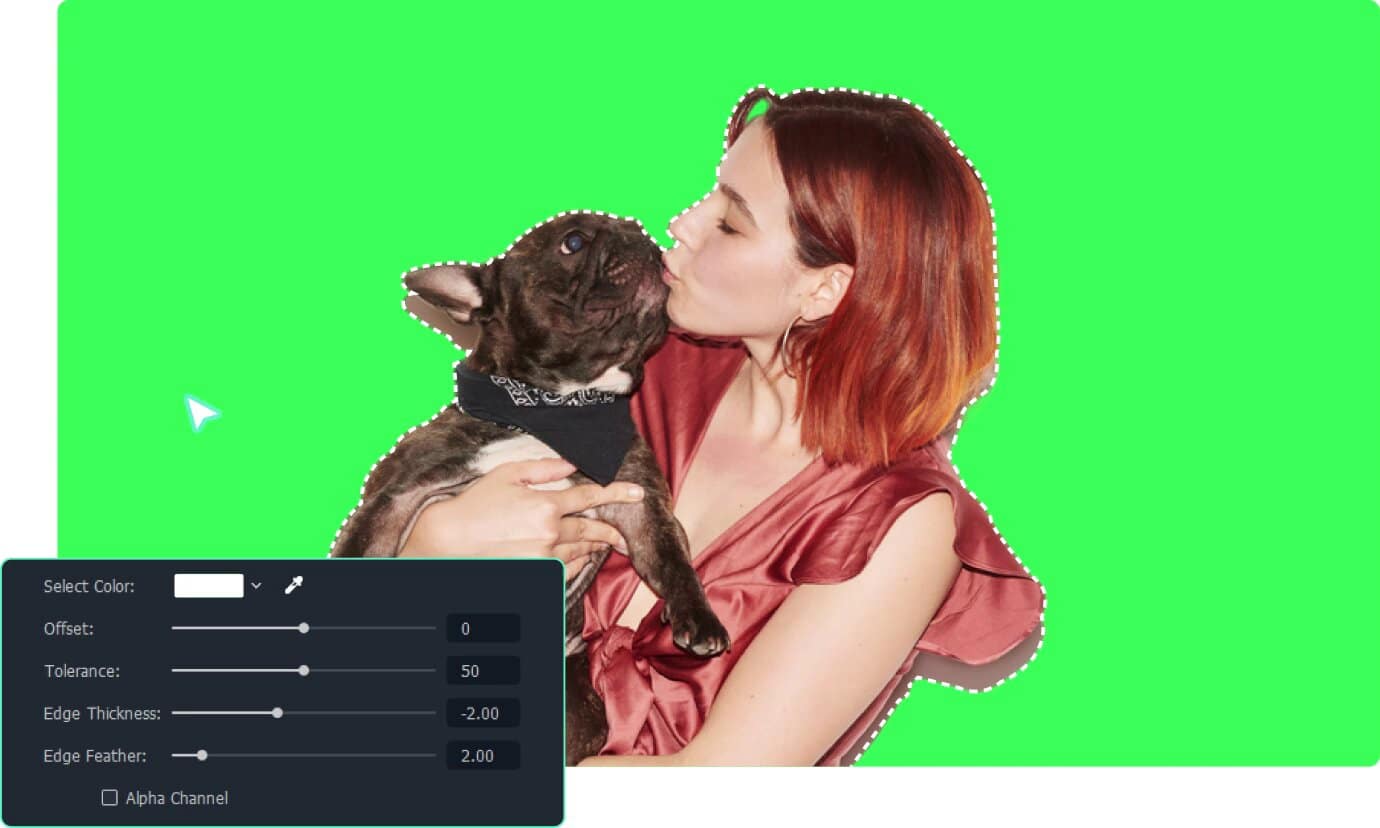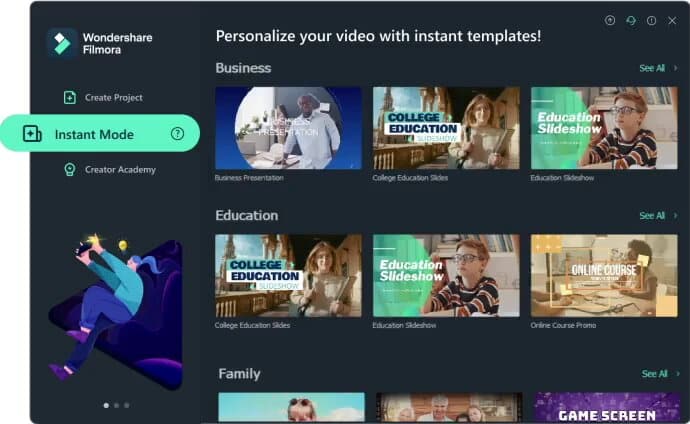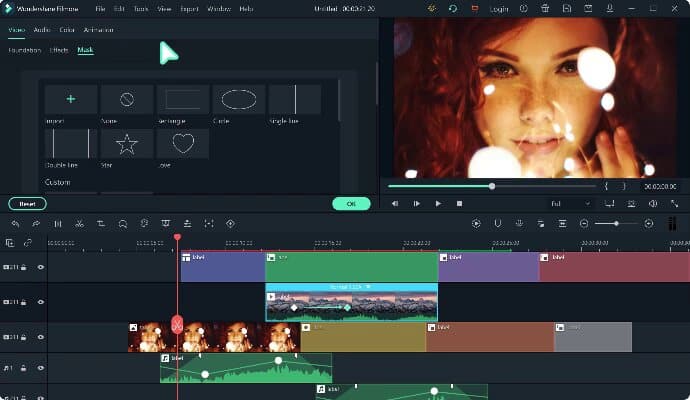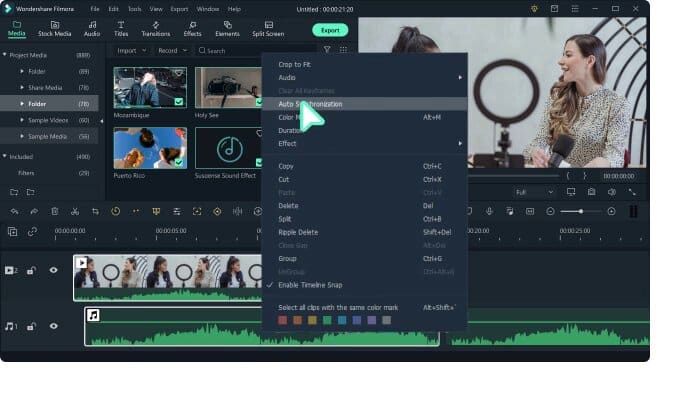For an aspiring content creator, it’s extremely important to choose the right video editing software as it will have a huge impact on the overall content quality. While there are dozens of video editors for Windows, Wondershare Filmora has gained immense popularity in the video editing community. From professional video editors to novice creators who are just starting with video editing, many people choose Filmora video editor for their content creating.
So, in today’s blog, we have decided to put together a comprehensive review about Filmora video editor and who should use it for video editing. We’ll discuss all the features that Filmora brings to the table and how it’ll make your video editing journey quite easier.
Table Of Contents
Now, if you’re new in the video editing world, here’s what you need to know about Wondershare Filmora, which is a full-scale cross-platform video editor to edit videos for Windows and macOS.
Unlike other free video editing software, Filmora comes with an easy-to-use editing panel along with a wide variety of advanced features that allow creators to craft high-quality videos. There are dozens of built-in video effects, filters, and animations that can be integrated into your videos with a single click.
Thanks to these ready-to-use templates, users have the liberty to create stunning videos in no time. It’s also a great tool for users who often have to meet tight deadlines with their video editing projects. With its built-in support for various effects and transitions, you’ll be able to add more visual elements to your videos and complete all the projects on time without having to compromise the production quality whatsoever.
The best part is all these templates could be integrated into your videos with simple drag-and-drop, all thanks to the timeline-based editing panel offered by Wondershare Filmora.
Affordability is one of the biggest reasons why many content creators choose Wondershare Filmora for their projects. Unlike expensive video editing applications like Final Cut and Adobe Premiere Pro, Filmora offers pocket-friendly prices, which means users can easily afford it without burning a hole in their wallets. You can try the free version of Filmora and wait to see if you would like to upgrade to the full features. They provide various plans for individuals, teams and students. For individuals, you can choose from an Annual Plan at $49.99 USD and a Perpetual Plan, which costs $79.99 USD.
From the above table, it’s pretty clear that even beginners can use Filmora as their primary Windows video editor without having to spend hundreds of dollars on its subscription.
Now, before we go into different features offered by Wondershare Filmora, let’s take a look at the minimum system requirements you’ll need to run Wondershare Filmora on your computer.
| Items | Windows | Mac |
| Operating System: | Windows 7/Windows 8.1/Windows 10/Windows 11 | macOS V12 (Monterey), macOS v11 (Big Sur), macOS v10.15 (Catalina), macOS v10.14 (Mojave). |
| Processor | Intel i3 or a later version of a multi-core processor | Intel i5 or better multicore processor, 2 GHz or above |
| RAM | Minimum 4GB RAM (8GB required for HD and 4K videos). | 8 GB RAM (16 GB required for HD and 4K videos). |
| Graphics | Intel HD Graphics 5000 or later; NVIDIA GeForce GTX 700 or later; AMD Radeon R5 or later. 2 GB vRAM (4GB required for HD and 4K videos). |
Intel HD Graphics 5000 or later; NVIDIA GeForce GTX 700 or later; AMD Radeon R5 or later. 2 GB vRAM (4 GB required for HD and 4K videos). |
| Storage Space | Minimum 10GB of free storage space | At least 10 GB free hard-disk space for installation |
Part 2: Features and Verdict (with pros and cons)
So, if your hardware configuration meets the minimum system requirements, you’ll be able to relish the benefits of Filmora – a user-friendly and feature-packed video editing software. Now, let’s dive into the list of its key features that make it the best video editing software out there.
1. New Plug-ins: Boris FX & NewBlue FX
Wondershare Filmora has tons of effects with access to its own royalty-free media library Filmstock and third-party Open FXs (Boris FX & NewBlue FX) – where you can find a wide variety of video effects, transitions, and even music & audio effects for your videos. With access to Filmstock , since it’s royalty-free, you won’t have to deal with any copyright infringement issues whatsoever. creators have the liberty to make their videos more stunning using Filmora video editor for Windows.
2. Built-in Audio Editing Panel
If you’ve been editing videos for a while now, you may already know that the audio effects you use in the video are equally important to maintain the desired production quality. Filmora video editor comes with a full-scale audio editing panel that you can use to control different audio playback settings for your projects.
It also has a dedicated speech-to-text converter that’ll help you convert audio to text with the highest accuracy. So, let’s say you have a voiceover that you want to convert into a script. With Filmora’s speech-to-text feature, you’ll be able to get the job done with a single click.
3. Speed Ramping
Speed ramping is the process of controlling your video’s playback speed by gradually accelerating or decelerating the click. Speed ramping is used to create customized transitions and make your videos look more appealing. Filmora video editor has built-in support for keyframing. You can create different keyframes and control the playback speed to add custom speed ramps into your videos for better viewer engagement.
4. AI Portrait
AI Portrait is one of the biggest USPs of Wondershare Filmora. With this add-on, you can easily remove the background from your clips, even if you haven’t used a green screen or the Chroma key. This feature comes in handy when you want to replace the current background of your clips with something else.
5. Green screen
Talking about the green screen, Wondershare Filmora also allows editors to edit their green screen footage using the chroma key feature. With the green screen feature, you can add custom backgrounds to the footage or even color grade the clip to attain the desired quality.
6. Instant Mode
Instant Mode is another cool feature that separates Wondershare Filmora from other video editing applications out there. With the instant mode, all you have to do is add your media files to the timeline and Filmora will automatically create a stunning video. It means even if you don’t have the required editing skills, you’ll be able to create high-quality videos, all thanks to the instant mode.
7. Masks
You can mask multiple clips together to create custom transitions and video effects. Filmora supports nearly 18 different blending modes that’ll allow you to mask videos more effectively and add keyframes to craft your transitions for the project.
8. Audio Synchronization
One of the biggest challenges with video editing is synchronizing the audio playback with the character’s lip movement in the video. But, thanks to Filmora’s timeline-based interface, you’ll find it much easier to sync the audio and video together, even if you have multiple external microphones to record the audio.
Conclusion
It’s no arguing the fact that there are dozens of video editing software in the market. However, Wondershare Filmora offers a variety of features that make it a reliable editing tool for a wider customer base. With its easy-to-navigate interface and advanced editing features, both novice users and experienced editors can use Filmora to unleash their creativity and create high-quality content.