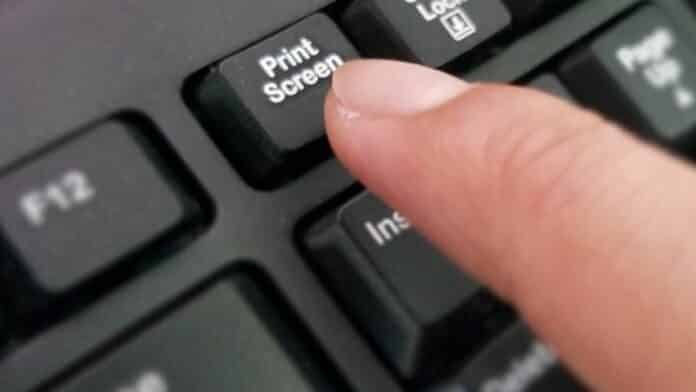Microsoft is currently testing changes on one of the oldest methods of taking screenshots in its operating system, Windows – the “Print Screen” key.
Introduced with Windows 95, the “Print” button or the Print Screen key “PrtSc” allows users to take a screenshot of the current display on the monitor and save it to the clipboard.
Users can then paste the screenshot directly on documents, photo editing software, or instant messaging chats so that it can be edited. This has always been the default behavior of the Print Screen key.
However, this is soon about to change with the upcoming Windows 11 feature update, as pressing the Print Screen key will now open a built-in Windows tool for taking screenshots – “Snipping Tool” – instead of copying screenshots to the clipboard, reports WindowsLatest.
Currently, the Snipping Tool is accessed by pressing the Windows logo key + Shift+S.
This change has been already implemented by the Redmond giant in the Windows 11 Insider Preview Build 22621.1546 and Build 22624.1546 (KB5025310) in the Beta Channel.
For those unaware, the new Snipping Tool in Windows 11 replaces the legacy Snipping Tool and combines the best screen-capturing modes from the outdated Snipping Tool and Snip & Sketch, such as the default rectangular mode, freeform capture mode, Window mode, a full-screen mode, timed screen capture, and even a screen recorder mode.
The Print Screen key function change is turned on by default in new versions of Windows 11.
Thankfully, Microsoft has no plans to remove the default behavior of the key. This means users who wish to keep the original function of the Print Screen key can turn off the option by following the below steps:
- Open the Settings app and go to the Accessibility > Keyboard
- Find the On-screen keyboard, access keys, and Print screen
- Then, toggle off the ‘Use the Print Screen key to open Snipping Tool‘ setting option.
Alternatively, it can also be changed by editing the registry by creating the DWORD value PrintScreenKeyForSnippingEnabled in HKCU\Control Panel\Keyboard and setting it to 0, as shown below:
Windows Registry Editor Version 5.00
[HKEY_CURRENT_USER\Control Panel\Keyboard]
“PrintScreenKeyForSnippingEnabled”=dword:00000000
It is important to note that not all features shown in the preview builds of Windows 11 may make it into the final version of the operating system. There is also a possibility that they may be modified further.