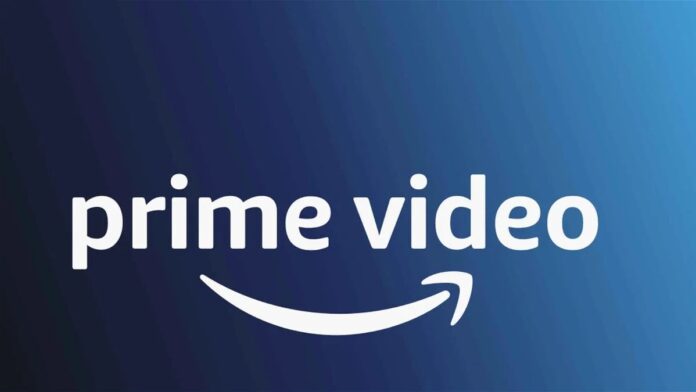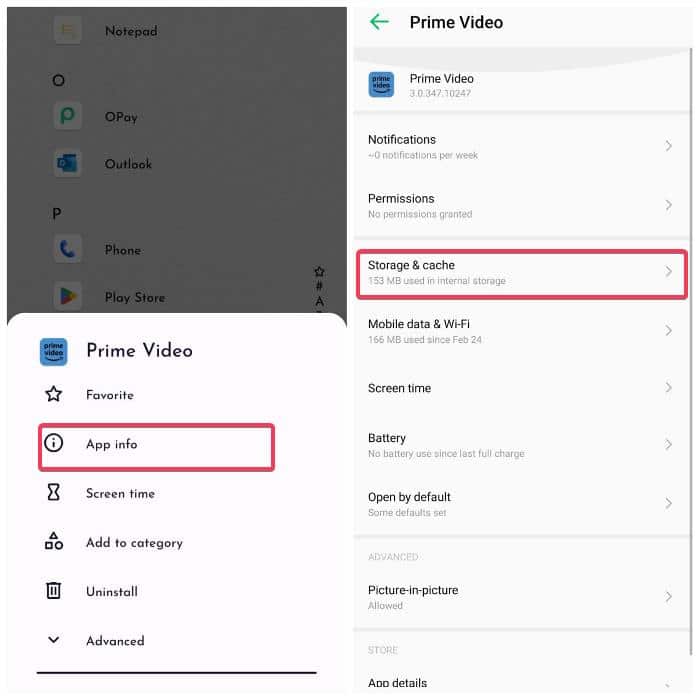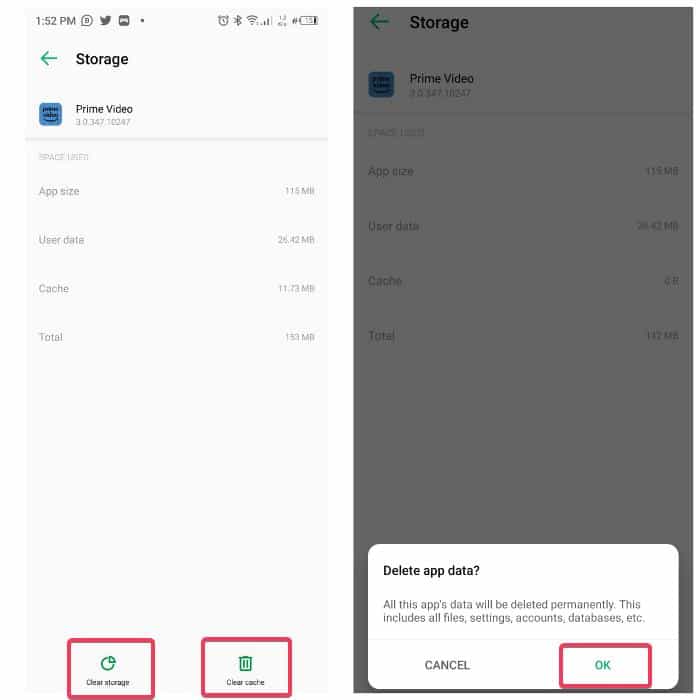Amazon Prime Video is one of the most popular on-demand video streaming services, providing an extensive library of fascinating TV shows and movies.
Unfortunately, Amazon Prime Video has its fair share of software issues, as several of its users have reported encountering the Amazon Prime Video Something Went Wrong error when attempting to watch videos on the streaming service.
This can be frustrating as the issue most times persists if you don’t do anything about it. We have also noted that this Amazon Prime Video error occurs on the majority of streaming devices.
But fret not; we’ve put together proven troubleshooting techniques to fix the error on any device, and we’ll talk about them in this article.
Table Of Contents
- What Causes Amazon Prime Video Something Went Wrong?
- Fix Amazon Prime Video Something Went Wrong
- 1. Check If the Amazon Server Is Down
- 2. Check Your Internet Connection
- 3. Power Cycle Your Streaming Device and Internet Source
- 4. Clear App Data/Cache and Re-login
- 5. Try Launching Prime Video on Another Device
- 6. Switch to a Different DNS Server
- 7. Disable VPN or Proxy Server
- 8. Update Amazon Prime Video
- 9. Uninstall and Reinstall
- 10. Update Your Device’s OS
- 11. Contact Amazon Support
- Frequently Asked Questions
- Final Words
What Causes Amazon Prime Video Something Went Wrong?
Some users believe that a bug in Amazon Prime Video causes the error. This is possible, but Amazon has not confirmed it.
To confirm whether the error is caused by your device or the app, try using Amazon Prime Video on another device. If the error does not occur on the other device, then it is likely caused by your device or your internet connection.
If the error occurs on both devices, it is likely caused by a bug in the app or downtime of the Amazon Prime Video server.
On the other hand, we have noticed that the error message “Something went wrong” on Amazon Prime Video is often caused by network issues. This could be due to a poor internet connection or an incompatible internet configuration.
In other cases, corrupt or too much app cache, as well as issues with your Amazon Prime Video account, can also result in issues on TVs, smartphones, and computers.
But you can still resolve this issue with some solutions we will discuss in the next section of this article.
Fix Amazon Prime Video Something Went Wrong
Looking for the best ways to fix Amazon Prime Video something went wrong error?
Here are the fixes you should perform. But before delving into those fixes, you should close the program on your device and relaunch it and see if that helps.
If the issue persists after doing that, then you should use the following solutions:
1. Check If the Amazon Server Is Down
Downtime is a rare thing with apps like this, but it occurs. Amazon Prime Video server might be experiencing an outage and then resulting in the “something went wrong” error on Prime Video.
In this case, you will have to wait for the downtime to be fixed before you can access Amazon Prime Video without any error on your devices.
You can access info on Prime Video server outages on the service’s Twitter handle or via the downtime detector.
2. Check Your Internet Connection
Another frequent factor that causes “Amazon Prime Video something went wrong” is a poor internet connection. The video streaming program needs a reliable internet connection to function properly.
As a result, you should check that your internet source has an adequate amount of internet subscriptions, and you should test the connection’s stability on different devices.
Also, pausing other heavy programs using the internet is a typical technique to ensure your streaming app has adequate internet to function. In order to guarantee strong internet, you should also restart your internet source—possibly your router—and reconnect to it.
3. Power Cycle Your Streaming Device and Internet Source
Power cycling your streaming device is another effective way of fixing issues like this on your streaming devices.
This will help clear temporary file build-up of the app and also give it a fresh start. Hence, you should try this solution by following the steps below:
- Turn off the device and unplug it
- Wait for at least 30 seconds
- Now plug the device into the power source and turn it back on.
4. Clear App Data/Cache and Re-login
The functioning of Amazon Prime Video on your device may be affected by an excessive buildup of app data and cache, which causes this Prime Video issue.
Clearing the app’s data and cache and then logging back into the Amazon Prime Video app are the suggested actions to take in order to rule out this scenario.
There are different ways to clear cache and app data on Amazon Prime Video, depending on the streaming device you are using and its manufacturer. Follow these instructions to clear the cache and data for Amazon Prime Video on an Android phone:
- Press and hold the Prime Video icon on your Android phone, then select App info.
- On the resulting page, select Storage & cache.
- Now click Clear cache at the bottom of the screen and tap Clear storage afterward.
This will reset the Prime Video app on your phone and erase all of its data. The “something went wrong” issue should be resolved by the time you login into the app after completing those steps.
Note: You can check out your respective streaming device’s official site for instructions on how to clear app data and cache on it.
5. Try Launching Prime Video on Another Device
If the issue persists even after you’ve tried the fixes mentioned above, you should try launching Prime Video on a different device to see whether the problem lies with Amazon Prime Video itself or the device you are using.
If the issue occurs on the new device, too, then the issue is due to a bug from Amazon Prime Video, and you may have to wait till they have it fixed.
In case when the issue doesn’t come up on the new device, then you should know that the problem is most likely from the streaming device, and you should keep performing other solutions we will be discussing.
6. Switch to a Different DNS Server
It is possible that your current DNS server is facing downtime, and that results in internet issues. Hence, when trying to access Prime Video with that internet source, you may face an error like “Amazon Prime Video, something went wrong.
In that case, you should change your router’s DNS server to Google Public DNS (Primary address: 8.8.8.8, Alternate Address: 8.8.4.4).
7. Disable VPN or Proxy Server
Amazon Prime Video has been found to be sensitive to certain network configurations, VPNs, and proxy servers. Therefore, if you use a VPN or proxy server on your device, it is advised that you turn them off.
Additionally, you should check your network settings to see if disabling IPv6 may help fix the problem. Some people who had the problem stated that it did. This can be done via your router’s configuration page or through your network settings if you are having the issue on a PC.
8. Update Amazon Prime Video
Running an outdated Amazon Prime Video app can result in the app bringing errors. This is because outdated apps will tend to have compatibility issues with your device and bugs. So you should update Amazon Prime Video apps and see if it helps fix the issue.
9. Uninstall and Reinstall
Does the “Amazon Prime Video something went wrong” error exist after trying the fixes above? If so, you should uninstall and reinstall Amazon Prime Video because it most effectively resolves problems with apps like this.
10. Update Your Device’s OS
You should also make sure your device’s operating system is up to date, as you can experience this error as a result of an outdated OS.
11. Contact Amazon Support
When all other options have been exhausted, and the issue persists, turn to this last option. So you should contact Amazon Prime Video support to see if they can help.
Frequently Asked Questions
Why is my Amazon Prime Video not working on my phone?
Some users have reported experiencing issues with Amazon Prime Video. This is not uncommon, as software programs can sometimes have bugs or glitches. If Amazon Prime Video is not working on your phone, it may be because the app is outdated or has too much cache. To fix this, try updating the app and clearing its cache.
How many devices can use Amazon Prime Video on a single account?
A single Amazon account can only stream three videos at once. So if you try to stream more than that many videos using a single Amazon account, your Amazon Prime Video will keep showing errors.
What does clearing the Amazon Prime Video cache do?
If you’re experiencing an error like “Something went wrong” on Amazon Prime Video, one way to fix it is to clear the app’s cache. This may resolve the issue by removing temporary files that may be causing the problem, hence, giving the app a fresh start and allowing it to run more smoothly.
Final Words
In this article, we covered 11 fixes for the “Amazon Prime Video something went wrong” error to assist you if you run into this problem.
These fixes will help depending on what led to the problem on your device. So we hope that at least one of them will be able to assist you.