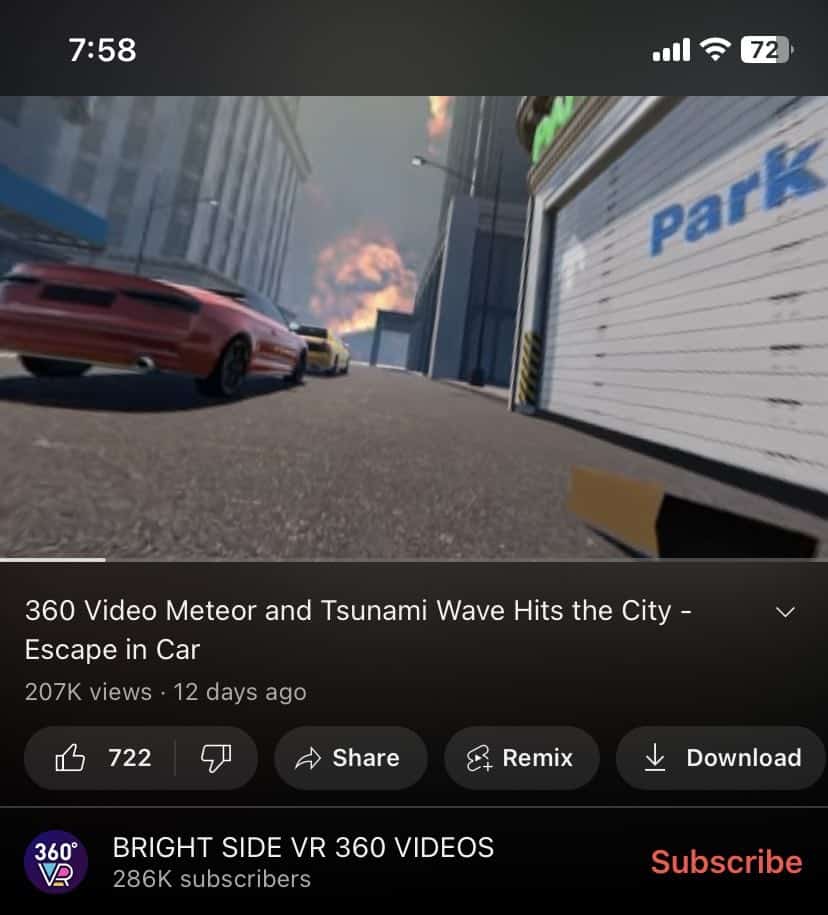Watching YouTube Videos in 360 virtual reality is undoubtedly an enjoyable experience.
Unfortunately, multiple users have reported that at times youtube only shows one lens in VR mode.
Since the problem is quite common there are multiple reasons and solutions.
So if you’re facing trouble getting the split screen to work properly while watching VR Videos on YouTube then continue reading and we promise you’ll be good to go in a few minutes.
Table Of Contents
Fix: YouTube Only Shows One Lens In VR Mode
1. VR Compatible Headset
Before moving on to any other solution first, ensure that the VR headset you’re using is compatible with the YouTube VR Mode.
While the majority of VR headsets produced in the past five to eight are fully compatible with the VR Mode on YouTube there are still a few that are not.
Furthermore, you can even adjust some important settings on your headset like the resolution, refresh rate, or playback settings.
2. Turn On Auto Rotate
Moving on, if your VR headset is compatible with YouTube VR Mode and you’re still seeing only one lens then you might have auto rotate on your phone turned off.
Turning on auto rotate on your phone can instantly fix the problem and you can go back to enjoying your VR YouTube videos.
To turn on auto rotate open the notifications panel on your Android phone or the control panel on your iPhone. Next turn on Auto Rotate.
3. Check YouTube VR Settings & Update Drivers
For the final solution, we would advise you to check the YouTube VR settings.
So ensure that you have enabled the VR mode while playing back videos in the YouTube app.
Additionally, make sure that the video you are watching is in a format that is compatible with your VR headset.
Furthermore, ensure that you have the latest drivers and software updates for your VR headset and the YouTube App.
Fix YouTube Only Showing One Lens In VR Mode FAQs
Why Can’t I Watch YouTube In VR Anymore?
You probably can’t watch YouTube in VR anymore because you might have auto-rotate turned off on your smartphone.
To turn it back on simply open the notifications panel on your Android phone or the control panel on your iPhone. Next turn on Auto Rotate.
How Do I Change My YouTube VR Settings?
To change YouTube VR quality settings,
- Click Settings.
- Next press Quality.
- Lastly, select the desired video quality.
How Do I Watch All YouTube Videos On VR?
To watch all videos on VR you can change the video playback to 180 degrees. Even though it won’t look as great as native VR videos you can still watch normal videos in V4.
CONCLUSION
We hope after reading this article, the YouTube Only Showing One Lens In VR Mode problem is completely resolved for you.
If you have any suggestions or questions then feel free to let us know on our socials.