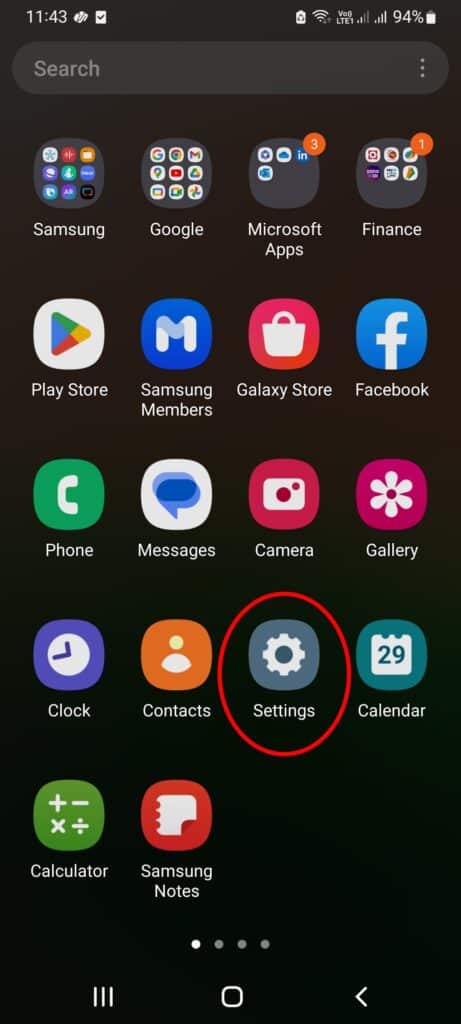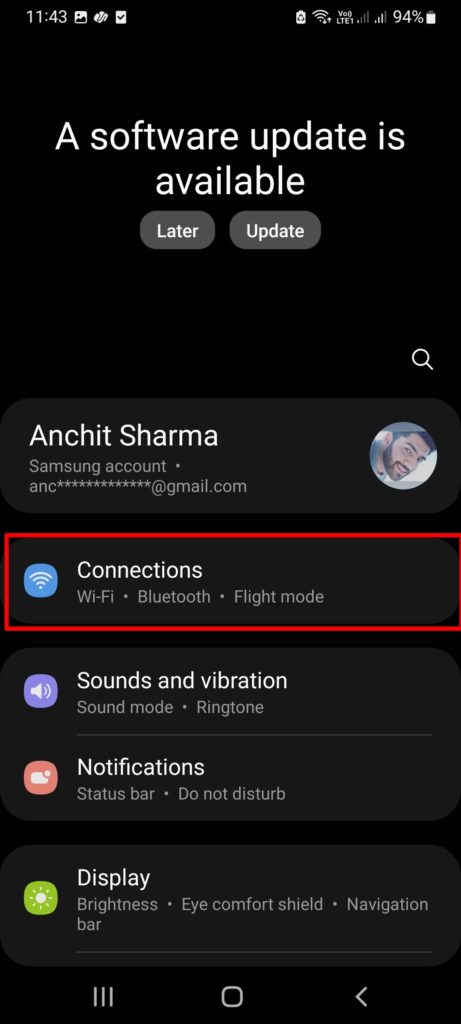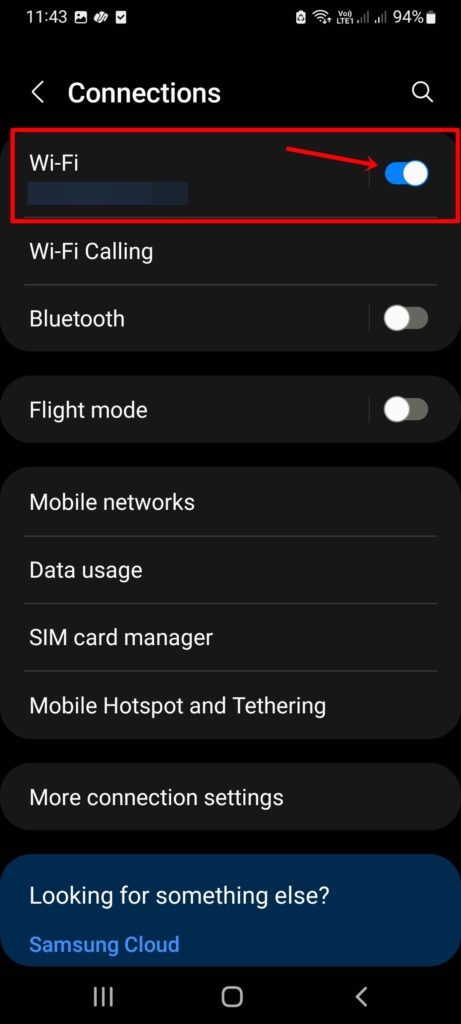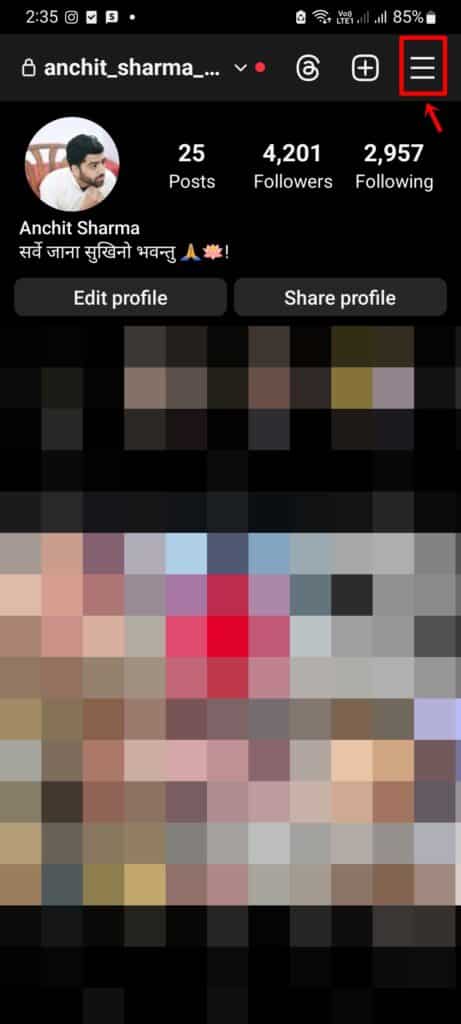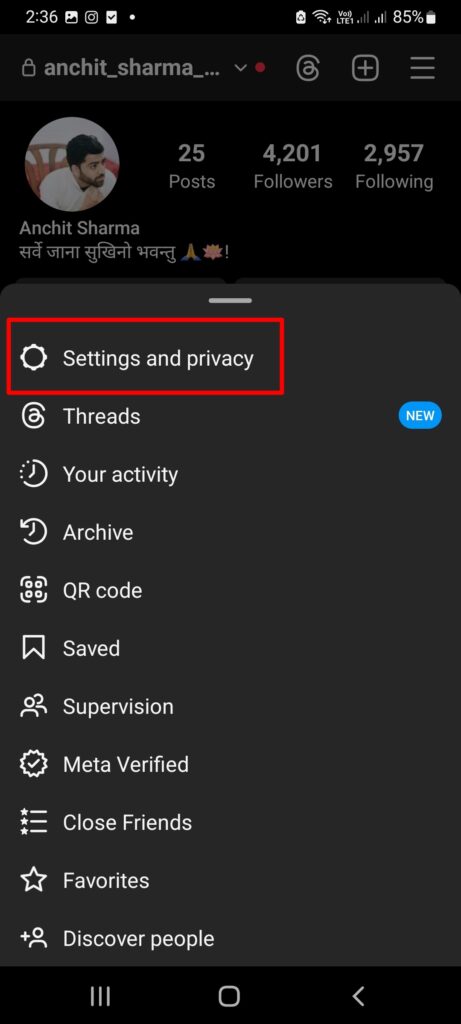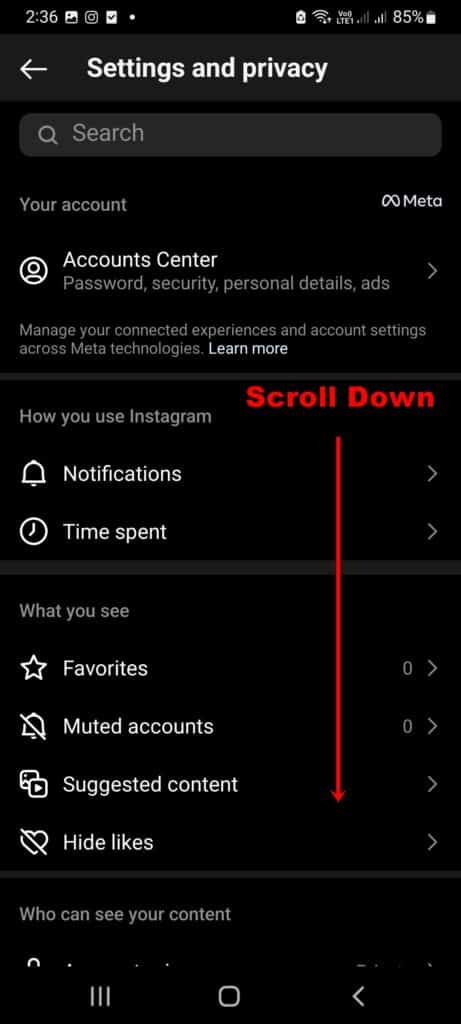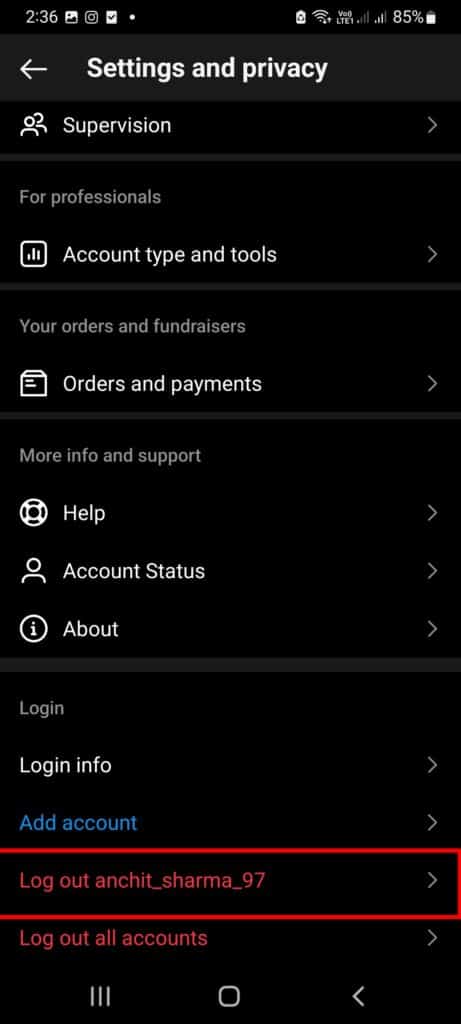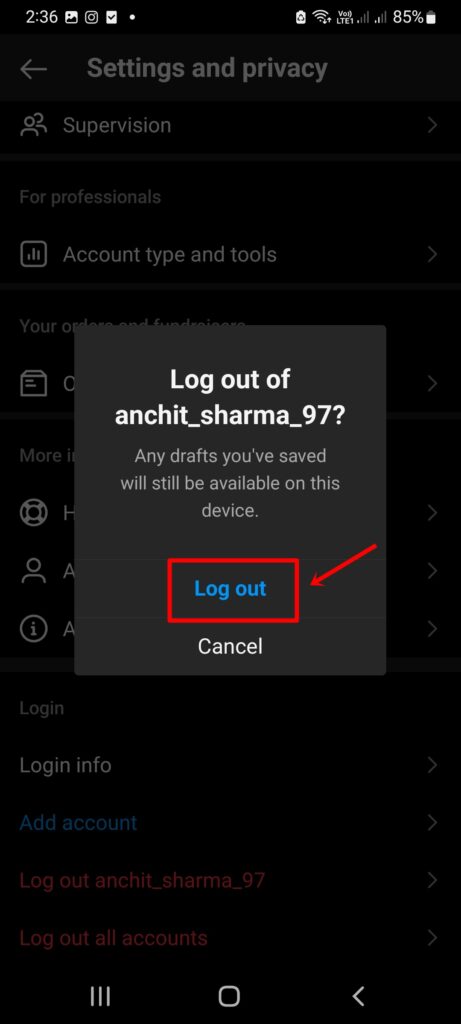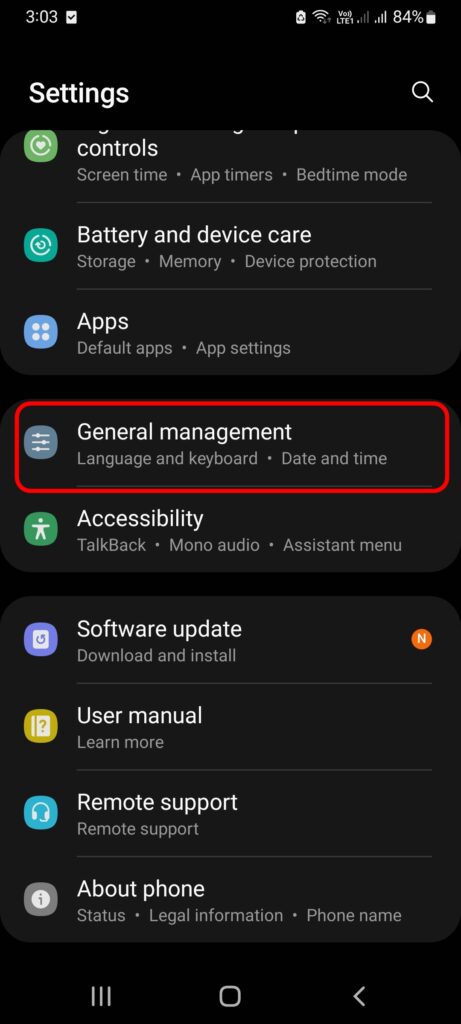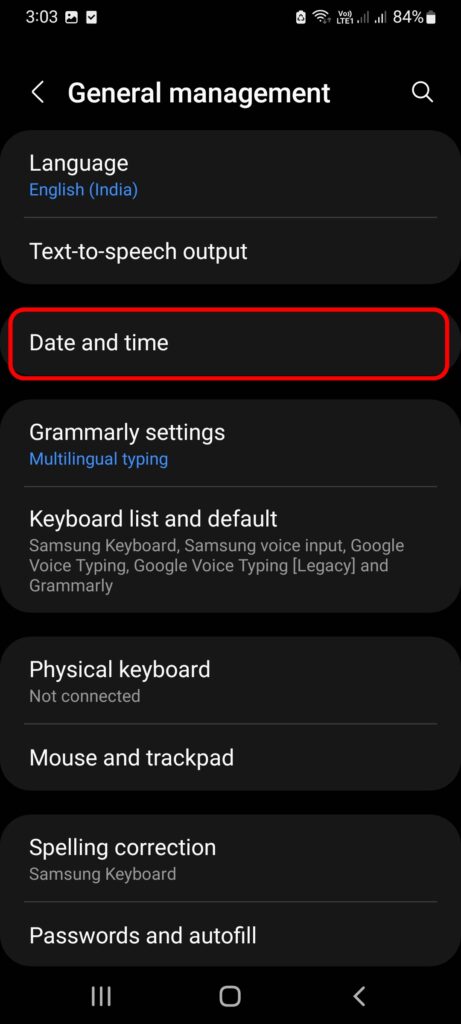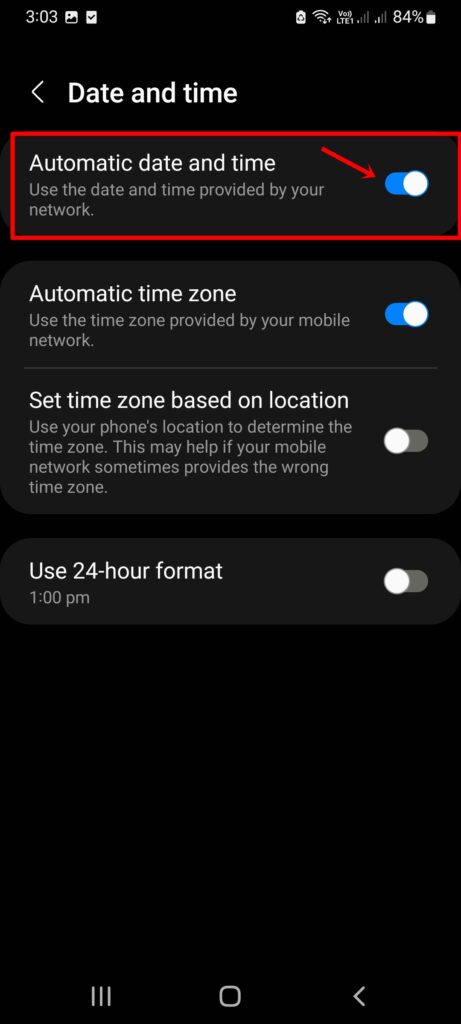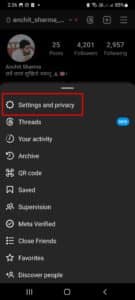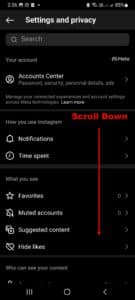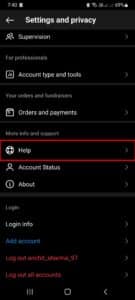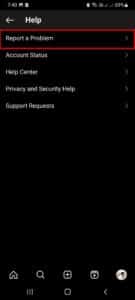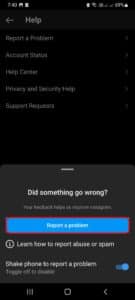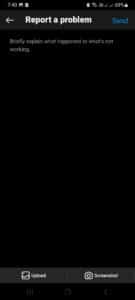Instagram is one of the world’s most popular social media apps on the internet.
It has billions of active users, including, top celebrities, politicians, businessmen, several content creators, vloggers, and even official accounts of corporates.
This meta-owned app is the go-to option for those who wish to check the latest dose of entertainment, events, photos, videos, reels, stories, etc.
To keep the latest updates Instagram keeps refreshing your feeds automatically.
Alternatively, you can also refresh Instagram feeds manually on your Android smartphone or iPhone.
In case, if you face an error like “couldn’t refresh the feed”.
Don’t worry! Here, we’ll be providing you with ways on how to fix Instagram’s couldn’t refresh feed error.
Why Instagram Couldn’t Refresh The Feed
- Poor Internet Connection – This issue can occur at any time and any place in the world.
There are times when you are in the area of low internet connectivity, or, your mobile data or Wi-Fi is not active. - In-App Glitches – There can be in-app glitches that can cause operating problems for the user.
- Cache Problem – Sometimes, clearing the cache of the app also solves this problem. As it slows down the app.
- Instagram Down– Occasionally Instagram can be down and thus your feed does not get refreshed.
Here are the ways that you can use to fix the error Instagram couldn’t refresh feed.
How To Fix Instagram Couldn’t Refresh Feed
1. Check the Internet Connection
The first and foremost way is to check the internet connection.
If your device isn’t connected to the internet or has a slow or poor internet connection, then this can be the reason for the feed not getting refreshed.
To fix this, simply navigate to Settings > Connections > Wi-Fi > Toggle ON
2. Log In or Log Out again on Instagram
The second best way is to Log Out from the Instagram account. Yes, this worked very well. All you have to do is to Log Out from your already Logged In Instagram account, and, then Log In again.
To do this, go to Settings and Privacy > Tap on Log out [your account]
3. Clearing Instagram Cache
If the memory is full, then your Instagram may perform slowly or even flash the error of couldn’t Refresh Feed.
To fix this, go to Settings > Apps > Instagram > Storage. There, tap on Cache to clear the cache and cookies.
4. Set Automatic Time and Date
It has also been observed that the manual setting of Time and Date on your device can cause this issue too.
To fix this, move to Settings > General Management > Date and Time. There, you can toggle on automatic date and time.
5. Updating the Instagram App
Another possible reason is the outdated version of the Instagram App. You need to update it. Simply navigate to the respective application store of your device. Search for the update, and, there see if the update is available. Tap on update and login in the app again.
6. Re-installing the Instagram App
In case of the failure of the above methods, you can opt for this one. Uninstall the app from your device, and re-install it. This method also works very well.
7. Reporting the problem to Instagram
The last step is to report this problem over Instagram. All you have to do is:
- Open your Instagram app
- Click on the Hamburger icon in the top right corner.
- Go to Settings
- Tap on Help
- Then, press the Report a problem-button
- Enter the details of the problem you’re facing and attach the needful
- Click Submit
Note: Within hours, Instagram customer support will connect with you for the same.
Conclusion
So this was all regarding How To Fix Instagram Couldn’t Refresh Feed. If you find it useful do let us know in the comment section below.