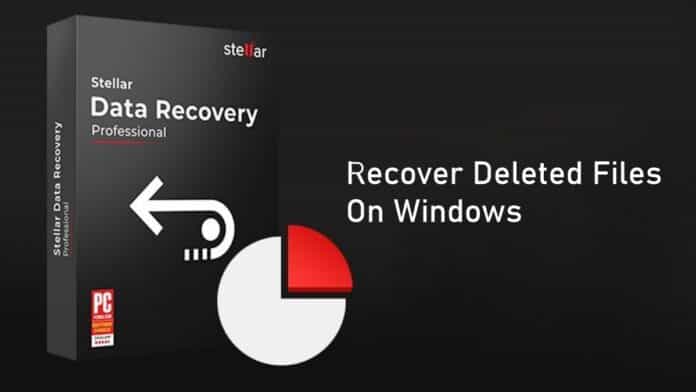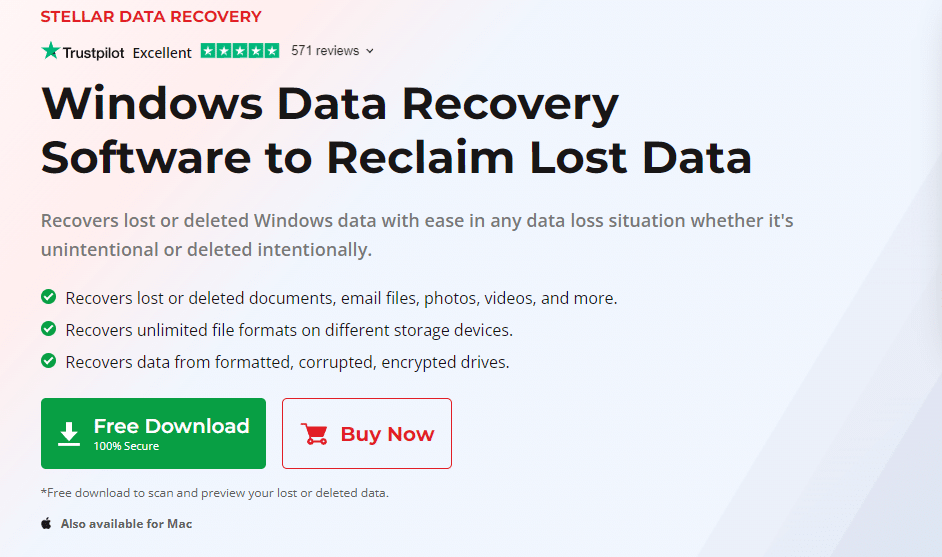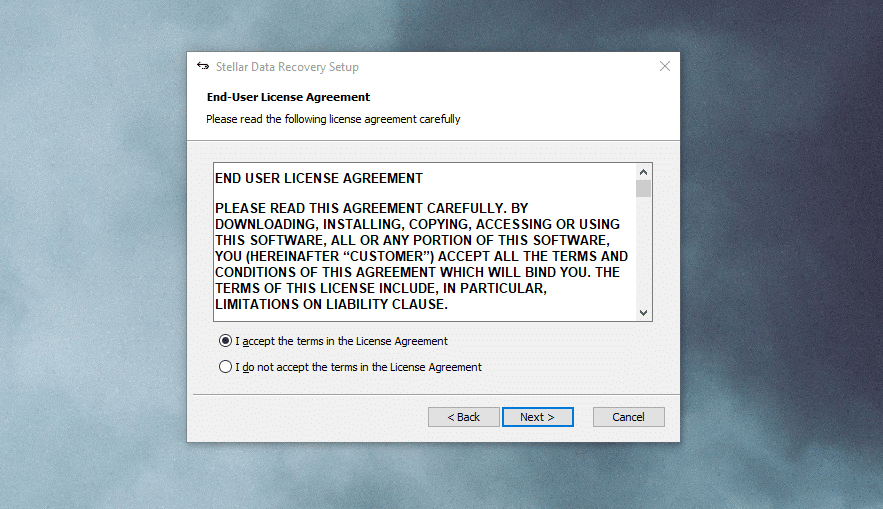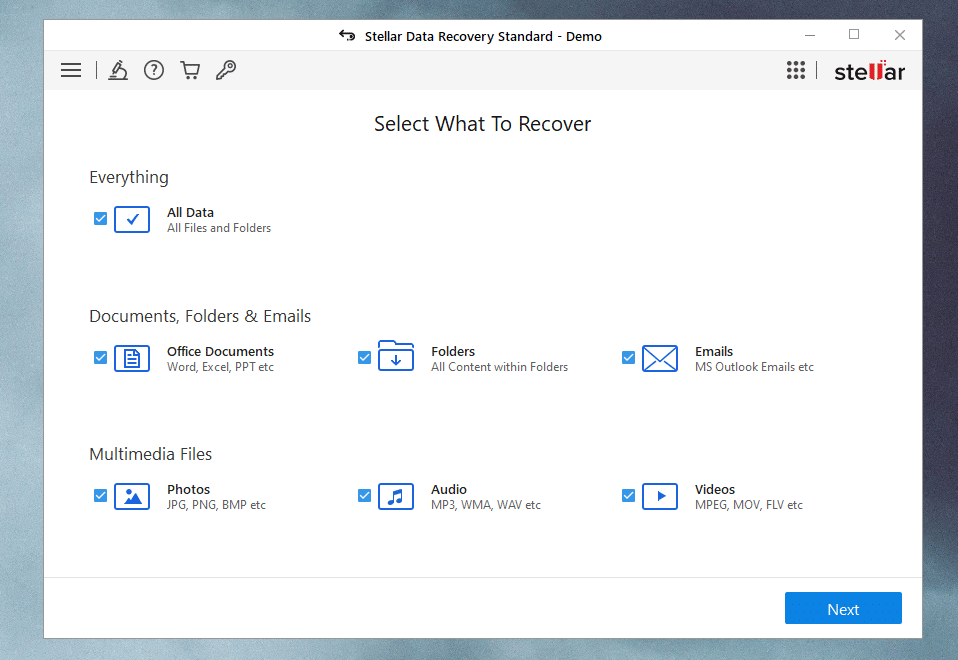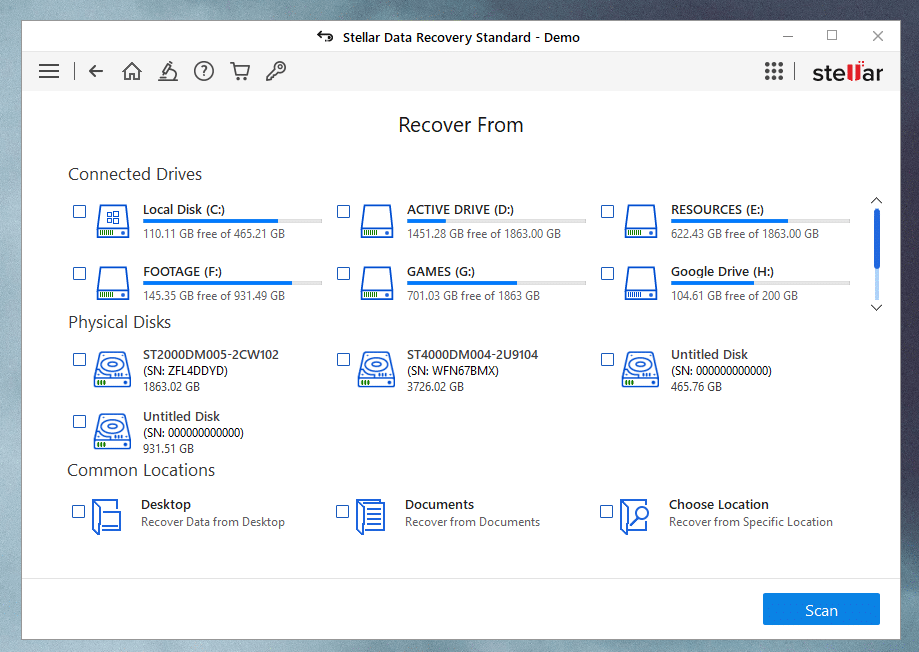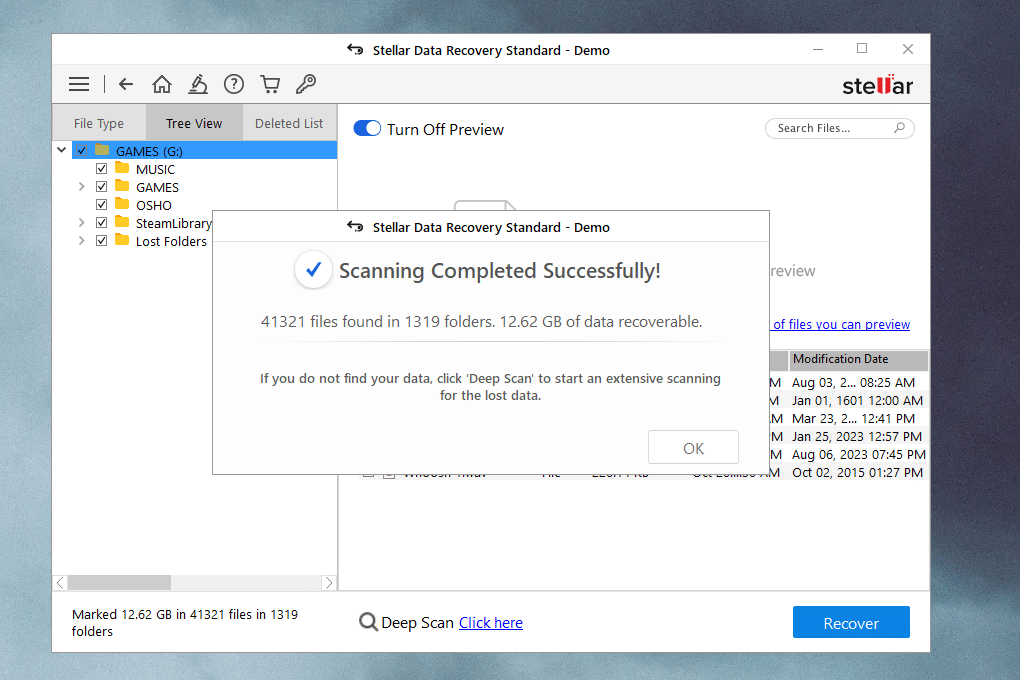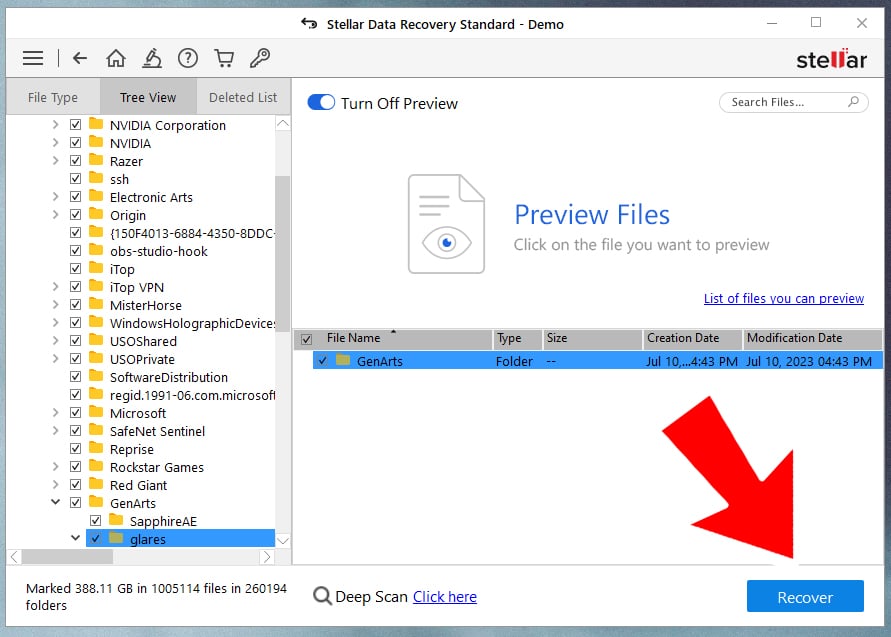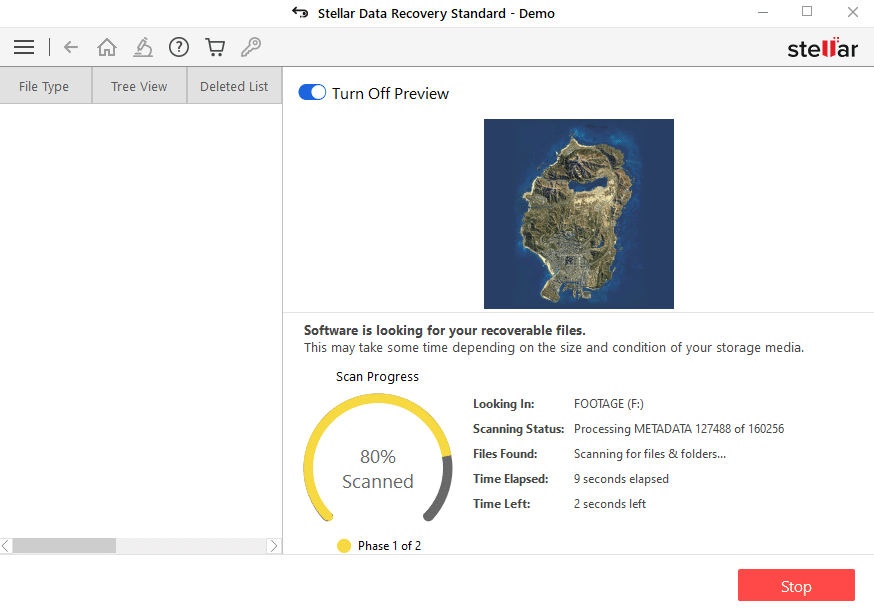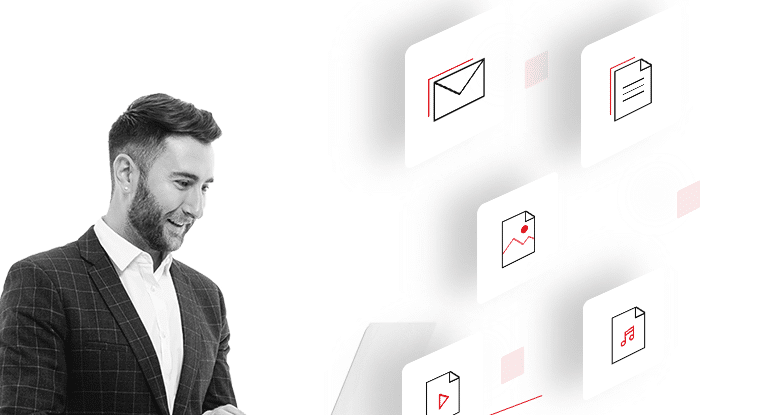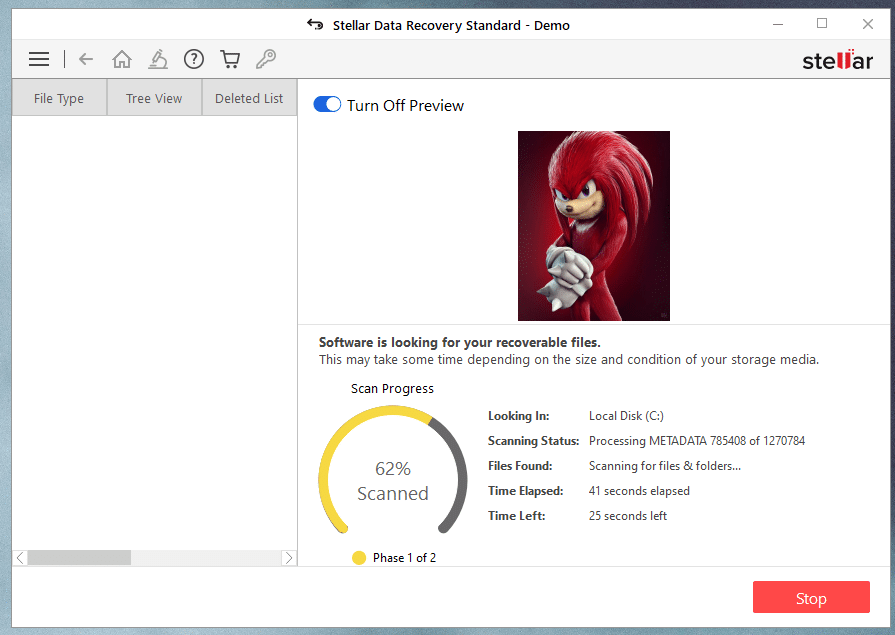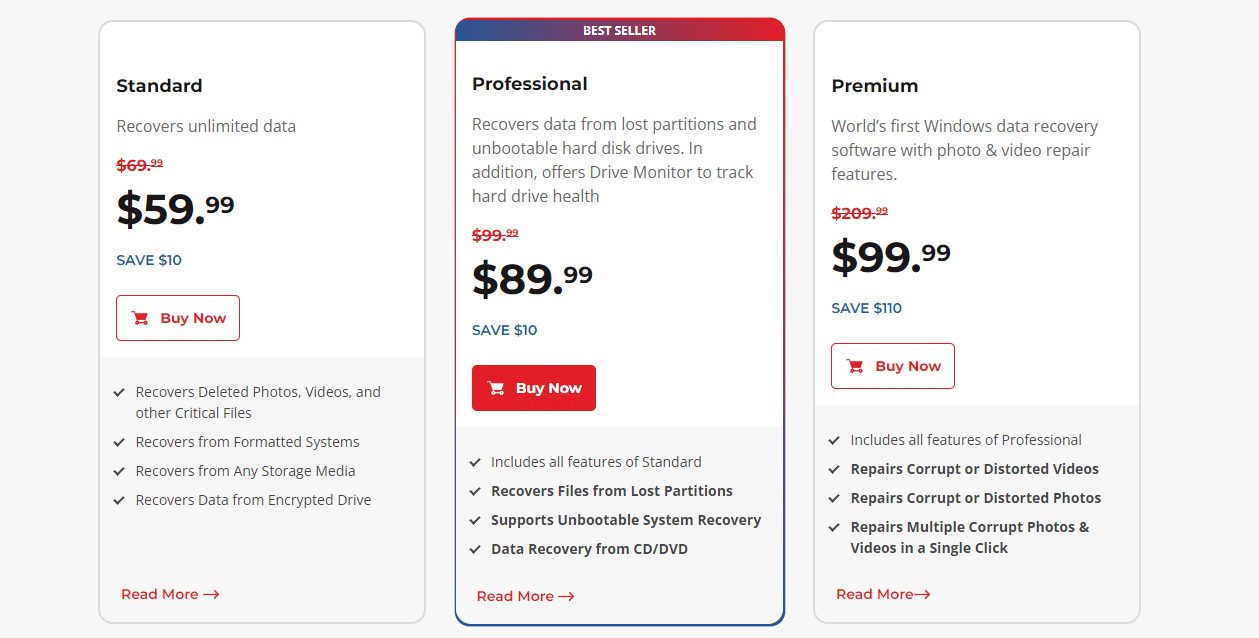Data is one of the most valuable assets in the 21st century, and losing valuable data can be disastrous. Even though modern storage devices like SSDs and HDDs are quite reliable they can still fail and cause massive troubles.
Luckily, using data recovery tools like Stellar Data Recovery you can instantly gain access to your deleted or lost files.
So, if you have accidentally deleted or lost something important on your internal or external storage device then you have landed on the correct webpage.
In this article, we have shared a detailed guide to help you with External Hard Drive Recovery.
Table Of Contents
How To Use Stellar Data Recovery To Recover Data On Windows PC?
Preparation And Cautions
- Ensure that you have connected your external hard drive to your PC via any available USB port and your PC has recognized the same.
- Before initiating any data recovery process, it’s essential to stop using the storage device from which you intend to recover data. This prevents overwriting of the data you’re trying to recover.
Now, here’s a detailed guide for restoring deleted data from an external hard drive on Windows 11/10 PC,
STEP 1: Firstly, visit the official Stellar Data Recovery website and press the free download button. Since the Stellar Data Recovery software is quite small in size it won’t take much time to download it.
STEP 2: Once downloaded, follow the on-screen instructions to install the program on your PC. We advise you to leave all the installation settings to default and then check Launch Stellar Data Recovery.
STEP 3: Stellar Data Recovery will now ask you to select the data type that you want to recover. You can either select a particular data type like videos, documents, emails, music, or simply check All Data.
STEP 4: You will now see the list of all external and internal drives that are connected to your PC. Consequently, select the drive from which you want to recover the lost or deleted data.
STEP 5: Next press the Scan button and instantly, Stellar Data Recovery will start scanning your drive for the lost data. As soon as the scan is completed the software will also showcase the amount of data that’s recoverable.
STEP 6: You can now select the files that you want to recover and even preview them before recovering. As soon as you hit the recover button your deleted file will reappear in its old location.
And that’s pretty much it, within a few minutes you will have access to your deleted files.
In addition to recovering lost or deleted data, Stellar Data Recovery can also help you perform Encrypted Drive Recovery, Data Recovery From Damaged or Corrupted Drives, and using the professional version of Stellar you can even perform RAW Drive Data Recovery.
Stellar Data Recovery: Four Best Features
1. Easy To Use And DIY Solution
The market is flooded with data recovery programs but what separates Stellar Data Recovery from the crowd is its well-developed UI and complete DIY approach.
Getting data recovered can be a long, difficult, and expensive process. However, using Stellar Data Recover you can regain access to your lost data within a few clicks.
Using the program is quite self-explanatory and the easy-to-navigate interface makes the entire data recovery process a breeze.
2. Supports Every Mainstream File, Media, and Data Format
Stellar Data Recovery supports every mainstream file format out there. Additionally, Stellar Data Recovery also detects bigger-sized content like high-quality video footage.
Using this program you can recover any lost documents, emails, entire folders, music, photos, videos, and much more.
The All Data option under Select What To Recover can come in handy to recover multiple file types in one go.
3. Complete Data Recovery From Internal And External Storage Devices
Another noteworthy feature of Stellar Data Recovery is its ability to detect, scan, and recover data from both internal and external storage drives.
Before scanning, Stellar Data Recovery enlists all of the connected drives to your PC followed by their respective capacities. You will be surprised to know, that Stellar Data Recovery can also recover data from corrupted drives.
Stellar Data Recovery offers two scanning options namely, Quick Scan and Deep Scan. The name says it all, Quick Scans are relatively fast but might not detect all lost data.
Deep Scans, on the other hand, are more comprehensive and suitable for situations where data loss is severe. If no data is found in a quick scan Stellar automatically switches to a deep scan.
4. Preview And Data Saving Capabilities
After running a scan, Stellar Data Recovery enlists all of the data that was recovered. However, if you don’t remember the deleted content name, location, or extension then the Preview Functionality offered by Stellar might come in handy.
Using the ability to preview deleted data, you can preview recovered files before deciding which ones to recover. This further ensures that the correct data is recovered.
We also advise our readers, to save the recovered data to a different storage device to prevent potential data overwriting. Additionally, doing this also minimizes the risk of further data loss.
Stellar Data Recovery: Pricing And Availability
Stellar Data Recovery is exclusively designed for desktop and laptop systems, accessible worldwide via the official company website. Effortlessly utilize Stellar Data Recovery on your current Windows or macOS operating system.
As far as pricing is concerned, Stellar Data Recovery is available in three different variants i.e. Standard, Professional, and Premium.
These three different variants offer different functionalities and they cost $59.99, $89.99, and $99.99 respectively.
That said you can download the demo version of Stellar Data Recovery for free and get started today.
Stellar Data Recovery offers customer support to assist users with any issues they might encounter during the recovery process. Consequently, after purchasing the software, customer support will always be there to help you out with your data recovery problems.
How To Avoid Data Loss?
One of the easiest ways to combat data loss is by having complete Data Backup. You can backup your important files, data, and media content either on external Hard Drives or Cloud Storage.
In case your primary drive fails you will still have complete access to your lost data. Additionally, backing up data on cloud storage services will also allow you to access your data from anywhere in the world.
Backing up data is also important as there are certain scenarios such as accidental deletion, formatting errors, virus attacks, and many more where even Stellar Data Recovery can’t help you restore data.
CONCLUSION
So this was a simple and easy-to-follow tutorial on how to recover deleted or lost data on Windows 11/10 PCs using the feature-packed Stellar Data Recovery software.
Once again you can download and get started with Stellar Data Recovery for free using nothing more than your email address.
Since Stellar Data Recovery is a lightweight program it consumes fewer system resources for its proper functioning and it can be installed within a few seconds.