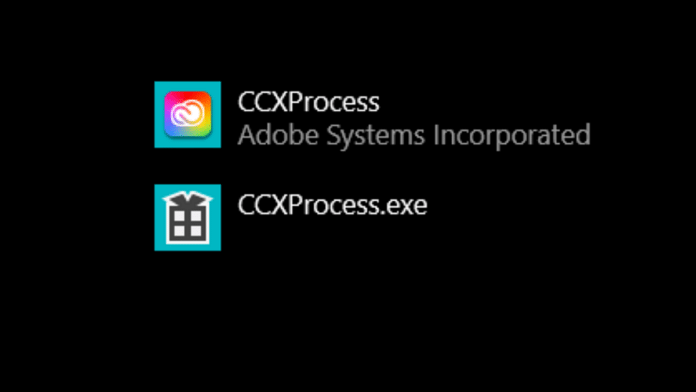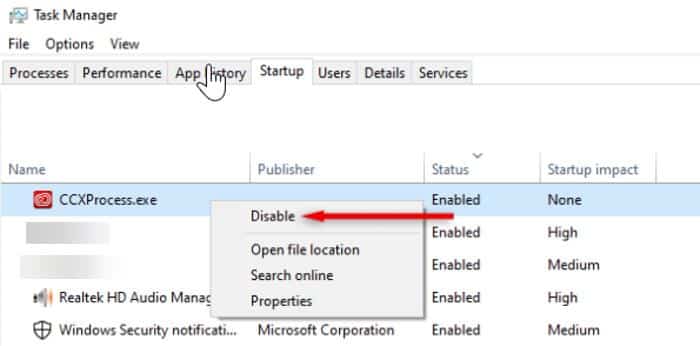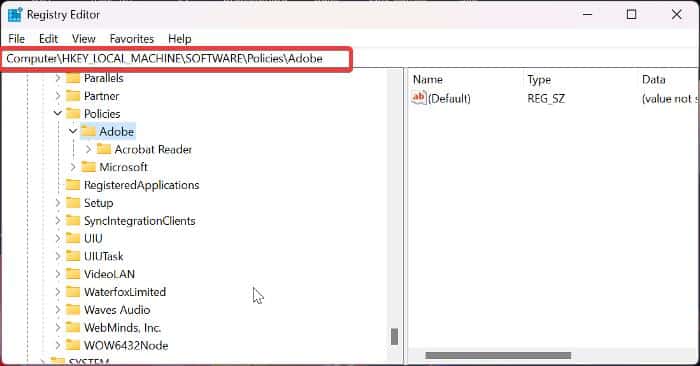Have you been wondering what the CCXProcess on your computer is? This article will explain the process, its purpose, whether it is a threat to your computer, and how to disable it.
CCXProcess, also known as Creative Cloud Experience Process, is one of the processes (.exe files) included with the Adobe Creative Cloud desktop client.
Typically, CCXProcess.exe is a legit process and it may be running multiple stances of cscript.exe or conhost.exe processes, but it may also be a cover for malicious software in some cases if you do not possess the Adobe CC client or any Creative Cloud application on your computer.
In such instances, you may observe this process operating on your computer, needlessly consuming CPU resources.
Therefore, we will delve further into what CCXProcess does and explore ways to either disable it if it is the legitimate CCXProcess that starts up or runs intermittently without your manual initiation of any Adobe CC application or completely remove it if it proves to be malicious software.
Table Of Contents
- What is CCXProcess, and what does it do?
- How do I disable Adobe CCXProcess on Startup?
- Disable CCXProcess Auto-Startup in Task Manager
- Disable CCXProcess via the Adobe Creative Cloud client
- Disable CCXProcess via Windows Registry
- Uninstall the Adobe Creative Cloud client or Adobe CC app
- Disable CCXProcess via Activity Monitor
- Is CCXProcess a virus or malware?
- Do I need Adobe Creative Cloud Experience Process on startup?
- Should I disable CCXProcess?
- Wrap Up
What is CCXProcess, and what does it do?
If you have Adobe Creative Cloud Suite apps (Photoshop, Illustrator, Lightroom, Acrobat DC, and others) installed on your computer, you’ll also find the Adobe Creative Cloud client and CCXProcess installed.
While the Creative Cloud client aids in the management of Adobe Creative Cloud applications and your subscription, CCXProcess serves to deliver dynamic content like templates and filters, as well as enhance the performance of these applications.
Nonetheless, the presence of a seemingly unfamiliar process named CCXProcess, which intermittently appears in the Task Manager for Windows users and Activity Monitor for Mac users, can raise concerns.
For some individuals, this process can excessively consume their CPU, causing computer slowdowns. Therefore, it is advisable to deactivate CCXProcess whenever it runs, provided you are not using any Adobe CC application on your computer at that time but you have the apps installed
On the other hand, you should totally uninstall CCXProcess on your computer if you don’t have any Adobe CC app installed on your computer, but the process randomly runs on your computer.
You can identify if the CCXProcess running on your computer is legitimate or not by checking the following:
- When CCXProcess is running without any Adobe CC application on your computer, it’s likely to be malware disguised as CCXProcess.
- When CCCProcess excessively consumes CPU and other system resources on a computer.
- CCXProcess is typically an Adobe-related process meant to be in the Adobe folder on your computer. However, if you discover it in an unfamiliar location when you find the process’s file location through the task manager, it’s probably malware.
In addition to these warning signs, if anti-malware software flags the process on the computer, it’s highly probable that it is indeed malware.
How do I disable Adobe CCXProcess on Startup?
There are various methods you can use to deactivate CCXProcess on a computer. Below, we are going to discuss how you can disable CCXProcees on both Mac and Windows.
Here are four recommended methods for disabling CCXProcess on a Windows PC:
Disable CCXProcess Auto-Startup in Task Manager
1. Press Ctrl + Shift + Esc keys together to open Task Manager on your computer.
2. On the Task Manager window, switch to the Startup apps tab.
3. Navigate to CCXProcess, right-click it, and select Disable. If you see any process related to CCXProcess, disable it as well.
That will prevent CCXProcess from running on startup on the Windows computer. Now, you should restart the PC and confirm if the issue has been fixed.
Disable CCXProcess via the Adobe Creative Cloud client
1. Launch the Adobe Creative Cloud client on your computer
2. Click on the profile icon at the top-right corner and select Preferences.
3. Now, select General on the left-hand pane of the resulting page.
4. Click Settings and then toggle off the Launch Creative Cloud at login slider.
After that, you should restart the PC and see if the process has stopped coming up on startup.
Disable CCXProcess via Windows Registry
1. Press Windows + R to open the Run dialog box.
2. Type regedit and press Enter to open Registry Editor.
3. On the Registry Editor, navigate to HKEY_LOCAL_MACHINE\SOFTWARE\Policies\Adobe by opening the folders one after the other or pasting the path on the bar at the top of the directories.
4. Now, right-click on the Adobe folder and select New > Key.
5. Rename the Key as CCXNew, then click on an empty space on the right-hand pane and select New > DWORD (32-bit) Value.
6. Rename the DWORD value as Disabled and press Enter.
7. Double-click the Disabled DWORD value to edit it, then set the value data to 0.
8. Select OK to save the change.
9. Now restart your computer and see if the CCXProcess has been disabled from startup.
Uninstall the Adobe Creative Cloud client or Adobe CC app
If you are no longer using the Adobe Creative Cloud client or Adobe app like Photoshop on your computer, it is probably time to uninstall it. CCXProcess comes installed with Adobe CC client; uninstalling this app will also remove CCXProcess from the computer.
Here is how to uninstall the Adobe CC client on your computer:
1. Press Windows + R to open the Run Command Box.
2. Now, type control panel into the run box and press Enter.
3. This command will open the Control Panel; click on Programs and Features on the Control Panel window.
4. Navigate to Adobe CC or another Adobe app, right-click it, and select Uninstall.
5. Select Yes in the next window to confirm the operation.
Those are the methods to remove CCXProcess on Windows computers.
To remove CCXProcess from your Mac computer, you should do the following:
Disable CCXProcess via Activity Monitor
If CCXProcess is running on Activity Monitor on your Mac computer, you should terminate manually by following the steps below:
1. Open Finder on your Mac and go to Applications.
2. Select Utilities, then right-click Activity Monitor and launch it.
3. Search CCXProcess on the Activity Monitor Search bar to find the process on the list.
4. Now, double-click the CCXProcess option, select Quit, and click Quit again to stop the app from running on your computer. If you see any process related to CCXProcess, probably the Creative Cloud process, you should quit it, too.
Next, you can disable CCXProcess from running on startup on your computer by following the steps below:
1. Click on the Apple icon at the top-left corner of your Mac computer and select System Preferences from the drop-down menu.
2. Choose Users and Groups from the Preferences and select Login Items.
3. On the Login Items, you will see CCXProcess if it runs at startup on your computer. Select the process.
4. Now, click the padlock button at the bottom-left corner of the screen to unlock the app menu, then tap the minus button at the bottom to run the app from startup apps.
Lastly, if you are not a user of the Adobe CC app, you can simply uninstall it alongside the CCXProcess since they are of no use on your computer.
Is CCXProcess a virus or malware?
CCXProcess is a safe program that is required for the Adobe CC apps to run; however, the process could be malware if you see it running on your computer without having any Adobe CC apps installed on your computer.
Do I need Adobe Creative Cloud Experience Process on startup?
No, you don’t need Adobe Creative Cloud Experience Process on startup. The process is only required when you are using the Adobe CC app, and when you launch any of the Creative Cloud apps like Photoshop, CCXProcess automatically launches with it.
Should I disable CCXProcess?
Many people have complained about CCXProcess, a peculiar process that causes unnecessary CPU usage, particularly during startup on both Mac and Windows. First and foremost, CCXProcess is a safe program that is necessary for the Adobe CC apps to function.
However, if you notice CCXProcess draining resources on your computer at random, you can just disable it. Some may consider removing the process entirely, however, this is not recommended unless you no longer use Creative Cloud apps on your PC.
Yes, you can disable CCXProcess whenever you are not using Adobe CC client or any Adobe program that needs the process, and when you launch those apps for use, CCXProcess launches with them as they demand.
Wrap Up
If you’re not having any issues with CCXProcess running on your PC, it’s recommended to leave it running unless you’re not actively using any Adobe CC programs and don’t want an unused program hogging your computer’s resources.
This article has looked at how to successfully terminate the process while it is not in use, as well as other eventualities connected to this process. Thank you for taking the time to read this!