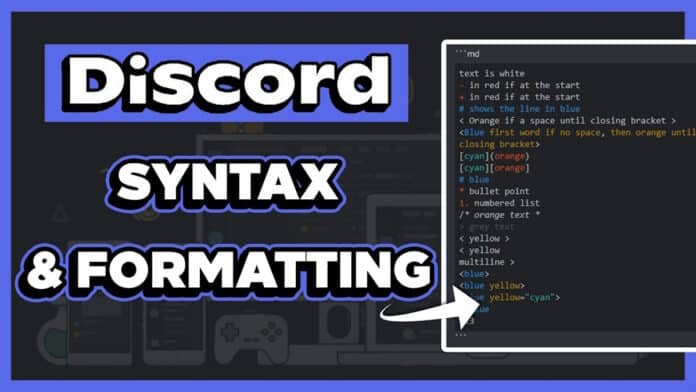Discord is arguably the best text messaging platform on the internet right now. While mostly used for communicating in gaming, it is now also being used by companies, brands, and others to communicate with team members.
But it can be difficult to understand at first.
Discord uses Markdown text formatting system that makes the sentences stand out.
You must learn the commands and syntaxes to use all the Discord text formatting features that the app has to offer.
This can help you interact better with members on a server. With bold, italics, colors and hyperlinks, etc. you can make you message stand out and appear in a neat manner.
Let us take a look at the Discord text formatting commands and see them in action through in-game examples.
Table Of Contents
- Discord Text Formatting
- 1. Bold in Discord
- 2. Discord Strikethrough (Crosstext)
- 3. Italics in Discord
- 4. Underline in Discord
- 5. Quote text in Discord
- 6. Discord Spoiler tag text
- 7. Discord Code Block
- 8. Combine Text Formatting on Discord
- 9. Add masked links on Discord
- 10. Add color text on Discord
- 11. Add a heading in Discord
- 12. Add Empty Lines
- Discord Text Formatting Done Right
Discord Text Formatting
| Bold | **your text** |
| Strikethrough | ~ strikethrough text~ – remove the first space before the first word |
| Italics | *italics text* |
| Underline | _underline text_ |
| Quote text | > sample text |
| Spoiler tag | || spoiler tag || |
| Code block | `code block` |
| Combine text | **__ bold and underline__** |
| Hyperlink (masked links) | [Text]SPACE(https://google.com) – remove SPACE |
| Heading | #Heading1 ##Heading2 ###Heading3 |
| Color | See below |
1. Bold in Discord
You can use Discord bold fonts to highlight the text and gather everyone’s attention on the server.
To apply bold text, simply type two asterisk symbols (**) at the word’s or sentence’s start and end.
Discord command for bold text
** your text** will turn into text.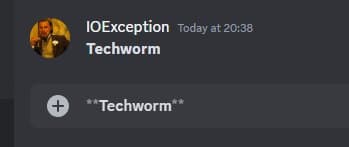
If you don’t want to type it, then you can select the text, and the bold option will appear above the text.
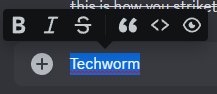
2. Discord Strikethrough (Crosstext)
Sometimes, you want to cross certain text to show that it is not needed anymore.
To do this, type two tildes (~) at the beginning and end of the word or sentence.
Discord command for strikethrough text
~~your text~~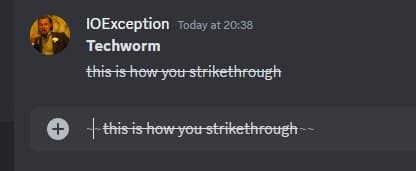
Just like bold, you can also strikethrough via the text menu. Select the text and then click on the strikethrough option.
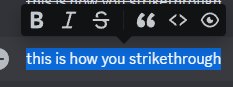
3. Italics in Discord
You can also draw attention to your text through italics on Discord markdown language. To apply italics to a text, simply type one asterisk symbol (*) at the word’s or sentence’s start and end.
Discord command for italics text
* your text* will turn into text.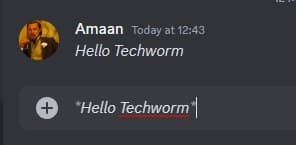
Just like in bold, you can apply italics through the text menu.
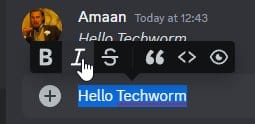
4. Underline in Discord
You can emphasize a word or a sentence on Discord by underlining it. To do that, add an underscore(_) before and after the words or sentences.
Discord command for underlined text
_text_ will turn into text.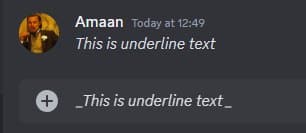
5. Quote text in Discord
Reply to a message by quoting a specific part or using it to highlight a heading essentially.
All you need is the > symbol before the text or sentence to add it.
Note – Make sure to have space between the symbol and the text.
Discord command for quote text
> text
> this is a sentence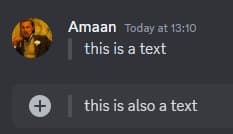
The good news is that it is also available in the text menu.
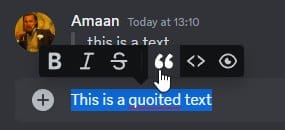
Also read – Bet Discord Music Bots
6. Discord Spoiler tag text
Spoiler tag in Discord is a great way to hide text that might trigger or reveal any information a user does not require. This can include movie spoilers, sensitive trigger words, etc.
You can enable Discord spoiler tag text by writing two vertical bars (||) before and after the text. The text will appear as a dark, grey box until you tap or click on it to reveal the information.
Discord command for Spoiler tag text
|| text ||
|| this is a sentence ||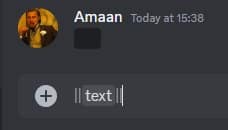
Another way to access the option is through the text menu.
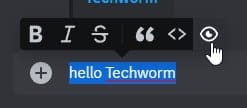
Spoiler tag for Images
You can also add a spoiler tag to images on Discord. It will appear as blurred until the user taps on the image.
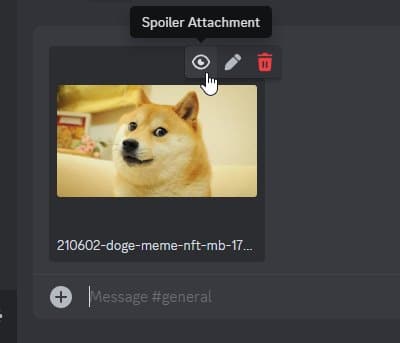
7. Discord Code Block
Discord code blocks are important for coders and developers who add lines of code to the chat. Here is how you can do it: add the single grave accent (`) before and after the text.
Discord command for Code block in Discord
`text`
`this is a sentence`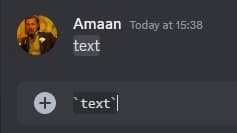
Multiple code blocks in Discord
To create multi-line code blocks, use three grave accents (“`) instead of one. Remember, you can add new lines by pressing Shift+Enter.
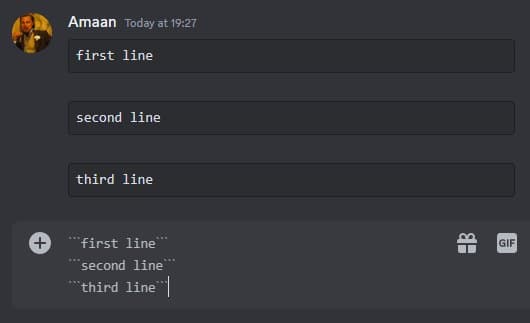
Another way to access the option is through the text menu.
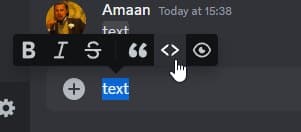
8. Combine Text Formatting on Discord
Now that you know the basics of text formatting on Discord Markdown langauge, try using them together to make your messages stand out. Here is how it is done using the commands.
Combine text formatting commands on Discord
**_ _bold and underline_ _**
***_ _bold, italics and underline_ _**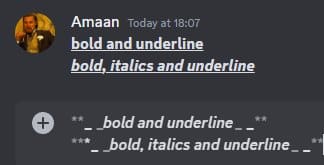
You can combine Discord text formatting through the menu.
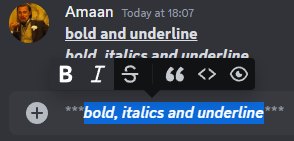
9. Add masked links on Discord
When you are doing promotion on a Discord channel, long-form links are an eyesore. You can mask them to appear as hyperlinks.
All you is the text link inside box brackets [] and the URL inside curved ().
[Text](https://google.com)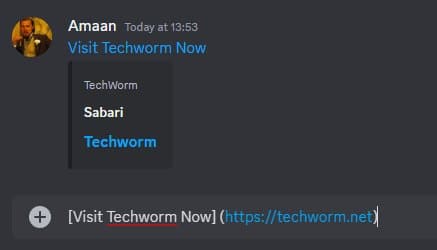
10. Add color text on Discord
You can send multiple-color texts using the commands and syntaxes on the desktop. Here is how you can change Discord font colors.
- Light blue text – Write “`fix and then Shift+ Enter to second line to writer your text, followed by three (“`) to write in blue.
- Grey/Faded – Write /* before the text and add it with */.
- Cyan Text – Start with “`yml and then press Shift + Enter to write in the second line. And then write (“`) at the end.
- Red Text – Start with “`diff and then press Shift + Enter to write in the second line after a -. For instance, write the second line as—this is the text. Then, write (“`) at the end.
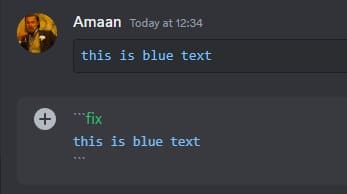
Discord color text for mobile app is not yet available. You can use it through Kotlin but it is complex and limited.
11. Add a heading in Discord
You can add a heading to the Discord chat using the # symbol before the text. It supports H1, H2 and H3.
Remember to add space between # and the text.
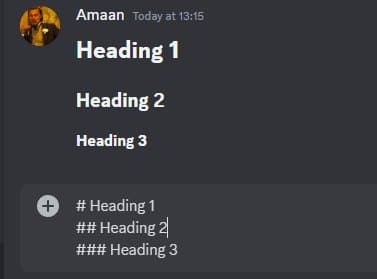
12. Add Empty Lines
You can not simply press enter to add empty lines in Discord chat. Pressing Enter will instead send the message that you have written.
To add a Line break and move to the next line, press the Shift+Enter keys together.
Discord Text Formatting Done Right
These were are the best Discord text formatting commands that you need.
Make sure to use the proper spacing and symbols to get the formatting right.
Discord keeps on updating the text formatting commands. Therefore, when new update is released, we will update the post with relevant changes.