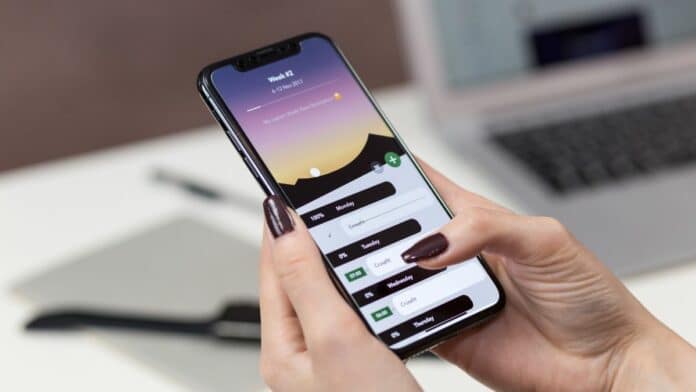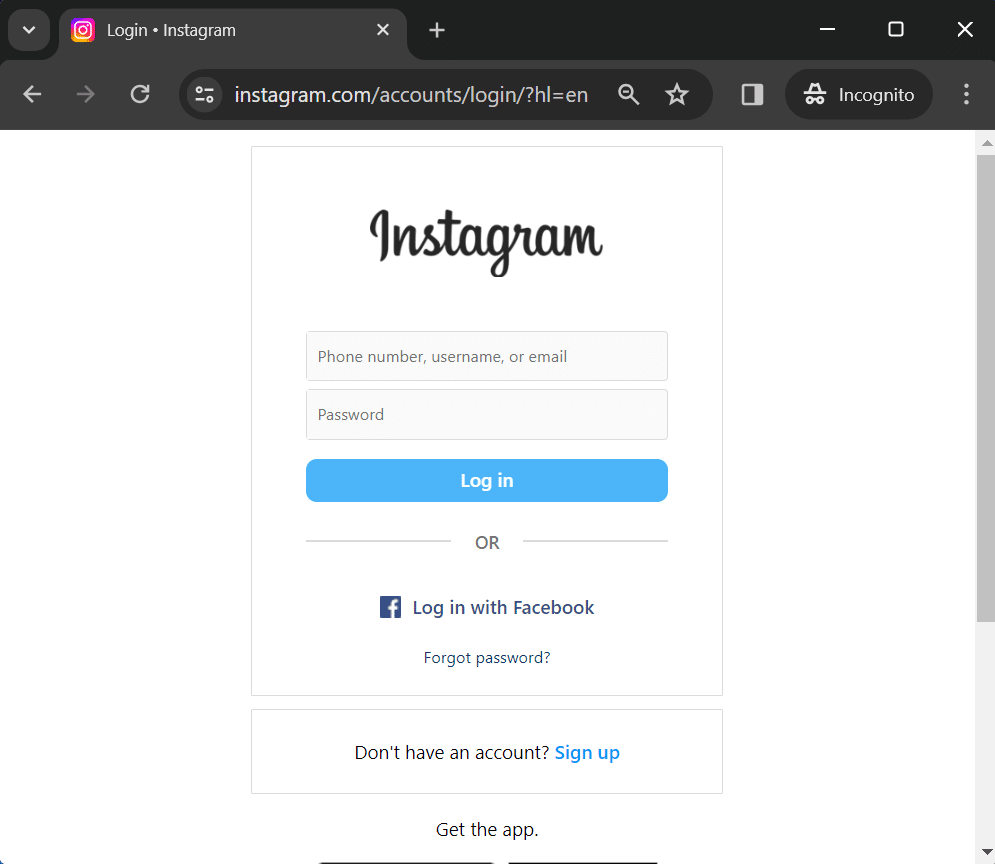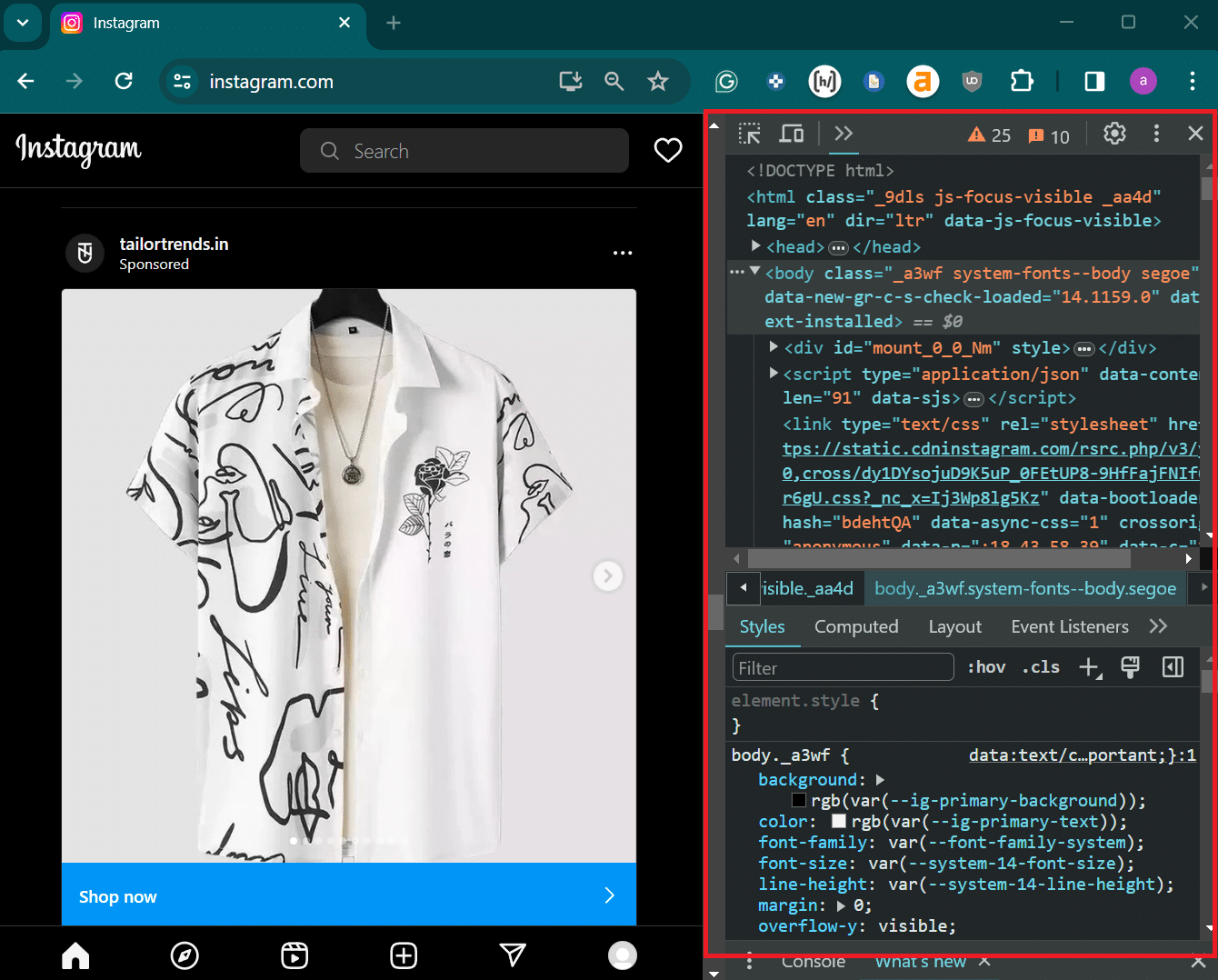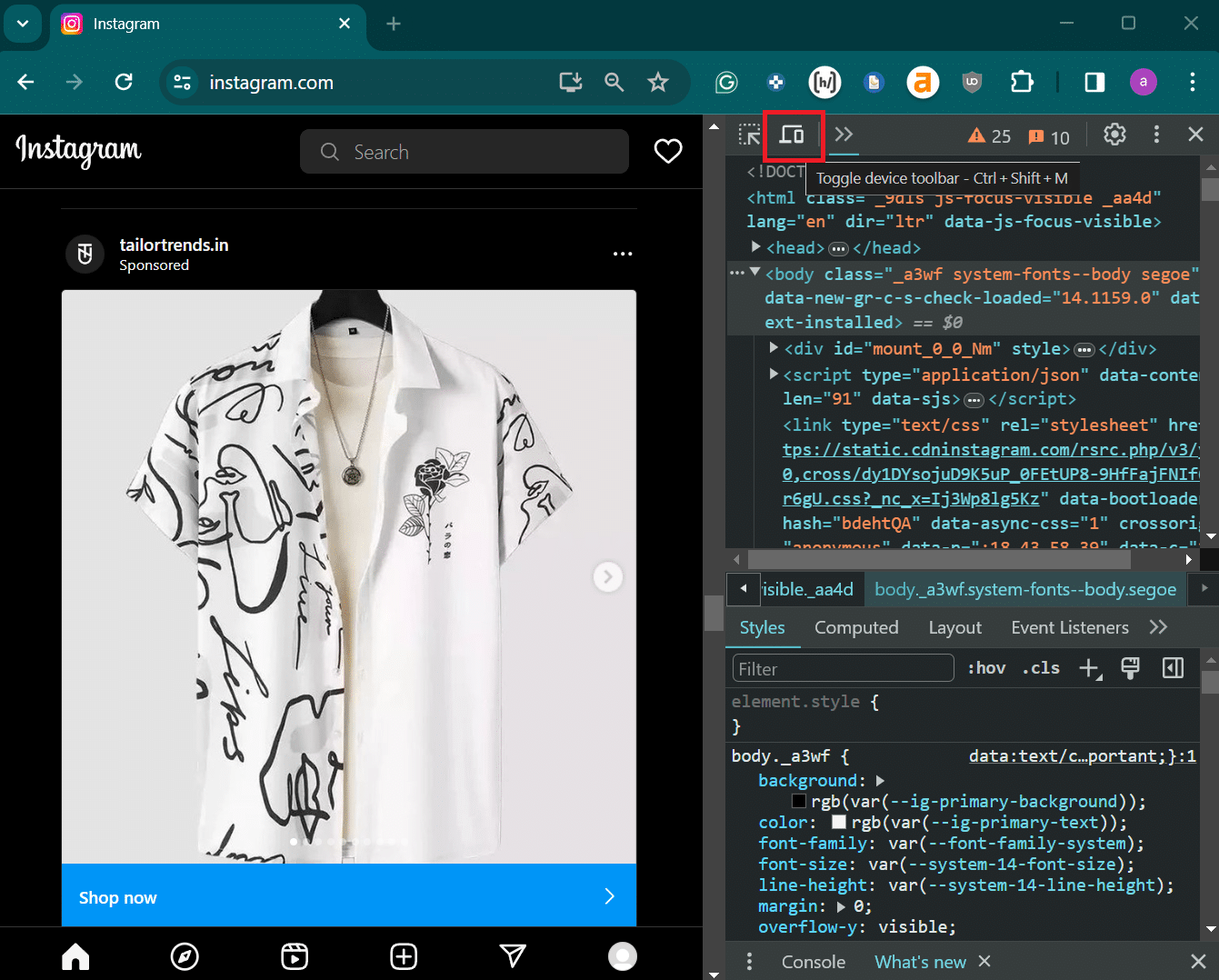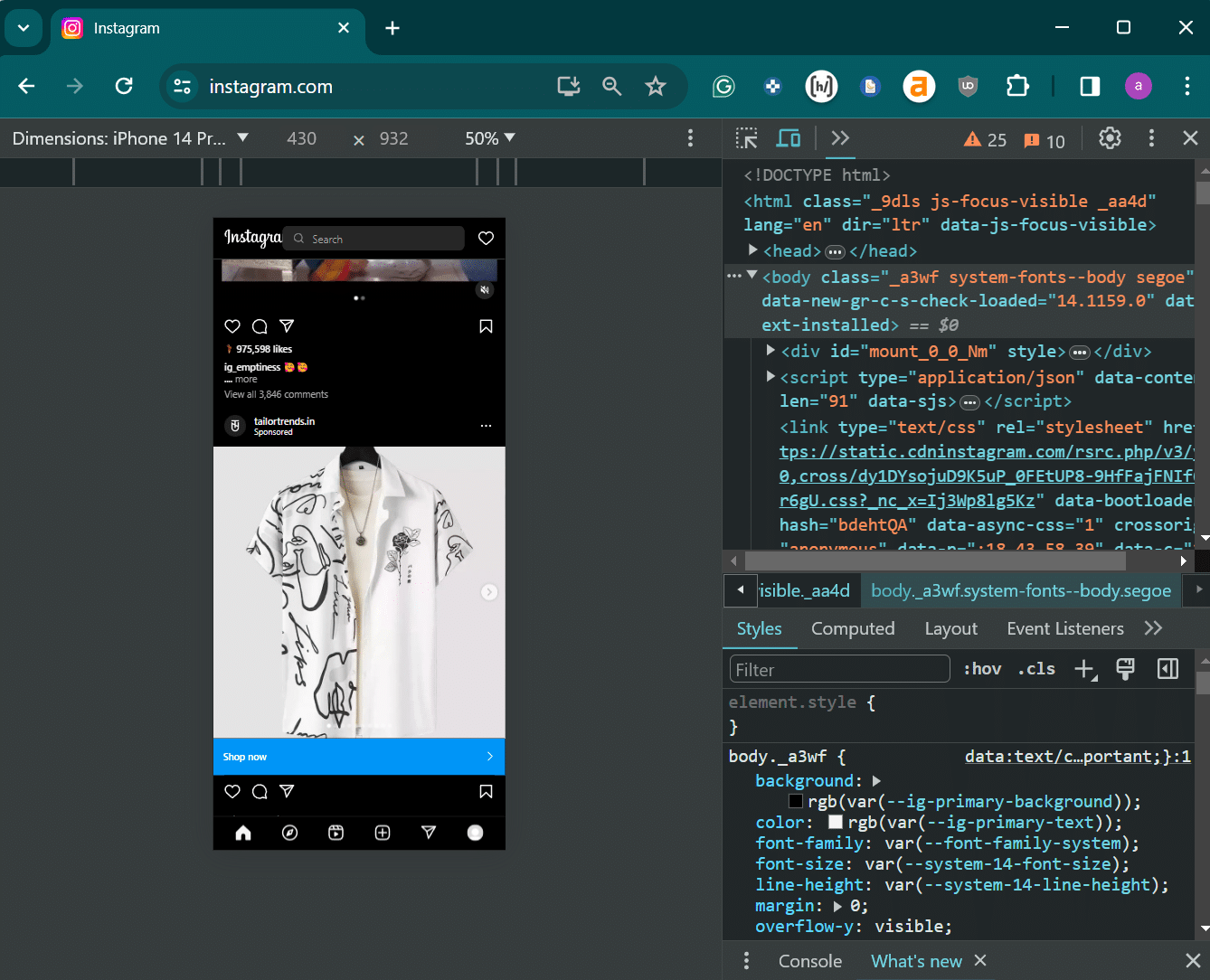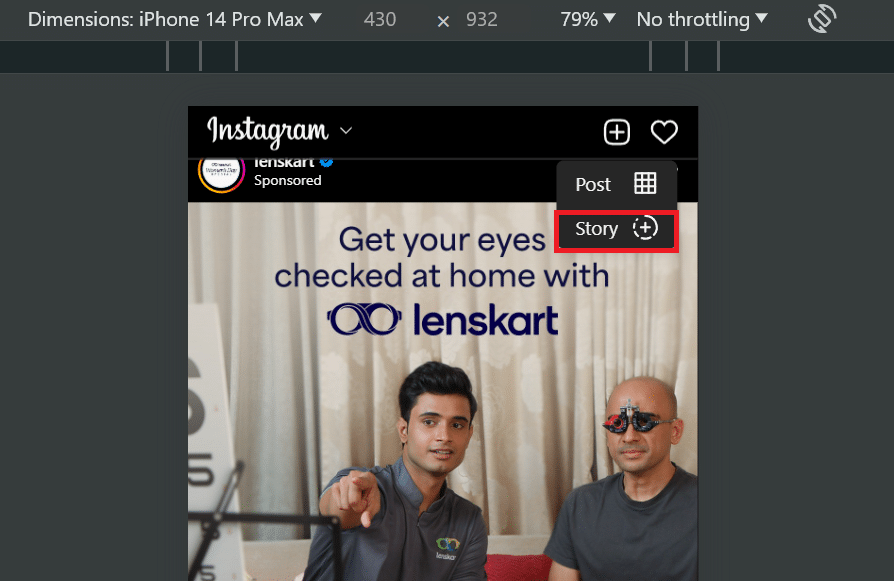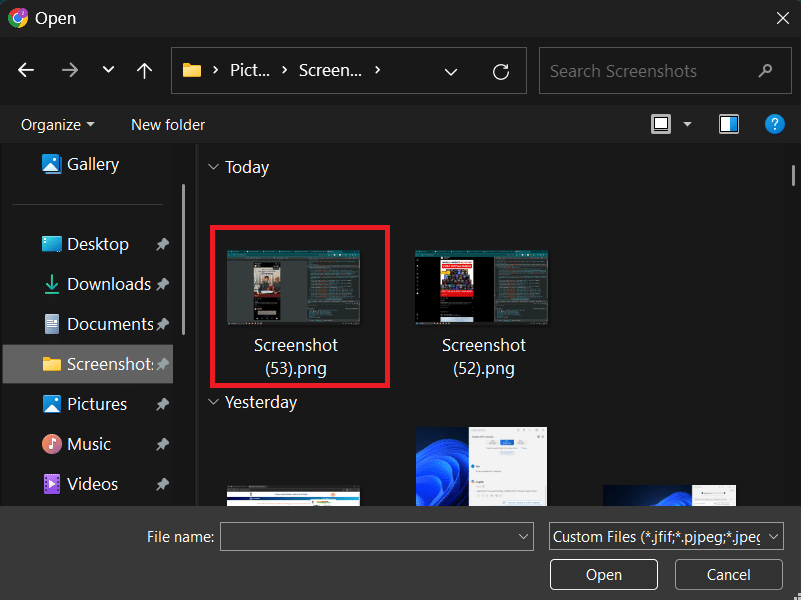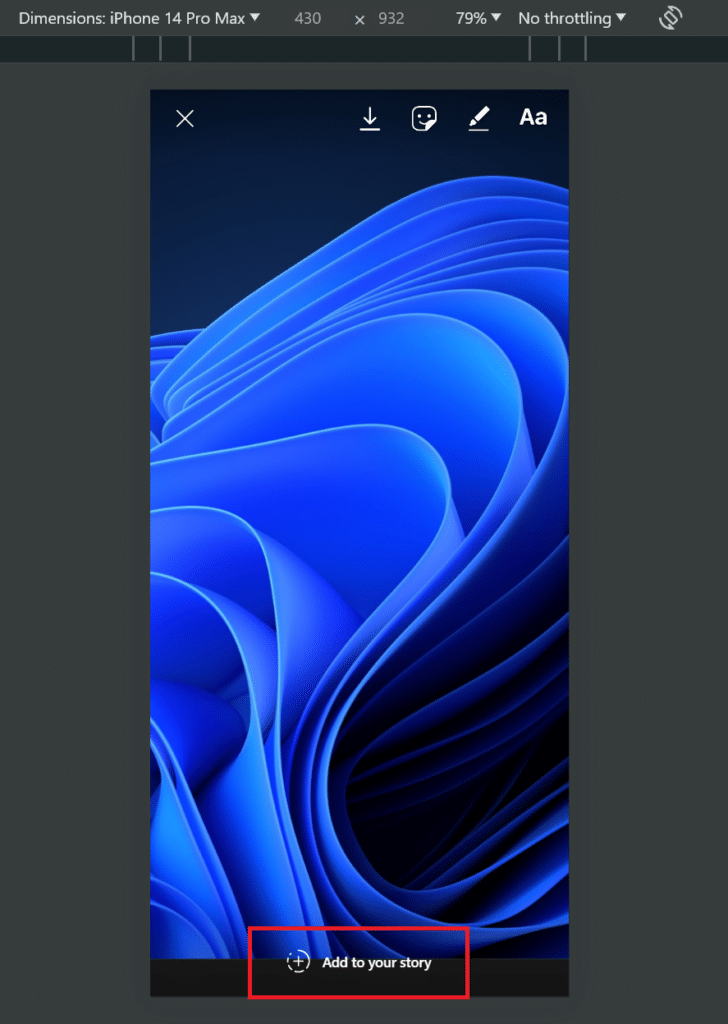Posting an Instagram story from mobile lets you share a quick update with your followers.
But you cannot post an Instagram story from a desktop because it doesn’t display the ‘Add story‘ option like in the mobile version.
However, there is a trick to upload stories or reels via Instagram’s desktop version.
A quick tweak in your browser settings lets you publish Instagram stories easily. Let’s begin.
Table Of Contents
Upload Instagram Story From PC By Changing User Agent in Browser
The user agent in a browser tells the server what kind of device is trying to connect with the website.
It shares details like what is the device, browser version, etc.
But you can change the user agent in Chrome to trick Instagram into thinking that you are using a mobile phone.
Once you do so, you can pick any image or video from your computer’s media collection and then easily upload Instagram reels from a Mac or PC.
Here’s how to change the user agent in Chrome:
- Open Instagram in Chrome and log in to your account.
- Press the F12 key to open the Developer Tools section.
- Go to the top bar and click on the Toggle device toolbar icon.
- The page will resize to mobile phone dimensions. Press Ctrl + R to reload the page.
- The icon to add a story or post will now appear on the top bar of the Instagram page. Click on the Plus (+) icon and select the Story option.
- Browse your computer and double-click on the file to upload it to the Instagram story.
- Edit the media using the available tools and then click on the Add to your Story option.
This way, you can add an Instagram story from your laptop when your phone is unavailable nearby. Moreover, you can upload a story from Safari, Edge, or any other popular browser.
You can also check the reach of your Instagram story and even modify it.
Are There Any Third-Party Apps to Upload Instagram Stories From PC?
There are multiple third-party apps for scheduling and managing your Instagram account from your desktop, but there are a few officially supported apps, like Hootsuite and SkedSocial.
Moreover, these are expensive paid tools and unsuitable for a single-person profile who occasionally uses Instagram.
Stay away from malicious browser extensions and bogus tools for uploading Instagram stories and posts. These will steal your account credentials and personal data and make it impossible to log in to your Instagram account.
So, changing the user agent in the browser is a safe and free method of uploading Instagram stories from a PC.
However, you must transfer the content from your mobile to your PC before uploading it on Instagram.
Upload Instagram Stories From Desktop
Now, you know multiple methods to upload Instagram reels or stories from PC and mobile.
When the Instagram app doesn’t work on your phone, you can change the user agent in Chrome to upload and access Instagram content.