NTFS is a system that Windows computers use to store files. Since many people use Windows, most external hard drives and USB sticks also use NTFS.
But, if you try to use one of these drives with a Mac computer, you might have limited success.
Macs can only read from NTFS drives, which means you can look at the files but can’t write or modify the data.
However, there’s a way to fix this. You can download the NTFS for Mac app, which lets you both read and write on NTFS drives.
This means you can open files, change them, and save them back to the drive, just like you would on a Windows computer.
All you need to do is install the NTFS driver for Mac and connect the NTFS volume. It will auto-detect in most cases, and then you are good to go.
Table Of Contents
Best NTFS for MAC apps
| NTFS Driver | macOS Support | Free or Paid | Auto-mount mode |
| Paragon | macOS Sierra 10.12 or later | Paid (10 days trial available) | Yes |
| Mount for NTFS | macOS 10.9 Maverick or later | Free | Yes |
| Tuxera NTFS for MAC | Mac OS X 10.4 (Tiger) or later | Paid (14 days trial available) | Yes |
| NTFS 3G | macOS 10.9 Maverick or later | Free | No |
| Sysgeeker NTFS Tool | macOS Sierra 10.12 or later | Both | Yes |
| iBoySoft NTFS for MAC | macOS Sierra 10.12 or later | Both | Yes |
| EaseUS’s NTFS Tool | macOS Sierra 10.12 or later | Paid (7 day trial) | Yes |
1. Paragon
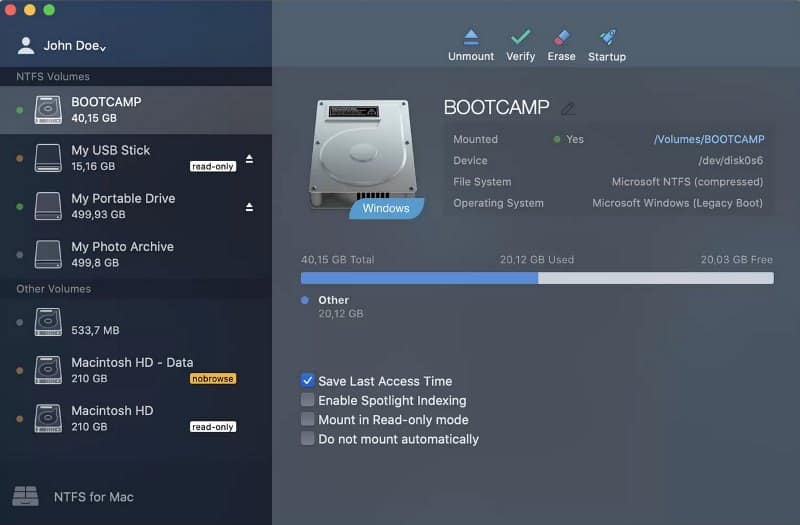
Backed by UFSD drive technology, Paragon is another great software for mounting NTFS and writing data through macOS. It is on Intel and Apple Silicon-based Mac devices (Apple Silicon M1/-Pro/-Max/-Ultra/M2), compatible with macOS Sierra 10.12 and later.
Connect an NTFS volume, and the computer will be ready to use. There is no need to restart.
After that, you can add it to Spotlight indexing and search through it. You can treat it like the system storage and search all the files through Spotlight.
That is not all; you can also choose to keep an NTFS volume as read-only. And if you wish not to automount, then you can do that as well.
Features
- Automatically checks for integrity issues on the volume
- Compatible with VMWare Fusion, Parallels Desktop, TrueCrypt, etc.
- Full-fledged support for Apple Bootcamp with configuration
- Supports all non-Latin characters for easier file names in non-native OS.
Price: Paid (10 days trial available)
2. Mounty for NTFS
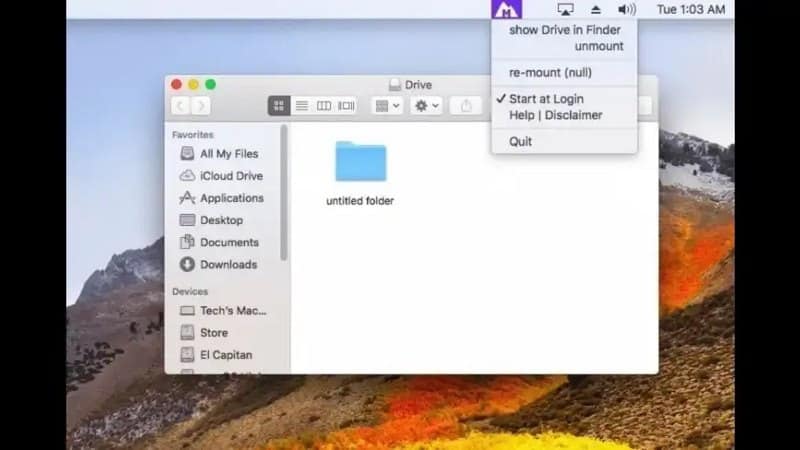
Mounty for NTFS is a user interface powered by NTFS 3G along with the macFuse package. Together, they let you write on NTFS on Mac computers.
You can install it directly through the .dmg file, or if you prefer, homebrew it and then follow their official installation guide.
Features
- Get notified when a new NTFS volume is mounted to the Mac
- Added support for macOS 10.9 Maverick and later through NTFS 3G
- NoFinder option to write on NTFS format drives on Mac
- One-click mount/unmount option for multiple drives
Price: Free
3. Tuxera NTFS for Mac
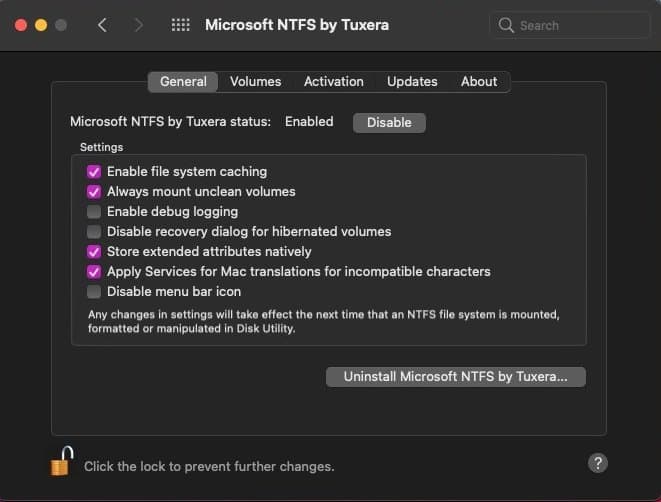
Tuxera offers a user-friendly way to access NTFS formatted USB drives on Mac. You can use it Mac OS X 10.4 (Tiger) or later versions.
It works in 32-bit and 64-bit kernel modes and supports all NTFS versions. You can create and repair NTFS volumes through the wizard.
On top of that, you can verify NTFS volumes for data integrity. And if your files are in a different language, then they will automatically get translated
Features
- Tuxera disk manager to manage the NTFS volume
- Speeds similar to native HFS+ format
- Easy data exchange in dual boot cases (Windows + macOS)
- Virtual machine data transfer supported
Price: Paid (14 days trial available)
4. NTFS 3G
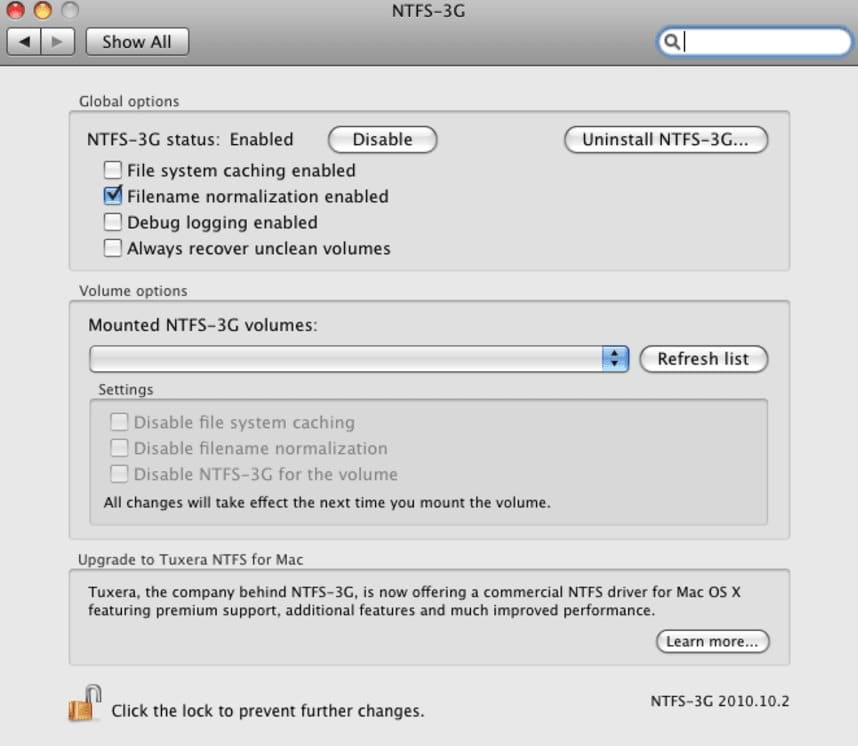
Tuxera has supported NTFS 3G since its beginning. You can use it to write to NTFS file systems on Macs.
You can use it for NTFS systems from Windows XP to Windows 10, except Windows Server 2019. And now, you don’t need the Fuse space package with NTFS 3G to write on an NTFS system on a Mac.
Features
- Does not need root access on Mac to write the data
- Supports Intel, M1 and M2 based silicon processors
- Audit metadata on the NTFS system and verify the data in real-time
- Read new compressed file formats of Windows 10 through a plugin
Price: Free
5. Sysgeeker NTFS for Mac
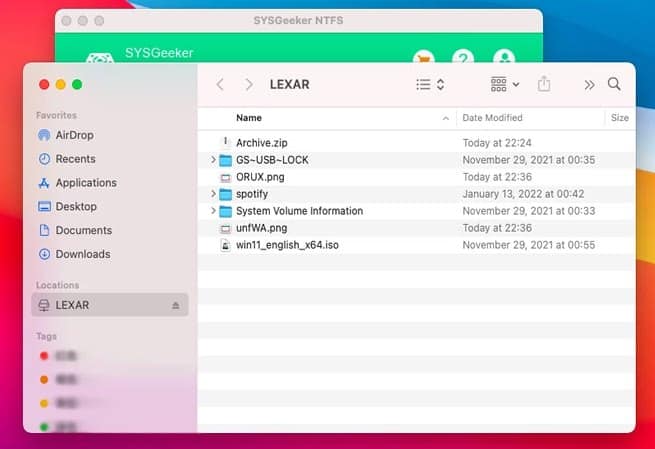
This free NTFS for Mac tool has been around for a while. You can read, write, and modify data on an NTFS volume without needing a subscription. It works on up to macOS Ventura(Sonoma version in development)
Install Sysgeeker in fulldiskaccess with all the permissions, and then you can mount the NTFS volume.
Once the NTFS volume is connected, the Sysgeeker wizard opens up. You can mount it as writable or keep it connected as read-only.
Features
- Drag and drop files between the NTFS drive and the system storage
- Get native-like partitions from the NTFS volumes for data access
- No additional package software is required to use it
- Full support is available for USB, external, and internal drives(with caddy)
Price: Free/Paid
Also Read – Best Windows emulator for Mac
6. iBoysoft NTFS Tool
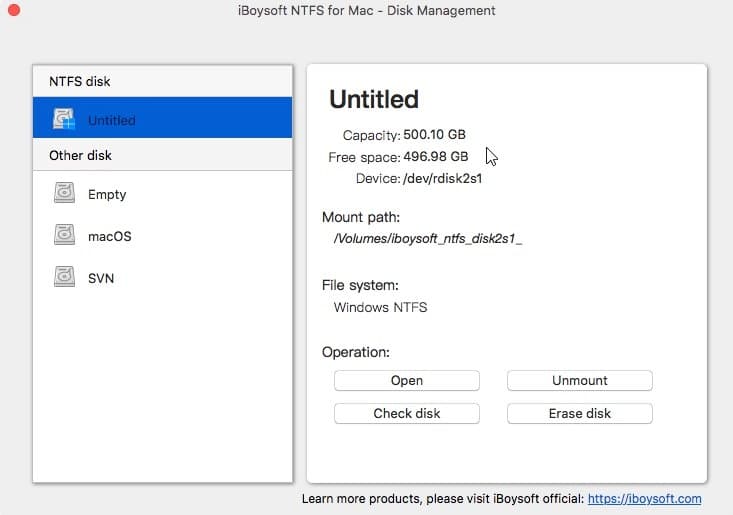
iBoysoft has the newest NTFS for Mac tool, which supports M3, M3 Pro, M3 Max as well. You can use it for HDD, SSD, flash drives, and other external drives without restrictions.
For the tool to work on newer macOS, like Sierra or higher, you will need to enable the system extension.
You get the widest NTFS system support, starting right from Windows NT 3.1 to Windows 10.
And just like Tuxera, you can use both the 32-bit and 64-bit kernel modes here. The speed is similar to native APFS & HFS+ partition systems.
Features
- Auto-mount at the computer start with multi-partitions support
- Direct read and write access to Apple Bootcamp partitions
- Fully compatible with virtualization software like VMWare, VirtualBox
- Access the mounted NTFS partitions without launching the iBoysoft software
Price: Free/Paid
7. EaseUS’s NTFS for MAC
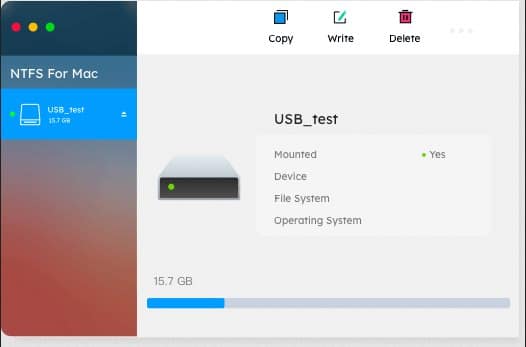
EaseUS’s NTFS driver for Mac is easy to use and doesn’t require a manual to get started. You get full support for Apple Silicon M1, M2, M3, and macOS Sonoma.
Access, read, write, and erase files straight after mounting. This NTFS tool supports brands’ external drives. In addition to that, it also supports SD cards, Thunderbolt drives, CF cards, etc.
You can also solve the NTFS Drive Not Showing Up on Mac error by repairing the volume using EaseUS’s wizard.
Features
- Fully compatible with APFS, HFS+, FAT, exFAT, etc partition formats
- Direct read and write access to Apple Bootcamp partitions
- Format and convert NTFS to other file systems
- Convert read-only NTFS-based storage to write-enabled without restarting the computer
Price: Paid(7-day free trial)
Write Data on NTFS in Mac
So these were the best NTFS for MAC drivers to write and modify data.
The free apps work well. but if you want the extra features without complexities then consider trying the premium options.

