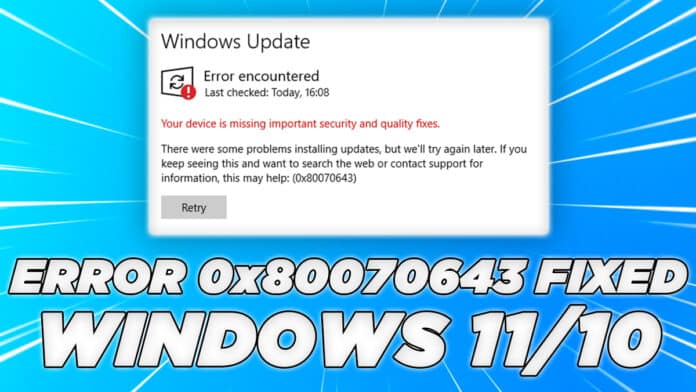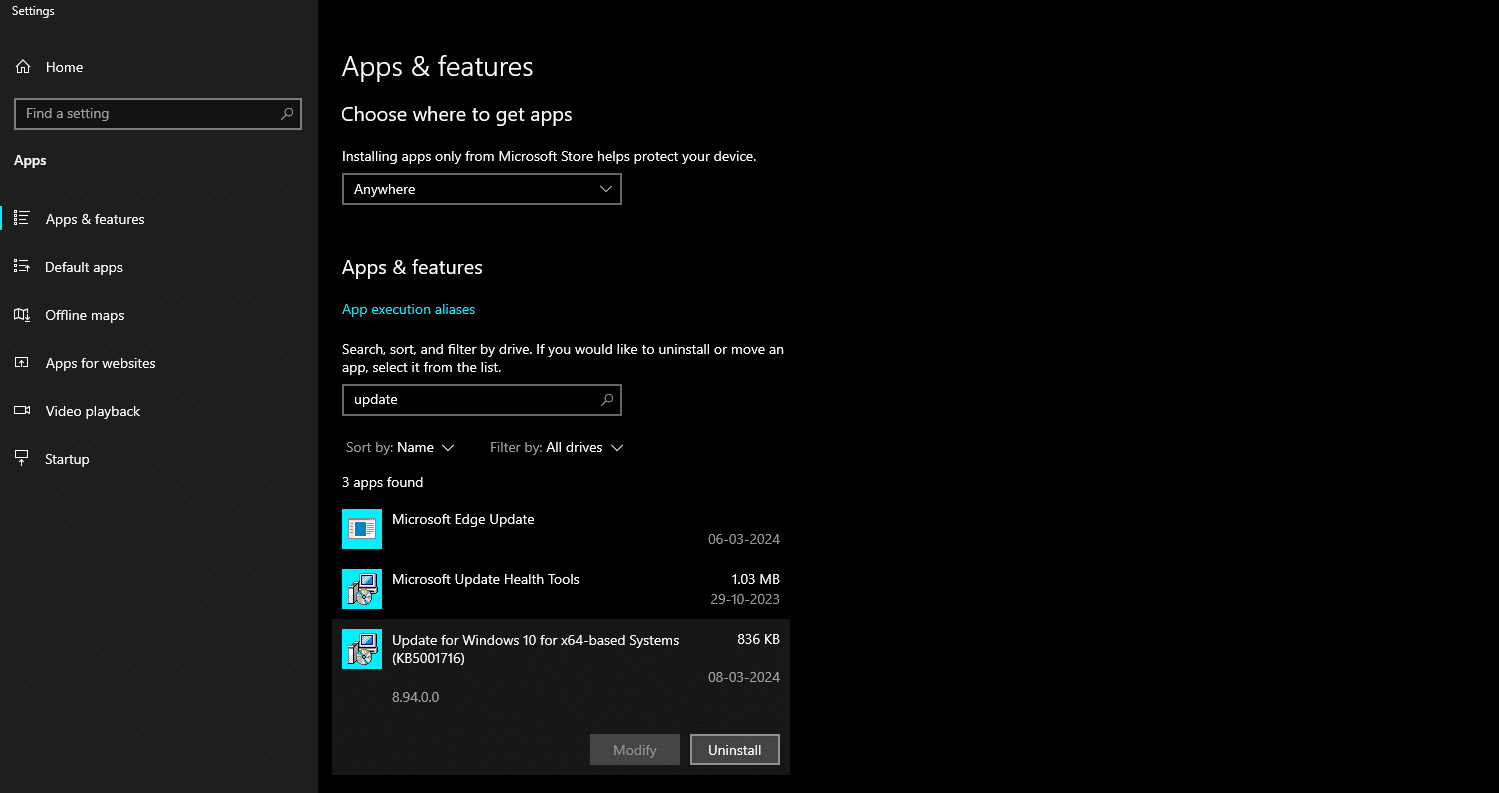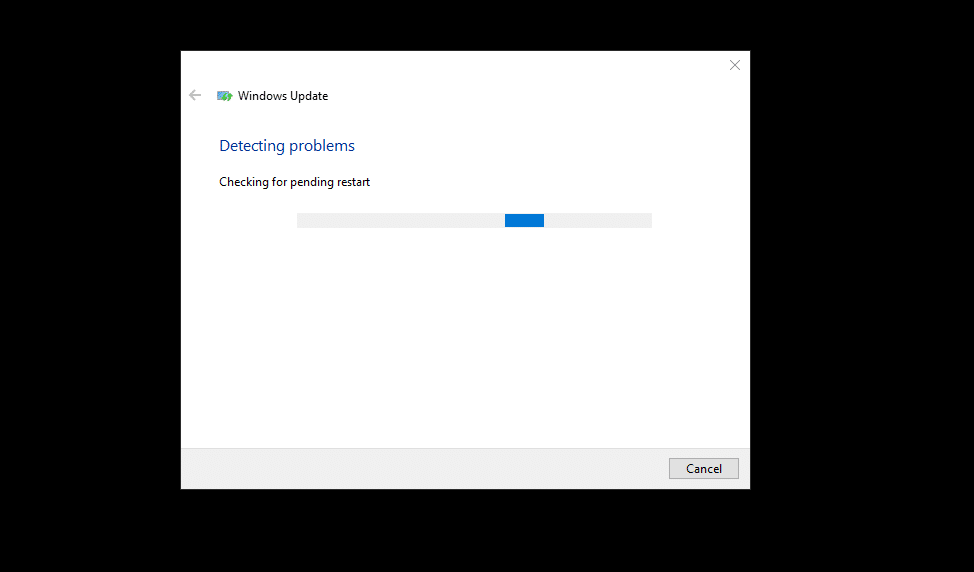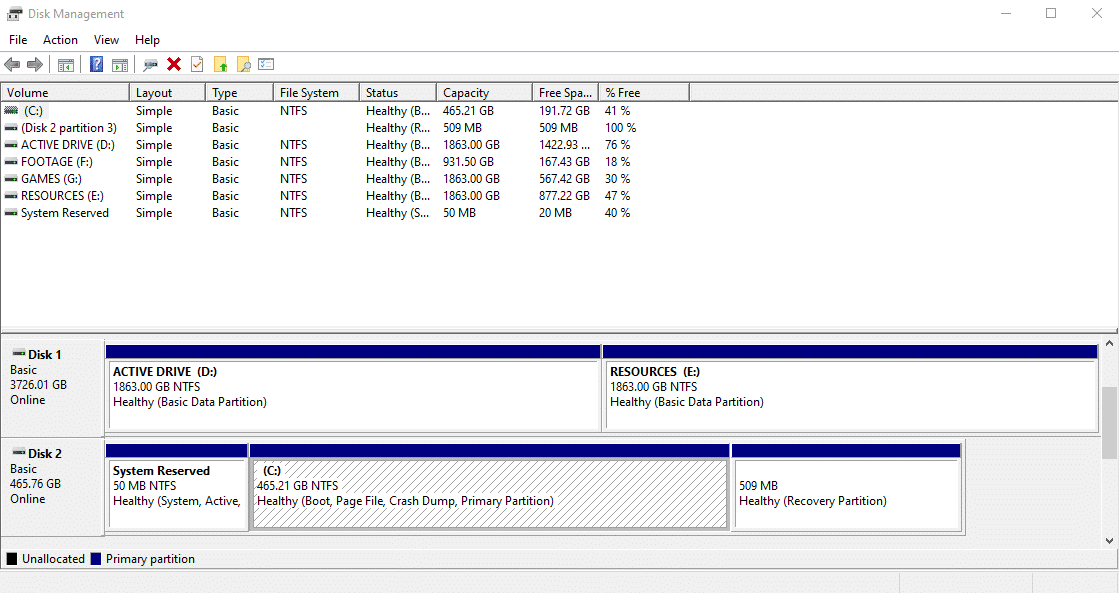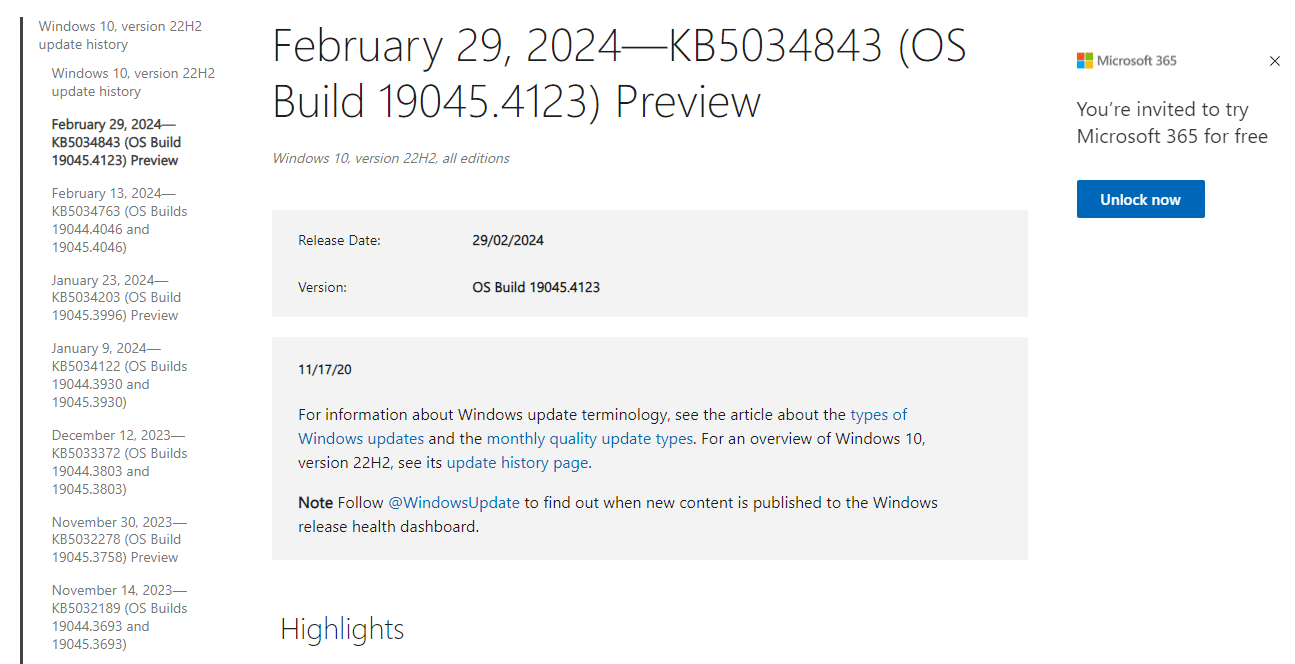Microsoft recently released the Windows 10 KB5001716 Update. Sadly when attempting to install the update users are greeted with a 0x80070643 error code.
The exact error message states that,
“There were some problems installing updates, but we’ll try again later. If you keep seeing this and want to search the web or contact support for information, this may help: (0x80070643)”
First of all, if you are facing the 0x80070643 error, you’re not alone as thousands of users have reported the same error on Windows Forums and Reddit.
In this article, we have listed some of the best solutions to fix Windows 10 KB5001716 Install Fails With 0x80070643.
So follow along and you should be good to go in the next few minutes.
Table Of Contents
1. Uninstall The Existing Update
One of the primary reasons why you may face trouble while trying to install Windows 10 KB5001716 Update is because it’s already installed on your PC as Microsoft has previously released the same update.
Consequently, what you can do to fix this problem is uninstall the existing update and then proceed with the update.
STEP 1: Open Settings, and locate the Apps & features section.
STEP 2: Here either scroll or search to find the Update For Windows 10 KB5001716.
STEP 3: Once located press uninstall to delete the existing update.
STEP 4: Now open the Update & Security section and press Check for updates.
STEP 5: You can now install the newly released update on your PC.
If everything goes well you can will now be able to install the newly released update.
2. Update TroubleShooter
Another great way to fix the 0x80070643 error is by running the update troubleshooter present in Windows 11/10.
The troubleshooter automatically identifies and tries to fix the problems that may be hindering the installation.
You can run the troubleshooter by following these simple steps,
STEP 1: Once again open Settings and select Update & Security.
STEP 2: Next open the Troubleshoot tab, and select Additional Troubleshooters.
STEP 3: Here you can find Windows update troubleshooter.
STEP 4: Finally run the troubleshooter.
If the first method didn’t work for you then the Windows update troubleshooter might help you out.
3. Manually Resize Your Partition
Another major reason behind the occurrence of 0x80070643 error can be low storage on the recovery partition.
Before following this solution go to disk management and ensure that the size of the recovery partition on your PC is more than 250 MB but if that’s not the case then Carefully follow this nine-step guide to fix the 0x80070643 error.
STEP 1: First, search for the command prompt (cmd) and run it as admin.
STEP 2: Now to check the WinRE status, run the command reagentc /info. If the WinRE is installed on your PC, there should be a “Windows RE location” with a path to the WinRE directory. Here’s an example of, “Windows RE location: [file://%3f/GLOBALROOT/device/harddisk0/partition4/Recovery/WindowsRE]\\?\GLOBALROOT\device\harddisk0\partition4\Recovery\WindowsRE.” Here, the number after “harddisk” and “partition” is the index of the disk and partition WinRE is on.
STEP 3: Next to disable the WinRE, run the command reagentc /disable
STEP 4: You have to now shrink the OS partition and prepare the disk for a new recovery partition. To do that follow these simple steps,
- To shrink the OS, run diskpart
- Run list disk
- To select the OS disk, run sel disk<OS disk index>
- To check the partition under the OS disk and find the OS partition, run list part
- To select the OS partition, run sel part<OS partition index>
- Run shrink desired=250 minimum=250
- To select the WinRE partition, run sel part<WinRE partition index>
- To delete the WinRE partition, run the delete partition override
STEP 5: In the next step you have to now create a new recovery partition.
- First, check if the disk partition style is a GUID Partition Table (GPT) or a Master Boot Record (MBR). To do that, run list disk. Check if there is an asterisk character (*) in the “Gpt” column. If there is an asterisk character (*), then the drive is GPT. Otherwise, the drive is MBR.
-
- If your disk is GPT, run create partition primary id=de94bba4-06d1-4d40-a16a-bfd50179d6ac followed by the command gpt attributes =0x8000000000000001
- If your disk is MBR, run create partition primary id=27
- To format the partition, run format quick fs=ntfs label=”Windows RE tools”
STEP 6: Next to further confirm that the WinRE partition is actually created, once again run list vol
STEP 7: You have to now exit from diskpart, to do that run exit
STEP 8: Now to re-enable WinRE, run reagentc /enable
STEP 9: Lastly, to confirm where WinRE is installed, run reagentc /info
By following this guide you will be able to increase the recovery partition size by 250 MB and bypass the error 0x80070643 that occurs due to less storage on the recovery partition.
4. Wait For Microsoft To Fix The Error
Errors like 0x80070643 while installing a Windows update are not new they occur quite often.
Generally, Microsoft automatically fixes these issues in a future update so if any of the solutions mentioned above didn’t help you we advise you to wait for an upcoming update.
Based on your preference you can even delay Windows updates.
CONCLUSION
So these were some of the best ways to fix the problematic error 0x80070643 on your Windows 10 or Windows 11 PC.
If none of the solutions mentioned above work for you, we again highly advise you to wait for Microsoft to release a new update.
The problem is at Microsoft’s end and you can do nothing as thousands of Windows users are facing the same problem.