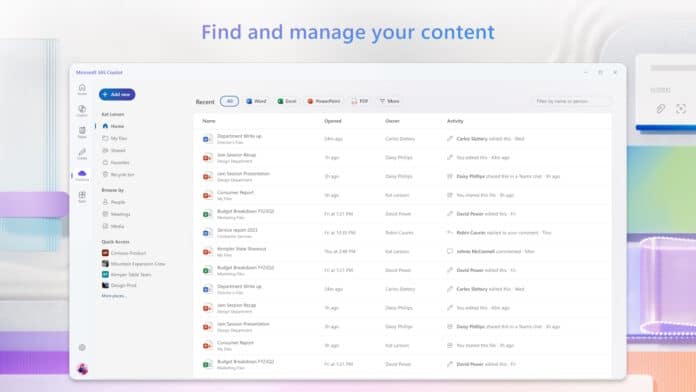Guess what’s coming to your PC this fall? A new app you didn’t ask for, courtesy of Microsoft.
Starting October 2025, the Redmond giant will begin automatically installing its Microsoft 365 Copilot app on many Windows 10 and 11 devices — whether users have asked for it or not.
The catch? The rollout only applies if your PC already has Microsoft 365 desktop apps like Word, Excel, or PowerPoint. If your device qualifies, the Copilot app will quietly download in the background, place itself in your Start menu, and be enabled by default.
Microsoft says the process will happen in the background “without disrupting the user.” In other words, users may discover the new software only after they see a new icon staring back at them. The deployment is scheduled to begin in early October and finish by mid-November.
“Starting in October 2025, Microsoft will begin automatically installing the Microsoft 365 Copilot app on Windows devices that have Microsoft 365 desktop client apps,” the company said in a Microsoft 365 message center update on Friday.
“This app provides a centralized entry point for accessing Copilot experiences and AI-powered capabilities across Microsoft 365. This change simplifies access to Copilot and ensures users can easily discover and engage with productivity-enhancing features.”
Who’s Excluded
There are, however, exceptions. Devices in the European Economic Area (EEA) won’t get the app automatically, a decision widely read as Microsoft’s nod to the region’s stricter privacy and data regulations. Further, Enterprise customers running managed devices are exempt by default.
Why Microsoft Is Doing This
For the rest of us, Copilot is Microsoft’s latest step in weaving AI into everyday life. Instead of tying Copilot to a Windows update, the company is delivering it as a separate, modular app — one that can be updated quickly and kept tightly linked to Microsoft 365 subscriptions.
The auto-install also reflects Microsoft’s broader strategy, i.e., avoid regulatory headaches in the EEA, and expand a growing line-up of ‘companion apps’ that quietly launch with Windows, with Copilot being the latest but not the last. In practice, that means the Redmond giant can expand AI integration at will, whether or not you asked for it.
What Admins (and Power Users) Can Do
If you’d prefer not to wake up to an AI assistant you didn’t ask for, there are workarounds. For instance, individual users can uninstall Copilot once deployed, while IT admins responsible for managing Microsoft 365 app deployments can follow the steps below to prevent auto-installation for managed devices:
- Sign in to the Microsoft 365 Apps admin center with an admin account.
- Go to Customization > Device Configuration > Modern App Settings.
- Select the Microsoft 365 Copilot app.
- Then, clear the checkbox Enable automatic installation of the Microsoft 365 Copilot app.
This setting blocks Copilot from being installed automatically on new devices, but it won’t remove it from PCs where it has already been installed. If it is already there, admins will need to plan a separate uninstall process for those endpoints.
The Bottom Line
So, come October, either way, Microsoft seems determined to make Copilot part of your workday — whether you are ready for it or not. However, the real question is whether users will embrace it as a productivity boost — or rush to uninstall it as yet another unwanted guest.