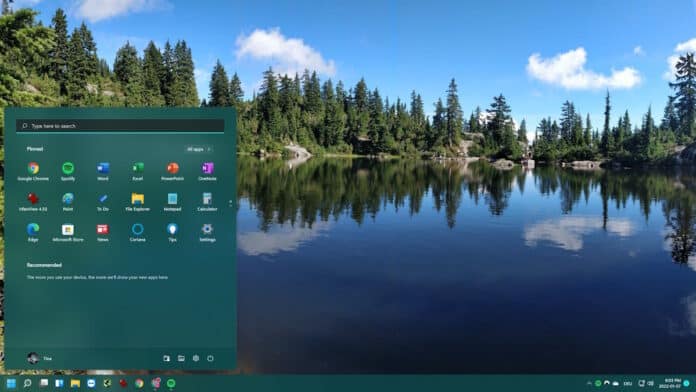Windows 11 loads, then the interface unravels — Explorer crashes, the Start Menu vanishes, all tied to Microsoft’s latest update. The Redmond giant has now officially confirmed a major bug affecting Windows 11 version 24H2, which is breaking some of the operating system’s most essential features.
The issue appears after installing cumulative updates released on or after July 2025 (starting with KB5062553), causing a cascade of failures across the Start Menu, Taskbar, File Explorer, Settings, and other key shell components.
What’s Breaking — And Why
According to Microsoft’s new support document KB5072911, the bug triggers on:
- First login after installing a cumulative update, and
- Every login on non-persistent systems, such as virtual desktop infrastructure (VDI), where apps reinstall each session.
At the heart of the issue is a timing race condition. Three key XAML interface packages —MicrosoftWindows.Client.CBS, Microsoft.UI.Xaml.CBS, and MicrosoftWindows.Client.Core — fails to register fast enough during the first user login.
When Windows boots, the shell attempts to load these components, which are crucial for rendering Windows’ interface, even before they are ready, causing the entire UI to collapse.
The fallout is widespread:
- Start Menu crashes with critical error messages
- File Explorer failing to launch or crashing repeatedly
- Missing taskbar even when Explorer.exe is running
- exe and StartMenuExperienceHost are failing silently
- Settings refusing to open
- Broken XAML-based UI across apps
- ImmersiveShell failing to initialize
For many, the desktop loads but cannot be used. It’s Windows, without the Windows.
A Problem That Spans Windows 11 24H2 And 25H2
While the documentation references Windows 11 24H2, Microsoft has confirmed that 25H2 systems share the same core and can also be affected. That means millions of PCs may be vulnerable to these failures.
Microsoft Has No Permanent Fix Yet
Although Microsoft has acknowledged the problem at last, there is still no permanent fix. For now, the company has only provided manual fixes and scripts.
Temporary Workarounds
Until Microsoft rolls out a proper patch, users and IT admins have two options.
- Manual Fix for Normal (Persistent) PCs
Users can re-register the missing XAML packages using PowerShell:
Add-AppxPackage -Register -Path ‘C:\Windows\SystemApps\MicrosoftWindows.Client.CBS_cw5n1h2txyewy\appxmanifest.xml’ -DisableDevelopmentMode
Add-AppxPackage -Register -Path ‘C:\Windows\SystemApps\Microsoft.UI.Xaml.CBS_8wekyb3d8bbwe\appxmanifest.xml’ -DisableDevelopmentMode
Add-AppxPackage -Register -Path ‘C:\Windows\SystemApps\MicrosoftWindows.Client.Core_cw5n1h2txyewy\appxmanifest.xml’ -DisableDevelopmentMode
After this, restarting SiHost.exe allows the Windows shell to reload properly.
- Logon Script Fix for VDI / Non-Persistent Environments
Since non-persistent environments reset at every login, Microsoft recommends running a synchronous script before Explorer.exe launches.
@echo off REM Register MicrosoftWindows.Client.CBS
powershell.exe -ExecutionPolicy Bypass -Command “Add-AppxPackage -Register -Path ‘C:\Windows\SystemApps\MicrosoftWindows.Client.CBS_cw5n1h2txyewy\appxmanifest.xml’ -DisableDevelopmentMode”
REM Register Microsoft.UI.Xaml.CBS
powershell.exe -ExecutionPolicy Bypass -Command “Add-AppxPackage -Register -Path ‘C:\Windows\SystemApps\Microsoft.UI.Xaml.CBS_8wekyb3d8bbwe\appxmanifest.xml’ -DisableDevelopmentMode”
REM Register MicrosoftWindows.Client.Core
powershell.exe -ExecutionPolicy Bypass -Command “Add-AppxPackage -Register -Path ‘C:\Windows\SystemApps\MicrosoftWindows.Client.Core_cw5n1h2txyewy\appxmanifest.xml’ -DisableDevelopmentMode”
This forces the packages to load before the Windows shell starts, preventing the crash loop.
The Bottom Line
Microsoft knows the problem and has admitted that it doesn’t have a fix yet. For now, if your Start Menu is crashing or your desktop looks half-loaded, the company’s temporary workaround is your best bet until an official patch arrives.