Enable this hidden Administrator account on your Windows to get elevated privileges on your PC
When you create a user account during your first use of a Windows PC, two other user accounts are also created by default. These are Guest and Administrator accounts.
Guest account is for users which do not have a permanent account on a PC but use it frequently. Guest user can not modify anything permanently on the system. Administrator account, on the other hand gives ultimate level of access to the user. The administrator can perform various sensitive tasks which other accounts are not permitted to.
These two accounts are inactive by default. You can activate them when you feel a need for their use.
A core difference between the administrator account of the user and this built-in administrator account is that the former receives UAC(User Account Control) prompts while the latter does not. The user account is an unelevated administrator account while the built-in administrator account an elevated one.
To enable the Windows 10 administrator account do the following:
- Tap on the Windows-key. This should open the start menu or bring you to the Start Screen interface depending on how Windows 10 is configured on the system.
- Type cmd and wait for the results to be displayed.
- Right-click no the Command Prompt result and select “run as administrator” from the context menu.
- Run the command net user to display a list of all user accounts on the system.
- To activate the inactive administrator account, run the command net user administrator /active:yes
If you want to enable the guest account as well run the command net user guest /active:yes
Administrator account is active now and you can use it . This account is unprotected initially. It is highly recommended that you protect this account with a strong password. To do so, open your command prompt in Administrator mode and then :
Type net user administrator * and hit enter.
You get a password prompt. Type the desired password and again when you are asked to type it a second time for confirmation. (The entered password will not be shown as asterisks).
To disable accounts at any time, use the following command:
On an elevated command prompt: net user administrator /active:no
Its Done!. Post your queries in the comments and problems if you face any while carrying out the procedure.
Also read: How To Find Windows 10 Product Key And How To Activate It

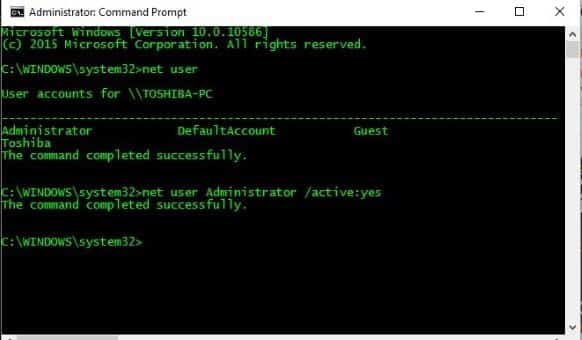
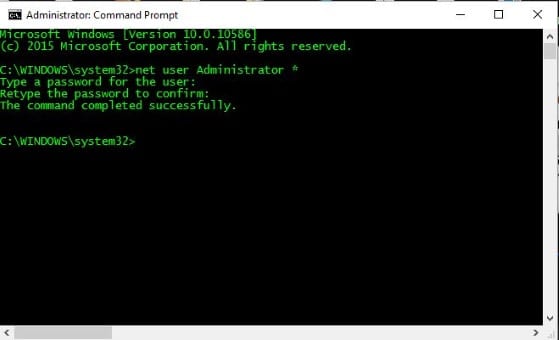
Firs of all is not hidden it’s just not enabled and it’s the same thing since Windows 7, and to enable it all you have to do is to go the Control Panel > Administrative Tools > Computer Management > Local Users and Groups > Users and there it is. From there you can enable/disable Administrator account or any other in that matter put/remove passwords and bunch of other stuff.
There is no Users menu under Local Groups in my Windows 10
What are your views about windows 10. Do you prefer it for everyone’s PC ?
Its Jaishankar time’s technique…
System error 5 has occurred
Access is denied
did you forgot admin for cmd?