PeregrineX shows on Imgur how to log in to administrator account of any Windows PC
Are you locked out of your own Windows PC because you cant remember the Administrator password, fear not Imgur user PeregrineX has posted a step-by-step tutorial showing how to log in to an administrative account on any Windows computer.
We are reproducing the entire image tutorial courtesy PeregrineX
WARNING: I am NOT responsible for any expulsions or such if you do this at school/work! First, restart your computer.
Once you get to this screen, hold the power button on the computer until it turns off (no damage will be done, trust me).
If you did it correctly, you should get this screen. If you get something like “Windows did not shut down correctly,” try again. Otherwise, select “Launch Startup Repair.”
Let the repair go through. If you get this window, select “Cancel.”
When you get this window, click on “Show problem details.” Scroll down, and click the link on the very bottom. Notepad should pop up.
Go to File/Open, and double-click your “Local Disk” (Mine is D:/ because I have a virtual machine. Yours will probably be C:/).
Go to Windows/System32. Now do EXACTLY as I say, or you MIGHT break the computer. Under “Files of type,” select “All files.” Scroll down and find “cmd,” then make a copy of it in the same folder (Ctrl-C, Ctrl-V). You should get a file named “cmd – Copy” or something like that.
Find “sethc” in the same folder. This file executes sticky keys. Rename it to “sethc 1.”
Rename your “cmd – Copy” to “sethc.” Close notepad, and hit “Finish” to shut down your PC, or just restart it manually.
Once you get back to the login screen (where it says “Press Control – Alt – Delete.” Ignore my background, I don’t have that enabled), press “Shift” 5 times to open up the command prompt.
Next, we need to find out what user is the local administrator for this PC. To do this, type “net localgroup Administrators” and look for any administrator that does NOT have your school/work domain in front of it, followed by a “/.” As you can see, one of the admins is named “qwaszx.” You will probably see a name like this, since schools/workspaces tend to make it a random string of letters and/or numbers to ward off people from entering it.
Now, we need to change that account’s password. Type “net user <ACCOUNT NAME HERE> *” and type the new password twice. It will not show what you’re typing, but your keystrokes are being registered. You can now log in to your admin account! However, schools/workspaces also like to disable the admin account you just changed the password for, so you might not be able to log in. There is a simple fix. If you get that message, go to the extra step below.
If the admin account is disabled, type “net user <ACCOUNT NAME HERE> /active:yes” You will now be able to log in.
You now have full admin rights to the PC. Enjoy! AGAIN, I AM NOT RESPONSIBLE FOR ANY MISTAKES OR DAMAGES TO THE COMPUTER OR NETWORK. DO AT YOUR OWN RISK!
Note : The above image tutorial has been prepared by PeregrineX on Imgur and Techworm is not responsible for any damage caused due to it. You can show your appreciation for PeregrineX by going to Imgur and upvoting the post here.

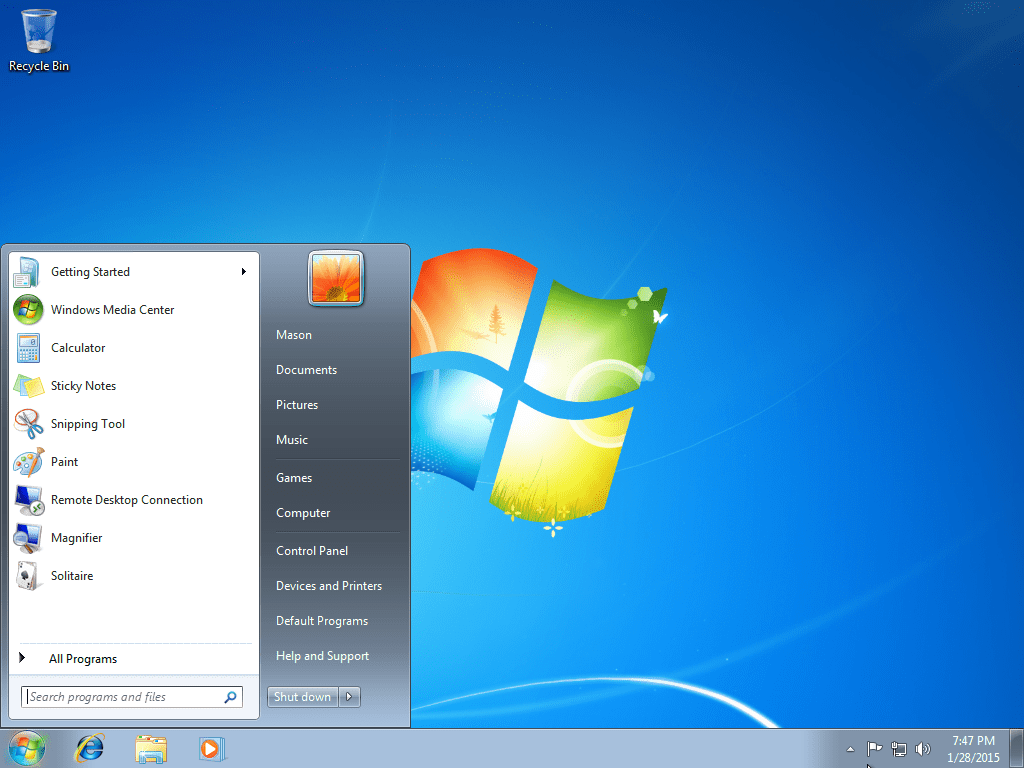
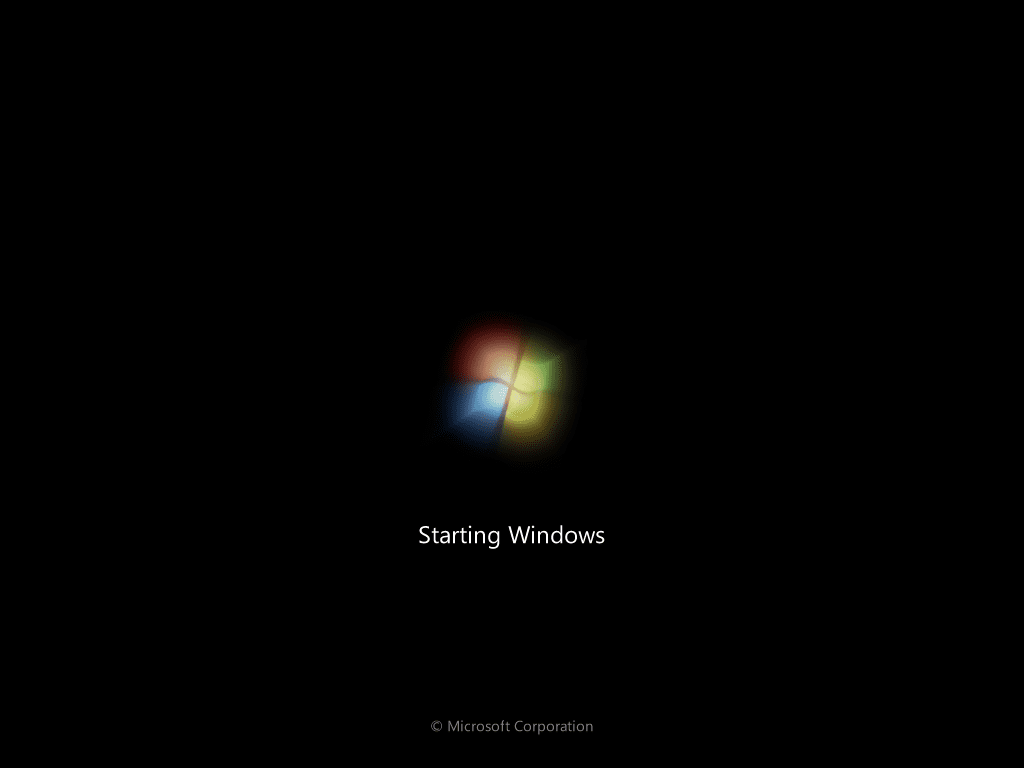
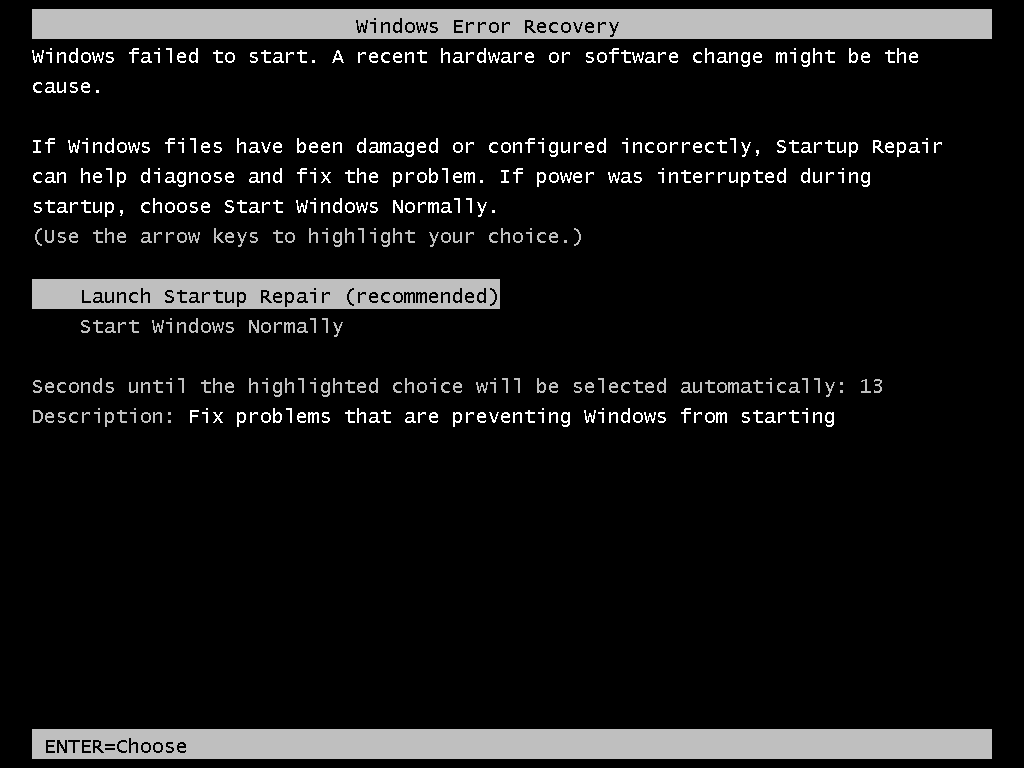
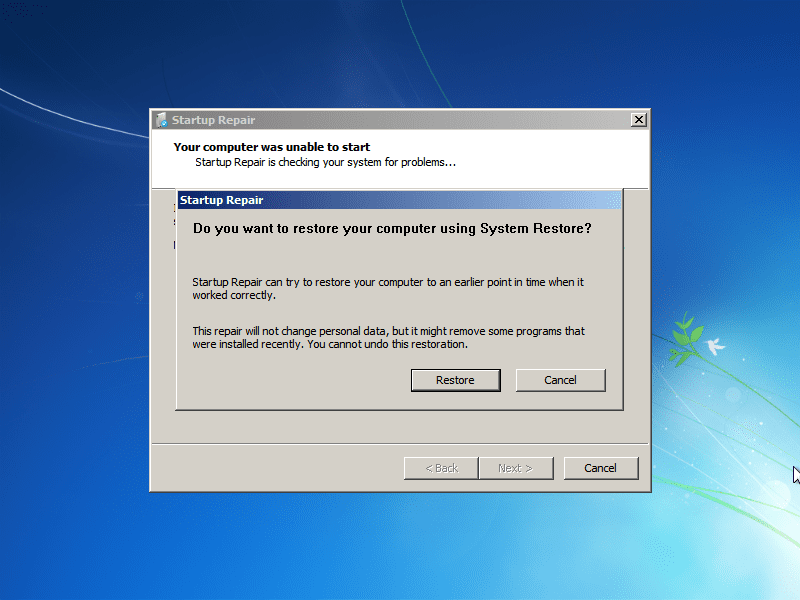
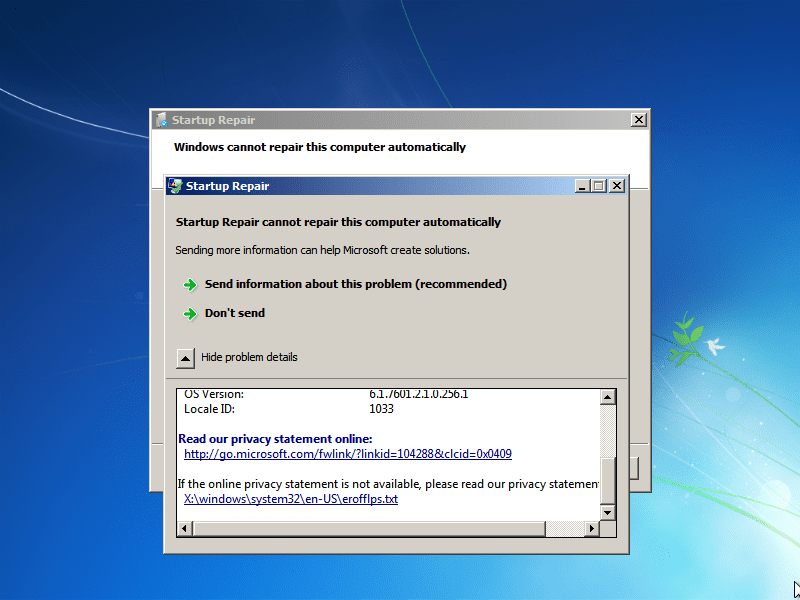
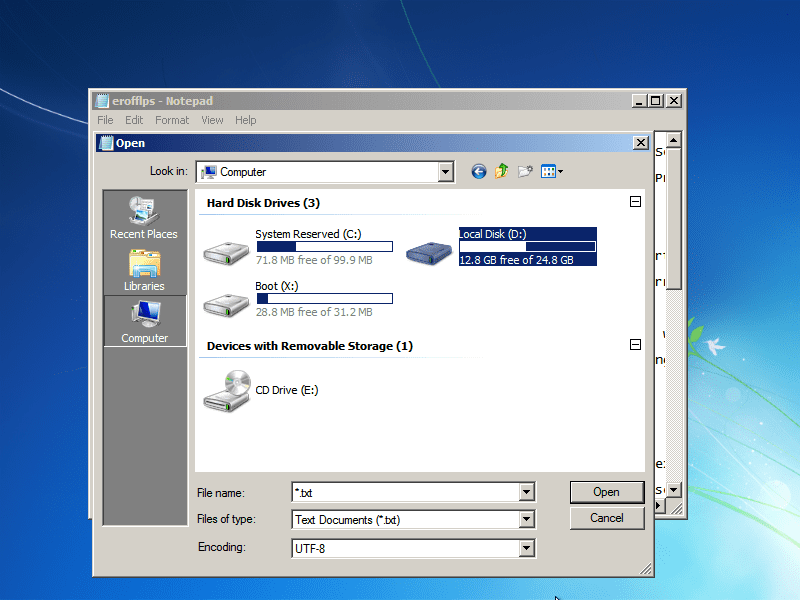
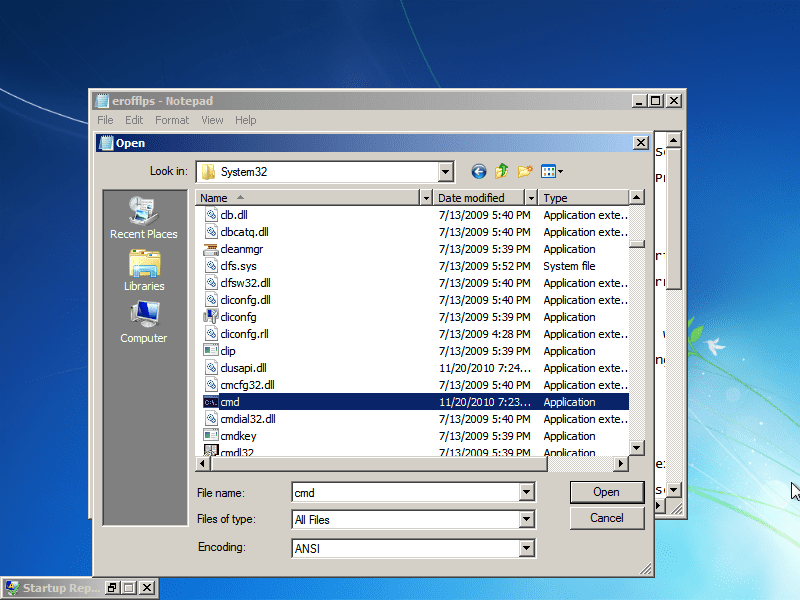
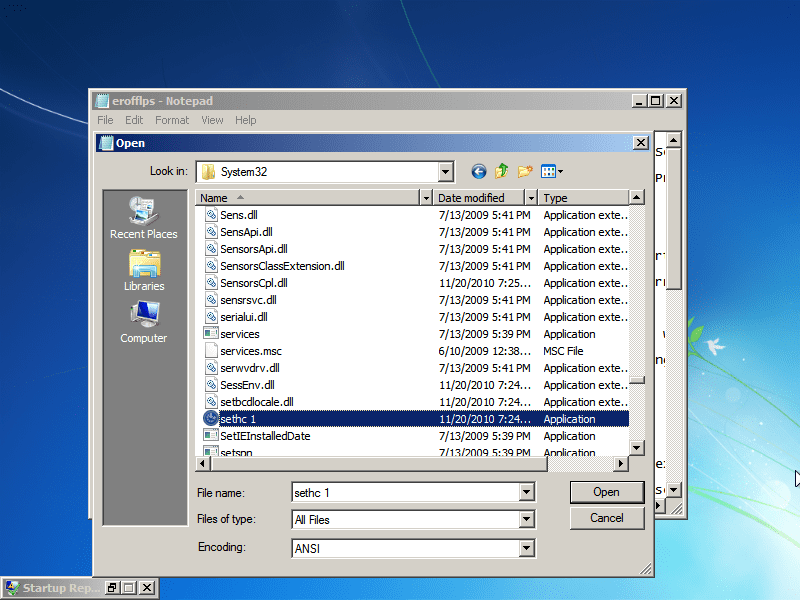
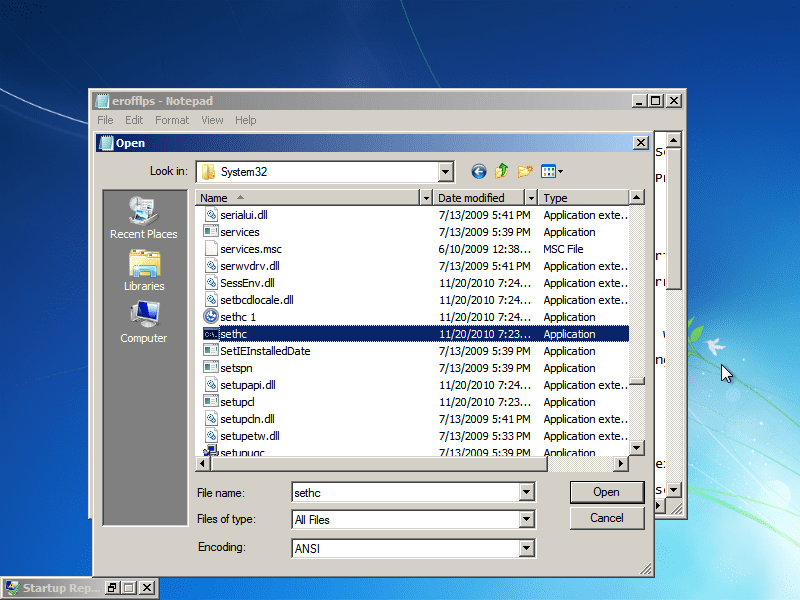
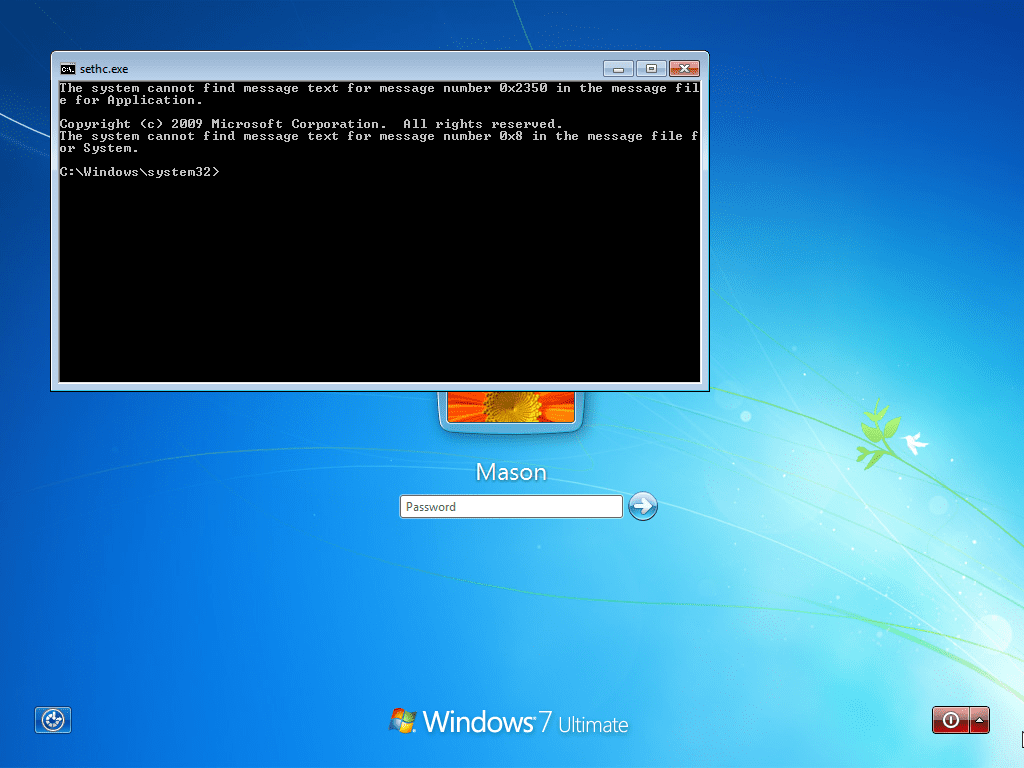
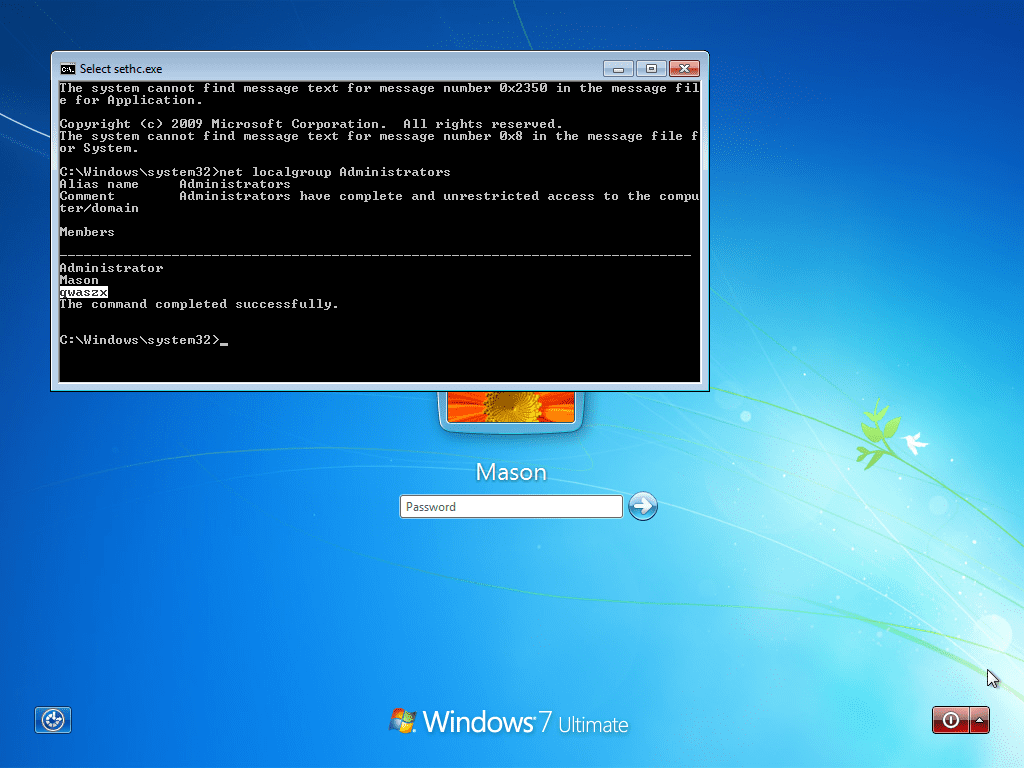
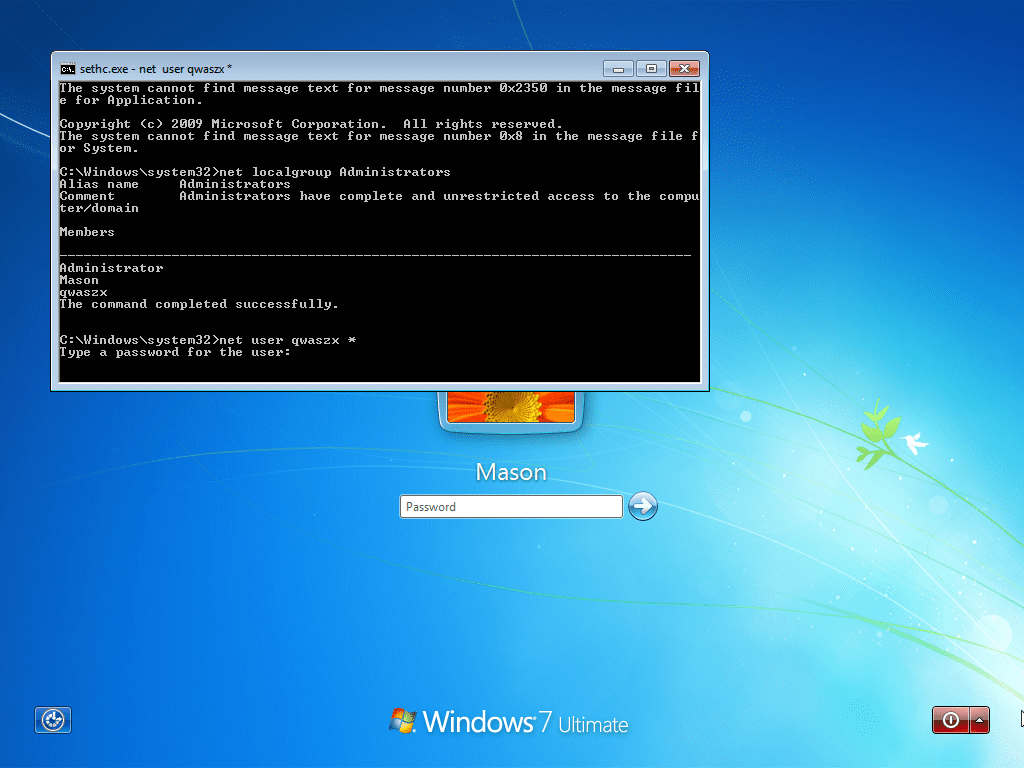
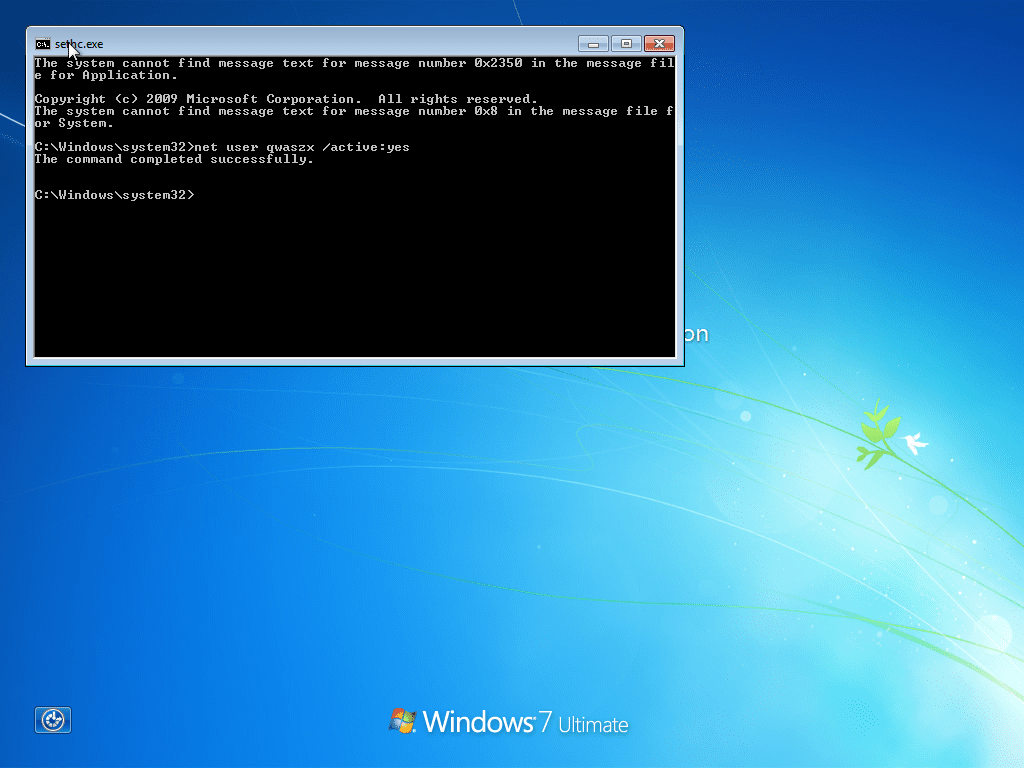
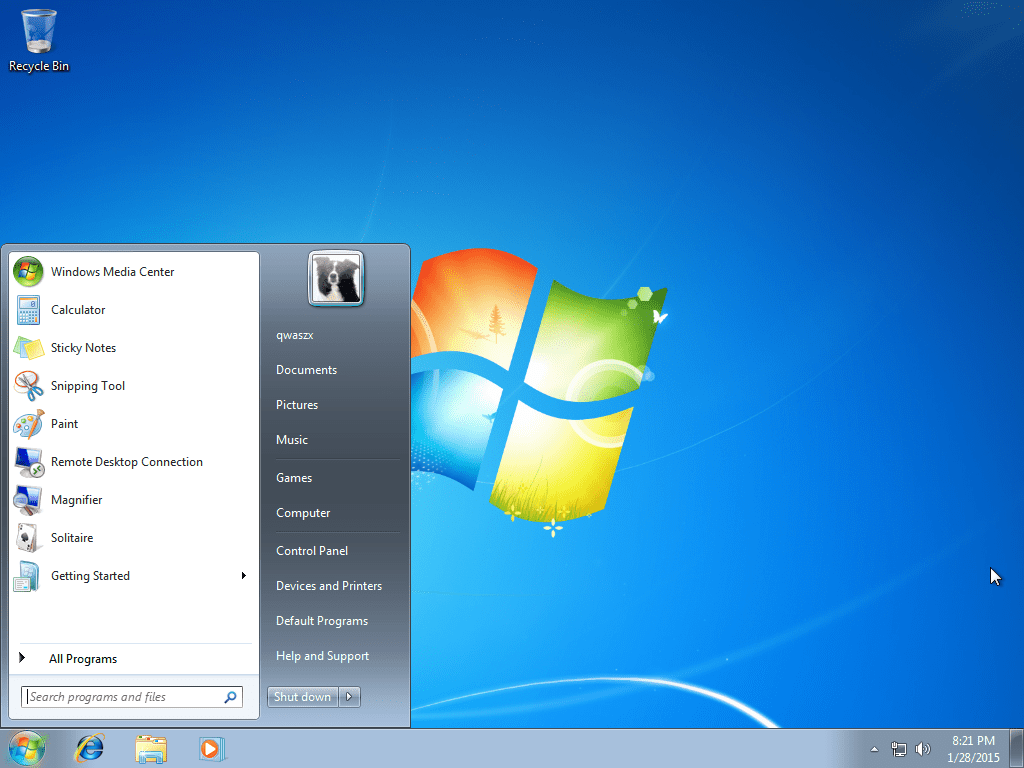
welll…gud…kip goin and awaring abt tech stufff
it doest work anymore, Windows asks for authentication before you can do anything else.
And it is easier to spawn the startup repair by pressing f8.
is there anyway to hack a Windows PC if it is live boot protected ?
isn’t better to spam F8 before windows screen pops to get the complete startup menu ? didnt tryed yet just asking…
No that would open BIOS
Bios is the thing you can enter at the very beginning when you turn on the machine, it is where you can customize motherboard settings.
Pressing F8 just opens the Advanced startup options for windows.
The menu this tutorial used was the automated boot recovery for windows, which only appears if the computer is shut down or restarted in the middle of windows starting up.
That’s amazing
Would you happen to know what would cause a rca 10 pro edition tablet, not very old kick off and not charge again or even come on? I replaced the charger, still dead if you could help me I would appreciate it so so very much.
Thank You
🙂
Sorry to say but that sounds like a fried motherboard. Which is the most expensive part to replace. After the repair shops mark up and costs of labor. It’s might be cheaper buying a new one. As to what caused that? I can only speculate. Cheap foreign parts, or overheating seem to be what I see most often. But electric overload from either lightning or faulty/incorrect charger are all possiblilites.
better use ———– control userpasswords2
good luck doing that on my veracrypt system :>>
I donot think so this could able to break windows 8 connected account
It wont happen the reason its, until and unless you are logged in as an administrator, you will not be able to replce those files. Since i have faced this problem a lot of time, I suggest you either to crack the sam file passwords or try rainbow table related tools like ophcrack etc.
Would suck if you went to my old school.. They disabled the stickykeys function on all computers.. 😛
Then you could rename “utilman.exe” in the same folder 🙂 Its the little thing down in the left corner 🙂
Thanks for this great article buddy… its time for me to log in to my friends PC and make him go crazy…. ha ha haaa… its gonna be fun… keep up the good work mate..
This hack is very old, I remember seeing it the same year windows 7 came out. (2009)
after retyping the password getting message “System error 5 has occured”, win 7 ultimatr 64bit , plzzz help
It asks for the password already before Start up repair starts. Can’t go further! Do I need another account to get this working??? I know my password, I just tried it to see if it works or not! Any help will b much appreciated. Thanks
Or you could just use Trinity Rescue Kit’s interactive password changer and be done in less than 2 min.
Log in passwords can be also reset in just 40 seconds without using the above long method just use KON BOOT…
very clever
nc trick
Am scared to try this intresting tutorial. But anyway it is nice
Same here.. It seems to work.
use Shift+F10 to open command prompt while you are in installation/startup repair screen. 🙂
then simply type notepad in cmd and hit enter.
it’s not working in windows 8 or 8.1