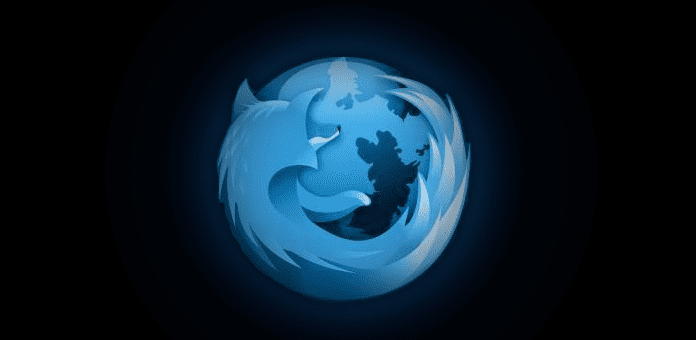How to Disable Silent Pre-Connections in Firefox
Most browsers use a technique called pre-fetching or caching of web pages to serve the Internet user with better results. However, Firefox does so stealthily. When the user hovers the mouse over a link, Firefox immediately sends a request to the associated website in the background without the user knowing it.
This could be of help to the Internet user by fetching data in advance but it also poses a potential risk with privacy and security related concerns. Additionally it eats up a lot of data because users tend to hover their mouse around the webpages a lot sending lots of requests.
What if a link on which the user hovers on belongs to a malicious website which the user has no intent of visiting. Mozilla Firefox would send the users data to this site without discrimination causing huge privacy and security related problems.
The problem is further complicated because this is not something which can be stopped by editing JavaScript or CSS because this is completely controlled by Firefox. The preloading is a feature of an API called nsISpeculativeConnect, and Mozilla says that it:Lets non-networking code provide hints to the networking layer that an HTTP connection attempt to a particular site is likely to happen soon; this lets the networking layer begin setting up TCP and, if appropriate, SSL handshakes to save time when the connection is actually opened later.
Mozilla has already opened a tutorial for “How to stop Firefox from making automatic connections” to stop such silent pre-connections. Simply follow these instructions.
Since this feature is turned on by default for all users, until the Firefox team decides to implement a checkbox somewhere in the browser’s settings to let the user decide if to use this feature or not, there’s only one way to disable silent link pre-connections. It includes the steps described below.
Step 1: In a new tab type “about:config”
Step 2: Type in “network.http.speculative-parallel-limit“
Step 3: Double-click the setting and enter “0” in the popup that appears.