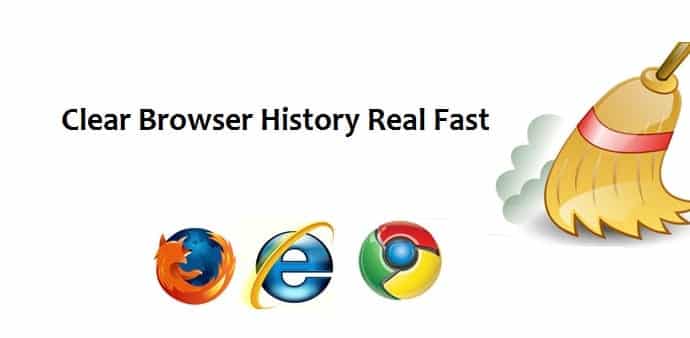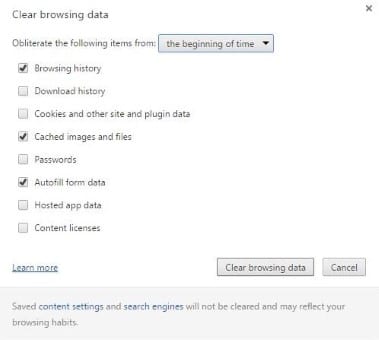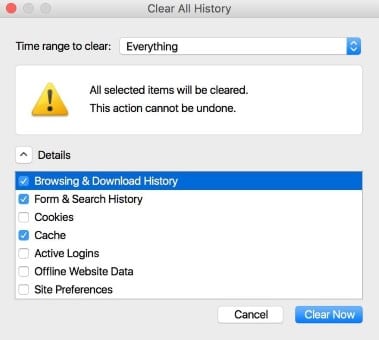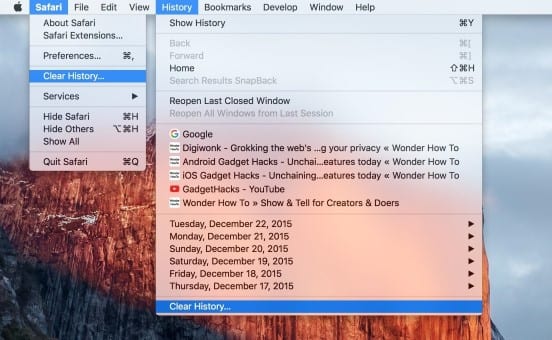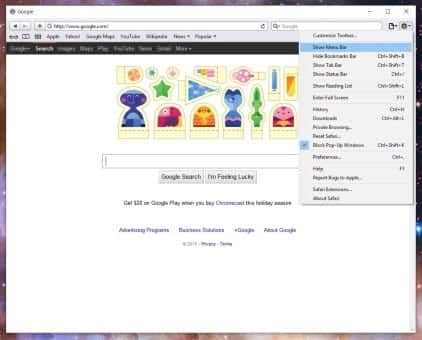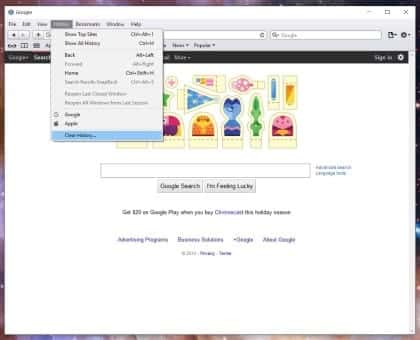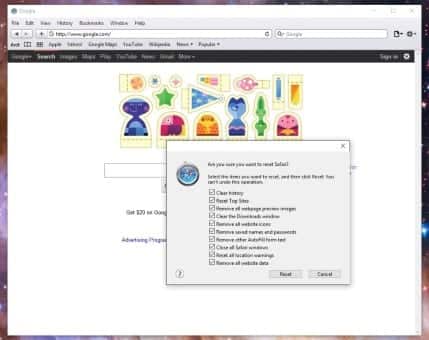Table Of Contents
Tutorial for clearing your browser history real quick
Whether you browse a website of ill-repute or have some other issue, clearing browser history is a way to save oneself. But what if it has to be done very quickly and you are not that practiced? Since it’s always better to be safe than sorry, you should take some time to learn the fastest way to clear your browser’s history now. So whether you’re using Google Chrome, Mozilla Firefox, Opera, Internet Explorer, Microsoft Edge, or Apple Safari, I’ll show you the quickest ways to do it below.
For almost every browser out there, one keyboard shortcut should be all you need to clear your browser history in a hurry. When you’re ready to obliterate all traces of your internet traffic, press Ctrl + Shift + Delete on Windows, or Cmd + Shift + Delete on Mac.
From here, you’ll see a pop-up menu where you can choose which elements of your browser history you’d like to delete. At the very least, make sure “History,” “Browsing history,” and/or “Search history” is selected, then click “Clear browsing data” or “Clear now.” Just like that, all of your browser history will be gone.
This is how it looks like in Chrome and Firefox.
Safari(Mac):
Apple’s default browser doesn’t have a handy keyboard shortcut like all of its competitors, not since Safari 7 when they had a “Reset Safari” option available. But it’s still incredibly simple to clear browsing history in newer versions of Safari.
From the menu bar at the top of the screen, click on either “Safari” or “History,” then choose “Clear History” to get rid of browsing data in a hurry.
Make sure the drop-down says “all history” (unless you just want to clear the last hour or day), then click “Clear” to confirm, and you’ll be all set to go.
Safari(on Windows):
On Windows version of Safari, the steps are slightly rearranged.
First, click on the gear icon located to the right of the address bar, then click the option to “Show Menu Bar.”
Now click on “History” in the menu bar, then select “Clear History.”
To perform a full reset, click on the gear icon, then select “Reset Safari” and choose the items you want removed.
This was all about just clearing history on your browser. If you ever faced a situation in which you felt a quick need to clean your browsing history, you may share your story in the comments.