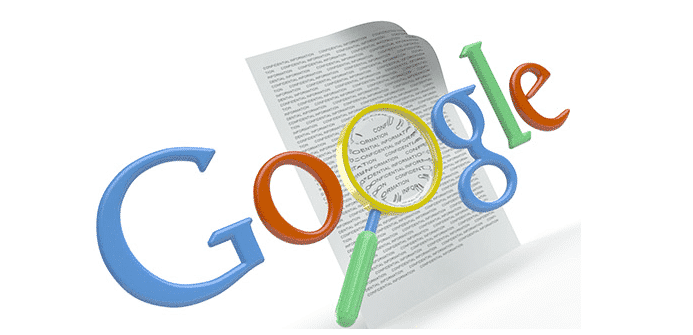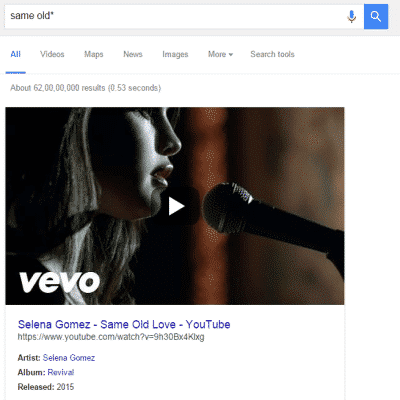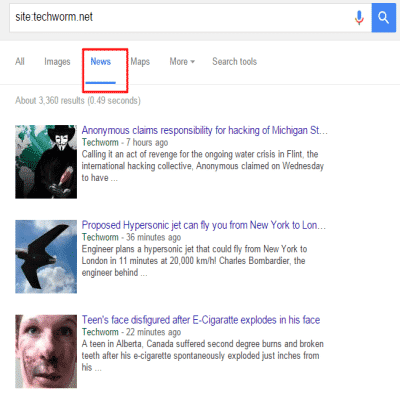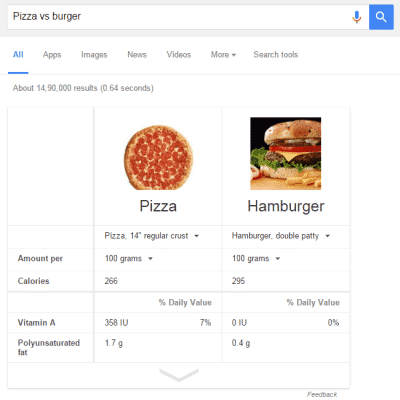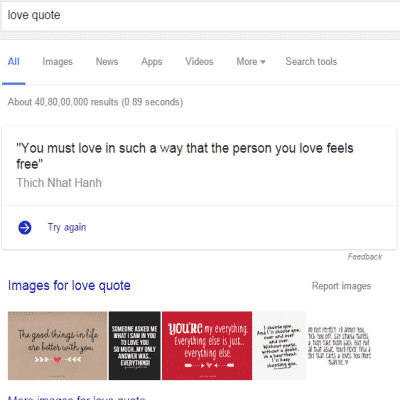These 25 Google Search Tips and Tricks That Will Change the Way You Search.
Google is the most widely used search engine and is the most successful company in online business today. We have actually become so accustomed to searching this mega search engine that we need Google for even the simplest chores like spell checks.
However, like every year, Google comes out with different sets of updates to correct its search algorithm and remove spam links.
We bring you the latest Google Search tricks which will help you get the best out of Google Search.
In fact, if you are a technology geek and can use Google like the best of them already, I still suggest you bookmark this article on advanced Google search tips.
So let’s begin.
Table Of Contents
- Cool Google Search Tips and Tricks
- 1. Use quotes to search for an exact phrase or explicit search
- 2. Use an asterisk within quotes to specify unknown or variable words
- 3. Exclude Words by using minus sign
- 4. Search for a particular meaning
- 5. Search websites for keywords or searching inside a website
- 6. Search news archives going back to the mid-1880s
- 7. This OR That
- 8. Compare foods using “vs.”
- 9. Words in the Text
- 10. Filter search results for recipes
- 11. Words in the Text + Title, URL etc
- 12. Use “DEFINE:” to learn the meaning of words—slang and current Internet acronyms included
- 13. Words in the Title
- 14. Tilt your screen by searching “tilt.”
- 15. Social tag search
- 16. Words in the Title + Text, URL, etc
- 17. Searching trending topics
- 18. Words in the URL
- 19. Search images using images
- 20. Press the mic icon on Google’s search bar, and say “flip a coin” or “heads or tails.”
- 21. Translate with Google
- 22. Weather Search
- 23. IP address search
- 24. Check flight status
- 25. The love quote generator
Cool Google Search Tips and Tricks
1. Use quotes to search for an exact phrase or explicit search
This one’s a well-known, simple trick: searching a phrase in quotes will yield only pages with the same words in the same order as what’s in the quotes. It’s one of the most vital search tips, especially useful if you’re trying to find results containing a specific phrase.
Let’s say you’re searching on Google for content about techworm Instead of just typing techworm into the Google search box as you normally do, Google will give you specific results if you type in “techworm.” To do this, simply enclose the search phrase within double quotes.
2. Use an asterisk within quotes to specify unknown or variable words
Here’s a lesser-known google search trick: searching a phrase in quotes with an asterisk replacing a word will search all variations of that phrase.
It’s helpful if you’re trying to determine a song from its lyrics, but you couldn’t make out the entire phrase (e.g. “imagine all the * living for today”), or if you’re trying to find all forms of an expression (e.g. “* is thicker than water”).
For example, you want a particular song by Selena Gomez but don’t remember the exact lyrics. Type in Same old* and Google Search will throw up the exact song.
3. Exclude Words by using minus sign
Let’s say you want to search for content about techworm, but you want to exclude any results that contain the term malware. To do this, simply use the – sign in front of the word you want to exclude.
Example Search: techworm -malware
4. Search for a particular meaning
Add a hyphen in front of a word to avoid a particular search term. This comes handy when you search something and it has several meanings. Ex. Riddick –cartoon.
5. Search websites for keywords or searching inside a website
Think of the “site:” function as a Google search that searches only a particular website. If you want to see every time Techworm.net mentioned Google, use the search “Google site:techworm.net”. You can use a similar technique in Google News also.
Google News gives you the latest news published on Techworm as given in the image below :
6. Search news archives going back to the mid-1880s
Google News has an option to search over 100 years’ worth of archived news from newspapers around the world.
7. This OR That
By default, when you conduct a search, Google will include all the terms specified in the search. If you’re looking for any one of one or more terms to match, then you can use the OR operator. (Note: The OR has to be capitalized).
8. Compare foods using “vs.”
Can’t decide between a burger or pizza for dinner? Take Google’s help. Ex: Type “Pizza vs Burger” to get side-by-side comparisons.
9. Words in the Text
If you want to find a webpage where all the terms you’re searching for appear in the text of that page (but not necessarily beside each other), type in allintext: followed immediately by words or phrases.
10. Filter search results for recipes
If you search your favorite food, and then click “Search Tools” right under the search bar, you’ll be able to filter recipes based on ingredients, cook time and calories. It’s the perfect tool if you have certain dietary restrictions.
11. Words in the Text + Title, URL etc
If you want to find a webpage where one term appears in the text of that page and another term appears elsewhere on the page, like the title or URL, then type in that first term followed by intext: followed immediately by the other term.
Example Search: iphone 7:techworm.net
12. Use “DEFINE:” to learn the meaning of words—slang and current Internet acronyms included
Streamline the dictionary process by using, for example, “DEFINE: mortgage.” For words that appear in the dictionary, you’ll be able to see etymology and a graph of its use over time alongside the definition. Google will even sift the web to define slang words or acronyms. Try out “DEFINE: bae” or “DEFINE: SMH”.
13. Words in the Title
Want to find a webpage with certain words contained in the title (but not necessarily beside each other)? Type in allintitle: followed immediately by words or phrases.
Example Search: allintitle:iphone 7
14. Tilt your screen by searching “tilt.”
This is one of the fun additions built in by Google engineers. Try it out yourself here and enjoy.
15. Social tag search
If you want to search for particular Twitter handle directly. Add symbol “@” before the search term. Ex: @techworm_in
16. Words in the Title + Text, URL, etc
Want to find a webpage where one term appears in the title of that page and another term appears elsewhere on the page, like in the text or the URL? Type in that first term followed by intitle: immediately followed by the other term.
Example Search: Zika intitle:advice
17. Searching trending topics
Add a hashtag before the search term to get the results with trending topics.
18. Words in the URL
If you want to find pages with your search query mentioned in the URL, type allinurl:immediately followed by your search query.
Example Search: allinurl: techworm
19. Search images using images
Ever come across a photo that looks strangely familiar? Or if you want to know where it came from? If you save the image, and then search it on Google Images (with the camera button), you’ll be able to see similar images on the web.
20. Press the mic icon on Google’s search bar, and say “flip a coin” or “heads or tails.”
The feature released last month lets Google flip a coin for you when you don’t have one on hand.
21. Translate with Google
Type “translate language1 to language2” to get the Google translator working instantly for you. Ex: “translate English to French How are you”
22. Weather Search
To take a look at the weather predictions of your city, just add “weather” before the city’s name or zipcode. Ex: “weather New Jersey.”
You can also use the mic to find out the current temperature instantly. Just press the mic and say temperature, Google search will list out the temperature of your current place instantly.
23. IP address search
Just enter “IP address” in the search bar and look up your IP address instantly.
24. Check flight status
Want to check if your flight is right on time? Just enter your flight number in search bar and hit enter to the real-time flight status.
25. The love quote generator
Want a quick love quote which you can SMS or WhatsApp to your boyfriend/girlfriend. Just press the mic icon located on Google search bar and say “give me a love quote” or “I love you” and Google will give you love quotes instantly.
These are the top 25 tricks you can use for the best Google search results. If you like these tricks, we will be bringing out part two of these tips and tricks.
We leave you with a nice Atari Breakout game.
The legendary brick breaker game is available for easy access on Google. Just search “Atari Breakout” (without quotes) on Google Images and enjoy.