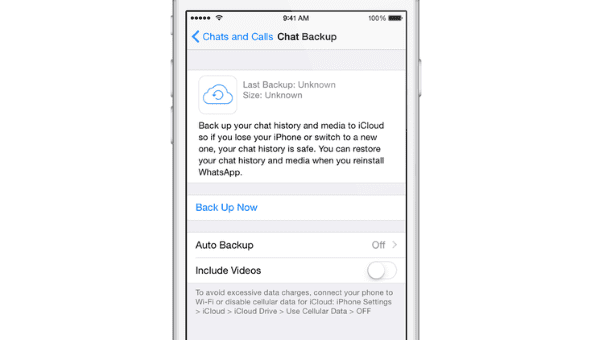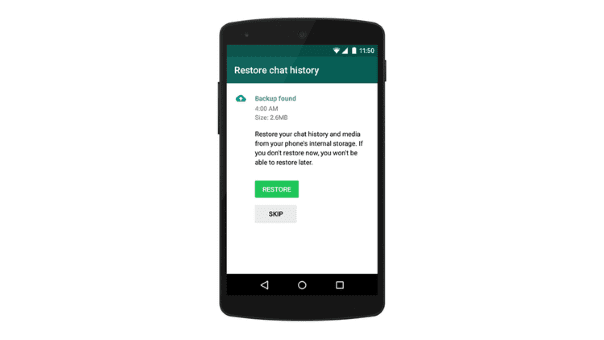Table Of Contents
This is how you can restore your WhatsApp chat history to your new phone to preserve important data
WhatsApp messenger is being used worldwide. It has gained a lot of popularity in the recent years, which has led to establishment of WhatsApp as a single giant among other internet short messaging services. It was a Paid service initially But it has been made permanently free recently, which can be seen as a good strategy for attracting new users.
But, despite of what it offers and it can offer, there has been a problem consistently faced by the users. It does not matter whether you use an iOS device or an Android device. There is a persistent problem of loss of chat data when someone change their mobile phone.
In this article I’m gonna show you how you can set up Web backup of your chats so as to retrieve them back on your new device.
On iPhone
There are a few different ways to keep your conversations on your iPhone, but the easiest is by using iCloud backup. To do this you’ll need to take your old handset and go to WhatsApp Settings >>Chats >>Chat Backup and then tap Backup Now.
On your new handset, reinstall WhatsApp, confirm your phone number (which has to be the same as the one used on your old phone) and you will be prompted to restore your chat history. Agree to this and your backup should be installed, replete with your conversations. It’s also worth going back to the settings and enabling the Auto Backup feature now, so you’ll be good to go when you upgrade to your next iPhone in a couple of years time.
On Android
1.Restoring using SD card
If you’re fortunate to have an Android phone with an SD card, then the process for transferring your chat history is reasonably straightforward. Open the app then tap the Menu icon then go to Settings>Chats and calls > Backup Chats. This will now create a backup on your SD card, which you can then swap into your new handset.
Reinstall WhatsApp on your replacement device (with the SD card inserted) and the app should spot your backup and automatically restore the chat history.
2.Restoring using PC
Those phones without an SD card (and there are increasingly more of them now) can still move their chat history, but it will need a PC to make it happen. Attach the USB charging cord to the phone and then plug the other end into your PC. Windows should automatically install any drivers you need, and then you can find the phone in the This PC section of File Explorer. Now look through the phone storage until you find the WhatsApp folder, then copy it onto your PC hard drive. Eject the phone, then connect your new handset and move the WhatsApp folder onto its internal storage. Eject the phone, reinstall WhatsApp, and when you confirm your number the backup should be recognised and you can restore it. With this done you should now have all your past conversations on your new Android phone.
3. Using Google Drive
In the same way that the iPhone uses iCloud, Android devices will hopefully soon be able to use Google Drive for automatic backups. We’ve already see builds of WhatsApp that have this feature enabled, but the latest version of the one available on the Google Play Store doesn’t yet option available. Hopefully it will appear very soon, and once it does we will update this tutorial to include what should be an excellent addition.
Thus it is very easy to get backed up on regular intervals and prevent data loss when switching mobile device. I firmly expect that you all would be posting your queries in the comments!