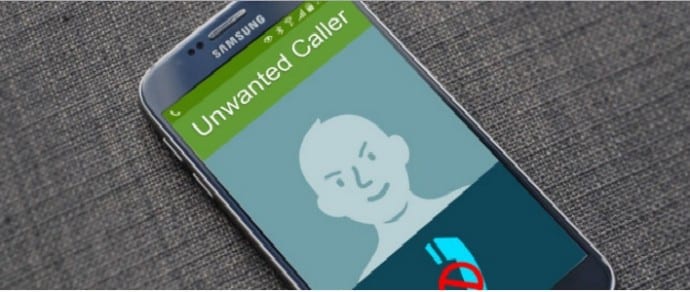Table Of Contents
Here is how you can block unwanted caller or number on iOS, Android, Windows and BlackBerry smartphone
Do you receive a lot of unimportant or unwanted calls on your phone? Nuisance calls from unwanted sources is an increasing problem for smartphone users. Whether it’s sales, marketing, or just plain old people you don’t like, having your phone ring at all hours only to find these unwanted intruders disturbing your day is no fun at all.
You don’t need to suffer these unwanted calls. Block them! You can use two ways to do it, which are called “Call Barring” and “Call Blocking.” You can make use of either, or both, to your advantage.
Call Barring lets you stop certain types of calls being made from your phone. You can also use it to bar all incoming calls. You can use this feature even if you get a new phone, or possibly if you get a new number on the same account.
Call blocking, also known as call block, call screening, or call rejection, allows a telephone subscriber to block incoming calls from specific telephone numbers. It will make the unwanted call silent, invisible or will send it to the voicemail directly. This feature may require an additional payment to the subscriber’s telephone company or a third-party.
In this article, we will take a look at the options open to you that can help you to get rid of those annoying calls:
(I) CALL BLOCKING (call rejection)
iOS / iPhone
Apple allows users to block numbers under four different scenarios, such as if the person’s contact details are saved on your phone, or if an unknown person calls your phone, or if an unknown person messages on your phone, or if an unknown person has sent you a FaceTime request. All you need to do is open an existing contact and search the “Block Contact” button, or in your call log, tap the “i” icon next to the unwanted caller number and tap Block.
Android
Most of the Android phones have a specific way to block specific numbers and calls, as Google provides the phone manufacturers a free hand to customize the experience. You can use the call blocking feature on the below popular Android brands.
Samsung:
• Open the Phone app.
• Select which number you want to block and hit “More” (located on the top-right corner).
• Select “Add to Auto-Reject List”.
• To remove or make more edits, go to Settings > Call Settings > All Calls > Auto Reject.
LG:
• Open the Phone app.
• Tap the 3-dot icon (top-right corner).
• Select “Call Settings”.
• Select “Reject Calls”.
• Tap the ‘+’ button and add the numbers you want to block. You can also select any number from your Call Logs or Contact list.
HTC:
• Open the Phone app.
• Press and hold the phone number.
• Select “Block Contact”.
• Select “OK”.
• You can remove them from the blocked list on the People app.
Third-party apps for blocking phone calls on Android
If your Android phone doesn’t have an in-built call blocking feature or if it does but you find it lacking, you can choose one from the many third-party call blocking apps on the Google Play Store. You have a number of free third-party call blocking apps to choose from such as Call Blocker, Mr. Number, Truecaller, Should I Answer, Safest Call Blocker, and Call Control.
Windows Phone
You can access the built-in filter feature in Windows Phone by going to Settings>Calls+SMS Filter and turn the blocking feature on. Then return to the Phone interface and block it by the long-press pop-up menu.
BlackBerry
Blackberry phones don’t come with a built-in number blockage method for calls. However, you can block SMS/Text by going to Settings>Security>Firewall. You will need to contact your ISP and use call barring.
On the other hand, you can install call blocking apps with BB OS 10.3+. There are apps such as BlockIt, Junk Call Blocker or Phone Warrior.
(II) CALL BARRING
Some network carriers allow you to block specific numbers on a service level. The ones who do this include the 4 major carriers in the USA (Verizon, AT&T, T-Mobile and Sprint). However, there are some limitations to these, though. Let’s check these below:
AT&T
AT&T doesn’t have call barring capabilities and instead suggests the users to use call blocking on the devices themselves. On its support site, it requests the users to go to the device support page, select a device and follow instructions from there.
Verizon
Verizon’s customer web portal allows the users to setup call barring for up to 5 numbers. All you need to do is go to Verizon Site>My Account>Manage Verizon Family Safeguards & Controls>Go to Call & Message Blocking Feature>Add
You can add and block up to 5 numbers for 90 days. However, if you want to permanently block a number, then you need to pay $4.99 per month.
T-Mobile
For those enrolled in a family plan, can go to the T-Mobile customer portal and select Tools > Family Allowance > Access Family Allowances. Set unwanted numbers to “unwanted”. You can add them if necessary. Up to 10 numbers can be blocked.
Sprint
In the Sprint customer portal, it’s possible to go to Preferences>Limits & Permission and block numbers from there.
CONCLUSION
We hope that this article will help you keep unwanted calls and contact requests at bay. However, if you’re facing a volley of telemarketing calls, you should also consider adding your phone number to the National Do Not Call Registry by visiting www.donotcall.gov.
If you know of an easier way to do block calls on iOS or Android, feel free to let us know in the comments below.