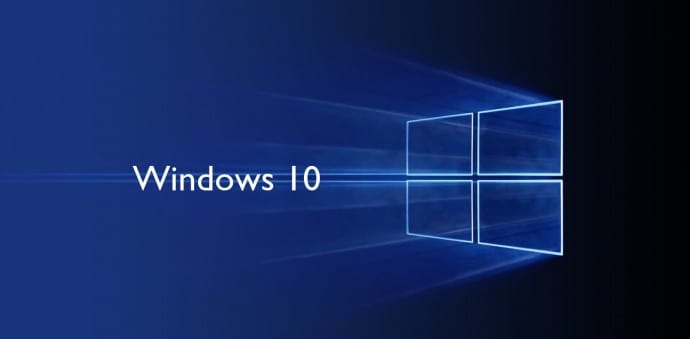Table Of Contents
How to stop Windows 10 from updating your PC/laptop
If you are a Windows 10 users, one of the biggest worries you have is about your PC/laptop sinking into a update mode in middle of important work and thereby making you lose those vital hours behind the update.
Though, it is always better to have an an up-to-date operating system because of the inherent security upgrades it brings, Windows 10 seems to be an exception. Not because it is not secure but because Microsoft has not given any option to LET YOU decide when to update the PC/laptop.
Windows 10 automatically checks for, downloads and installs new updates to your PC — whether you like it or not. This new feature is actually pretty convenient for most users, but not everyone wants their operating system updated on Microsoft’s schedule. It is also known to start updating when you are in middle of something very important like this man found out during livestreaming of his game to this followers.
There many workarounds that let you can control the automatic updates on your Windows 10 PC/laptop. We are bringing some of them to you.
If you’re running a professional version of Windows 10 (Professional, Enterprise or Education), you actually can disable automatic updates using the Group Policy editor.
For PC/laptop owners having Windows 10 Home, you’ll need to use following workarounds to stave off Windows 10’s aggressive automatic updates.
Schedule restart times
If your main issue with Windows 10’s automatic updates is the fact that your PC/laptop will restart exactly when you dont want it to, this is the best way to stave of the auto restarts. Windows 10 allows you to schedule restarts for a specific time. When a new update has been downloaded and installed, Windows 10 will prompt you to schedule a time for your PC to restart.

This is one of the best methods to stave of restart to less important timing but remember some Windows 10 builds dont have scheduled restart option. In some builds, you have the option to set up “active hours” — a 10-hour time period during which your computer will not be restarted.
Meter your Internet connection
The easiest way to prevent Windows 10 from automatically downloading updates is to use a metered Internet connection — one of the features of limiting your data is that Windows 10 won’t force-download OS updates. Some networks, such as cell networks, are metered by default, but you can also meter your Wi-Fi network by going to Settings > Network & Internet > Wi-Fi> Advanced options and turning Set metered connection on.
You can’t meter your Ethernet connection through the Settings menu — Microsoft assumes your Ethernet connection allows you unlimited data, apparently. The only way to set your Ethernet connection to metered is to perform a registry edit which we explain in a separate article.
You can still download updates on a metered connection, you’ll just have to do it manually by going to Settings > Windows Update> Download.
Disable automatic driver updates
This is brute force way of stopping the automatic Windows 10 driver updates. While you can’t really stop Windows 10 from automatically updating the OS, you can stop it from automatically updating your device drivers. To do this, right-click the Start button and click Control Panel.

In the Control Panel, go to System and click Advanced system settings to open the System Properties window.
Open the Hardware tab and click Device Installation Settings.

When prompted with this message, click No and click Save Changes. This will stop your Windows 10 PC/laptop from downloading the driver updates at the drop of an hat. But remember, the PC/laptop will continue to download Windows 10 updates.