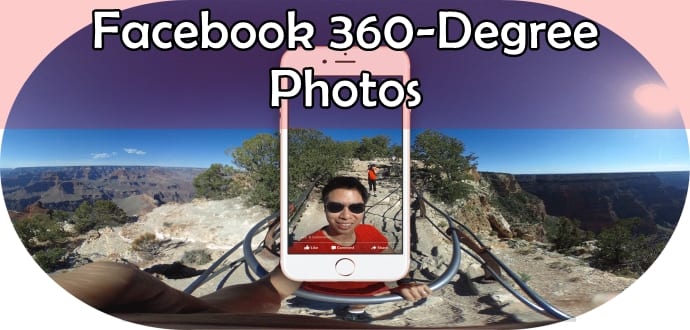Table Of Contents
- Tutorial For Uploading, Checking and Viewing The Awesome 360-Degree Photos On Facebook
- However, keep the following points in mind:
- You can use one of the following devices or apps to take your own 360-degree photos.
- Photo Sphere Apps or Devices: Take a panorama using Street View, Google Camera, Cardboard Camera or Theta S.
- Image-Stitching Software: The final option to create a 360-degree photo is to use image-stitching software like PTGui.
- How to upload a 360-degree photo on Facebook?
- How to watch a 360-degree photo?
Tutorial For Uploading, Checking and Viewing The Awesome 360-Degree Photos On Facebook
Facebook has now officially introduced support for 360-degree photos, an immersive photo that allows you to view and upload 360-degree photos on your News Feed. The feature called “360-de Photos” allows Facebook users to capture a panorama or 360-degree photo on their smartphones, using either the native camera app or a third-party app, and then post it to their Facebook News Feed.
In other words, all you need to do is capture a panorama image and post it like a normal photo. Facebook has its own feature to make it a 360 degree image. There’s also 360-degree video, where you’re inside a moving sphere rather than a static one.
Last month, Facebook announced that 360-degree photos would arrive in the News Feed. By introducing this feature now, Facebook is looking to increase its user base by dragging the average consumer into virtual reality, as they hope that many of the people may find this feature very useful. This new feature is available in smartphone as well as desktop.
In the official release, Facebook product manager Andy Huang wrote, “Along with 360-degree Photos from your friends and family, you can discover stunning new 360-degree Photos on Facebook from public figures, publishers, and other organisations. 360-degree Photos give you the ability to take the stage in front of 100,000 fans with Paul McCartney, get behind-the-scenes access to the Supreme Court via The New York Times, visit the International Space Station with NASA, and more.”
It is very simple to create, view and upload 360-degree photos on Facebook. In this article, we help you get accustomed to the new feature.
To create a Facebook 360-degree photo, you will need to take a panoramic photo using an iPhone, iPad, Samsung device, 360-enabled camera, or using various apps. Once you have taken a panoramic photo using one of the above options and uploaded it to Facebook, it will automatically be converted into a 360-degree photo.
However, keep the following points in mind:
- You can upload a 360-degree photo the same way you would upload any other photo.
- If you upload a panorama that’s wider than 100 degrees, it will automatically be converted to a 360-degree photo. You can only upload a single 360-degree photo at a time on Facebook. (You can also upload a 180-degree panoramic photo).
- Not all panoramic photos you take from your smartphone or camera will be converted to Facebook 360-degree photos.
You can use one of the following devices or apps to take your own 360-degree photos.
Following camera’s support 360-degree photos
You can use your iPhone or iPad support for 360-degree photos
You can use your Samsung Galaxy Phones
Photo Sphere Apps or Devices: Take a panorama using Street View, Google Camera, Cardboard Camera or Theta S.
Image-Stitching Software: The final option to create a 360-degree photo is to use image-stitching software like PTGui.
How to upload a 360-degree photo on Facebook?
Uploading your finished 360-degree photo to Facebook is as simple as uploading a normal photo.
Open the Facebook app (make sure you are using the latest version of Facebook for Android and iOS) > tap the status tool > select Photo/Video > select your photo > tap Post.
You can also view the 360-degree photos from the Desktop version of the social media website. In addition, you can also view 360-degree Photos on the web with Chrome, Safari or Firefox.
How to watch a 360-degree photo?
All 360-degree Photos in Facebook are marked with a compass icon on the right side of the image. This will help you to view the image from every section. You can either view the 360-degree photo by dragging your finger across the photo or moving your phone to see the full 360-degree view.
Simply tap the photo to view the 360-degree photo in fullscreen and enjoy the awesome 360 degree vista.