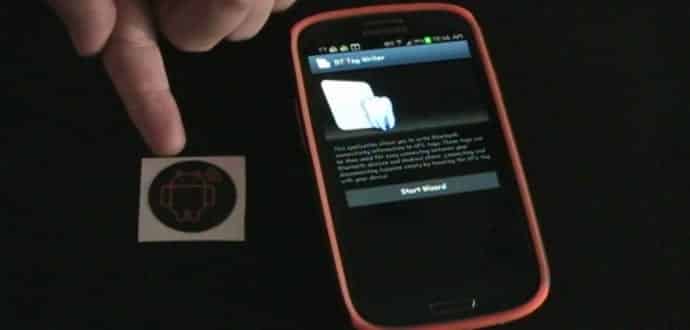Table Of Contents
- What is NFC? How does NFC work? What is NFC for? Does my smartphone have NFC? Uses of NFC, Near Field Communication explained
- 1. Connecting with NFC tags
- 2. View Public Transit Card Details
- 3. Send Files, Photos, & More with Android Beam
- 4. Ditch Your Wallet with Android Pay
- 5. Share Wi-Fi Passwords with Friends
- 6. Tap Your Wallet To Check Your Bank Account Balance
- 7. Make Your Remote Tell You What’s On TV
- 8. Wake Your PC Remotely
- 9. Force Yourself to Get Out of Bed
What is NFC? How does NFC work? What is NFC for? Does my smartphone have NFC? Uses of NFC, Near Field Communication explained
NFC (Near Field Communications) is a feature of many portable devices these days. NFC is a short-range high frequency wireless communication technology that enables the exchange of data between two devices over about a 10 cm distance. This allows for two-way communication, with both devices involved being able to send and receive information. The NFC connection does not rely on Wi-Fi, 3G, LTE, or otherwise, and it does not cost anything to use.
NFC is an upgrade of the existing proximity card standard (RFID) that combines the interface of a smartcard and a reader into a single device.
RFID, or radio-frequency identification, is the technology used by shipping companies, in large warehouses, and in superstores to keep track of goods. It uses electromagnetic induction in order to transmit information over a short space so that by simply scanning a container a staff member can know what it contains. NFC is similar technology, but standardised for consumer smartphones.
While this ultra-efficient form of wireless communication may not look very powerful, it is quite handy when it comes to transferring data between two devices. Whether you want to send photos, videos, files, or make a payment, NFC can make it easy to do so. You can trigger all kinds of cool actions on your smartphone combined with hi-tech stickers called NFC tags, useful NFC apps, or another NFC-enabled device.
Here’s all you need to know about what NFC is and why you should use it.
How do I know if my Android smartphone has NFC?
Just open Settings > More and see if there’s an NFC option hiding there. Most smartphones that have NFC place a small NFC logo on their rear panels, too.
How does NFC work on Android?
NFC transmits or receives data via radio waves. It’s an established standard of wireless communication, so if devices stick to the NFC protocols, they can communicate with each other. It differs from Bluetooth in that it functions through electromagnetic induction. This means that there can be a passive device, such as a poster or sticker that does not need power source of its own, that can transmit data when an active device, like your smartphone, comes into contact with it. As an active NFC device, a smartphone can send and receive data over NFC. NFC’s data-transmission frequency is 13.56MHz. NFC can transmit data at 106, 212 or 424 Kbps (kilobits per second).
It encompasses the full range, three modes, of NFC:
Reader/writer (e.g., for reading tags in NFC posters)
Card emulation (e.g., for making payments)
Peer-to-peer (e.g., for file transfers)
What can I use NFC for?
NFC tags are small physical “tags” or “stickers” comprising of NFC chips that can be programmed to offer any type of information to your smartphone. Normally, an NFC tag has links to a web address, but it can also be set to perform certain actions with your smartphone, like turn on the Wi-Fi, or turn down the ringer.
These tags could be embedded into just about anything in the future. An NFC tag, for instance, could be used in a restaurant menu to make the most up-to-date version of it available instantly on your smartphone. All you would need to do is bring your smartphone into proximity with the physical menu, and you could possibly browse more thorough information of certain menu items, like nutritional values or ingredients. Where NFC scores over current QR technology is that there is no need for a “scanner app”: the information is available immediately.
2. View Public Transit Card Details
These days most of the major cities use bus and train cards that have NFC. It’s how you can just tap your card to the terminal to pay your fare. While most of the public transit systems use encryption to safeguard the transaction, the decryption key in several cities is available to the public. In other words, if you are residing in an eligible city, you can install an app called FareBot to read the information stored on your transit card, which includes balance, trip details, and any other transactions.
3. Send Files, Photos, & More with Android Beam
Android Beam is a great feature that comes with every NFC-enabled Android device. By simply bringing two phones together, you can send files, share photos, and even beam links to another Android device. It’s a cool way to share content with your friends and family.
All you need to do is enable NFC and Android Beam on both devices (Settings > More), then go to the file you wish to send, for example, a photo, and tap the devices together. That’s right, you don’t even need to choose any “send via” options, just put the devices back to back, and when it asks to confirm the transfer hit “touch to beam”. You can also do this with the help of a dedicated app such as File Beam, and the result is a much simpler and faster way of sending files between two neighbouring handsets.
4. Ditch Your Wallet with Android Pay
Mobile Payments is one of the most common uses of NFC. This used to be called Google Wallet on Android, and it was only limited to Nexus devices.
However, Google Wallet was recently refurbished and rechristened to Android Pay (even though the Wallet app still exists), which is available to all Android devices running KitKat or higher. You can pay for goods and services by using just your phone. All you need to do is to install the app, add a card, and tap away.
It is troublesome to verbally share a secure Wi-Fi password that contains numbers, symbols, and capitals. However, this hack allows an NFC tag to do all of the work for you. Called InstaWiFi, this app allows your guests to just scan an NFC tag to automatically log into your Wi-Fi network.
The other user will either be logged automatically into your Wi-Fi network, or prompted to install InstaWiFi based on their Android version. At this point, they just need to open the app and tap their phone to your NFC tag to log into your network.
6. Tap Your Wallet To Check Your Bank Account Balance
This next trick just requires an initial setup. Once done, all you have to do is tap your phone against your wallet and you will be able to see your bank account balance at any time. To start off, ensure that you are enrolled in your bank’s Text Banking feature. Then, install an NFC-automation app called Trigger, as well as its SMS plugin.
Open Trigger and create a new task using NFC as the trigger, leaving all restrictions disabled. Next, add an action to your task, then under the Messages category, go and select the “Send a Text Message” option. Enter your bank’s automated balance request phone number as the recipient, and then enter the balance request command as the message. Check out this thread on Pastebin or contact your bank directly to know the list of text banking phone numbers and commands for well-known banks.
You will then be prompted to scan an NFC tag, once you have finished setting up your Trigger task. Get hold of one of the tags that you have purchased online and hold it up next to the phone to scan it, and then pop the tag into your wallet.
By simply tapping the back of your phone against your wallet (with the NFC tag inside), you can now easily check your balance. When Trigger senses the NFC tag it will immediately text your bank and you will get a reply with your information in seconds.
7. Make Your Remote Tell You What’s On TV
While this is similar to the previous NFC trick, this one requires you to install the Trigger app to automate a task when your phone scans a particular NFC tag. Since, it allows you to tap your phone against your remote to see the upcoming TV schedule, this trick takes laziness to the next level.
To start, create a new task from the app’s main menu, and then ensure that you select NFC as the trigger, and when prompted leave all restrictions disabled. Next, add an action to your task, then choose “Open a URL/URI” from the Applications & Shortcuts section. Then, enter the URL of your favorite TV listings website, then press “Add to Task.”
Trigger will ask you to scan an NFC tag to launch the task once you are done. So keep that in mind, and insert the tag behind your TV remote’s battery door. Henceforth, just tap your phone against the back of your remote whenever you would like to know what’s on TV, and the TV listings website that you have entered will automatically come up.
8. Wake Your PC Remotely
In this trick, all you need to do is just adjust a few options on your Windows computer, and then installing a few apps on your Android phone. Click on the link below to know how you can get this feature set up in no time.
9. Force Yourself to Get Out of Bed
Do you find it difficult to get out of bed in the morning? Well, NFC can in fact help you with this. Sleep as Android, which is a sleep monitoring and alarm clock app, has a feature that needs you to scan an NFC tag before your alarm is dismissed. In other words, you can stick a tag in your bathroom to actually force yourself to get out of bed before your alarm will stop ringing.
If you wish to try it out, you need to go to the settings menu and choose the CAPTCHA option, and change the Default CAPTCHA to “NFC tag.” Then, follow the prompts to scan and learn your NFC tag. Further, in order to dismiss your alarm, you will have to physically get out of bed and scan this tag.
Some problems with NFC on Android
However, there are some security issues with NFC.
• Not all devices bear an NFC chip, but they are becoming more common
• Since NFC occurs in the free and open air, it is easy to get gripped in the idea that your data can be nabbed by anyone who tries to intercept
• NFC chips are not all located in the same place, resulting in some exploratory copying between devices
• Cross-compatibility between devices is not universal, especially when it comes to specific file types
Do you use NFC on your smartphone? What do you use for? Also, let us know if you have any other tips for staying secure with an NFC-enabled device in the comments section below.
While you are at it, surely there will be no problem to play casino on Android, from your smartphone. Today there are many applications that allow, to play casino online, with your phone, wherever you are.
Also read: 8 ways in which you can take advantage of your Android smartphone’s NFC Chip