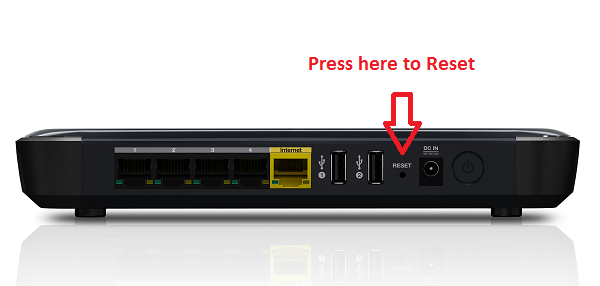Why it is better to reset your Wi-Fi router than restart it in case your Internet speed suddenly slow down
You are surfing the Internet at a swell speed of 50 Mbps and suddenly there is a drop to a mere 3-4 Mbps. Your first reaction is to go to your Wi-Fi router and switch it off, wait for 30 seconds and switch it on again.
While this method may work if the drop is a single instance but if your Internet speed has been continuously slowing down, it’s way better to reset your Wi-Fi router. Why? We will try to explain you in the article why resetting Wi-Fi router is better than restarting your router.
First things first! Resetting your router is quite different from restarting your router. While restarting your router doesnt change any settings and merely reconnects with your ISP using your current configuration, a router reset will allow you to set it from scratch where it will work at optimal levels.
The main reason for persistent slowing down your Wi-Fi speed has more to do with your ISP than your router. Resetting your router will take your settings back to the optimum level. Do this when you feel you’re having issues with your network or after you’ve upgraded your internet speed and don’t seem to get the speed that you’re supposed to get.
It’s also the only way you can re-gain access to a router’s web interface once you’ve forgotten the password (the password will then be restored to the default password.)
While resetting the router may be a great way to get back to square one, do remember, when you reset your Wi-Fi router, you will lose all the special commands and setting that you have made. There is a way out for that as well. If you want to retain the current network settings, you should first log into the router’s web interface and save the current settings to a file (most routers will have this setting in the web interface). While in the interface, you can choose to reset the router via its web interface using a function called Reset or Restore, which restores the router to its factory default condition.
Most Wi-Fi routers have the reset button on their rear panel while some may have it on the underside. The reset button is almost always recessed but you should be able to access it with a straightened-out paper clip.
To reset, make sure the router is turned on, press and hold the reset button for 10 seconds, then release it. The router will then restart in the factory default setting. Now you can proceed with setting it up like you did when you first got it or, if you saved the settings, restore them from a file.
Do it once in a while and you will find that your network speed has increased considerably.