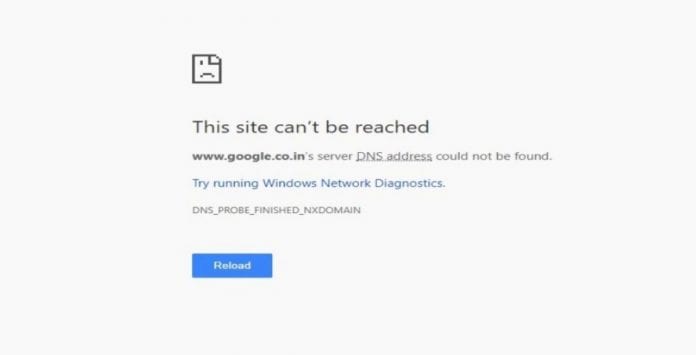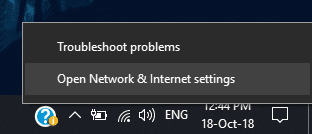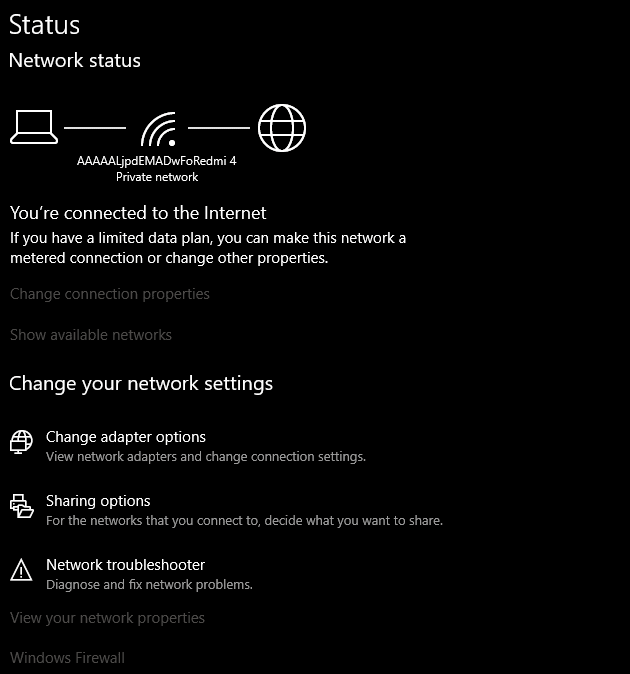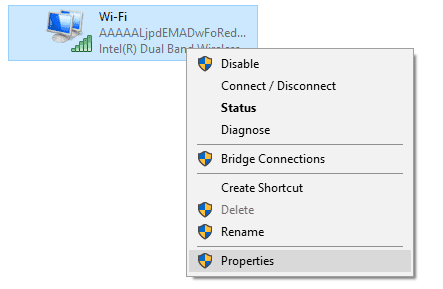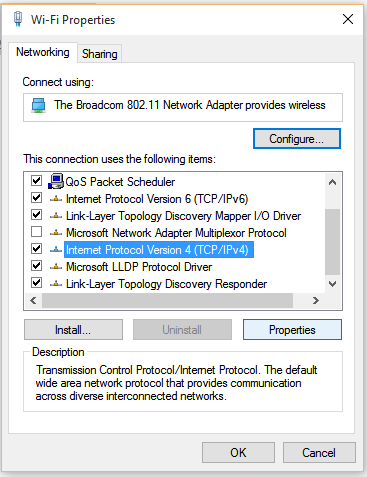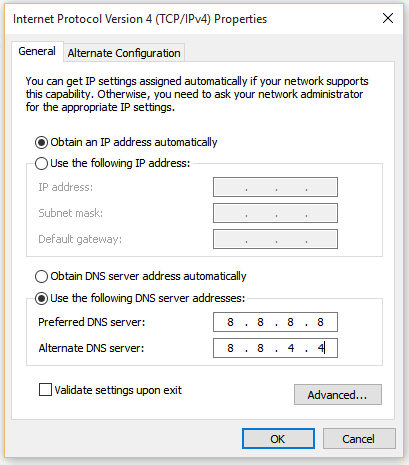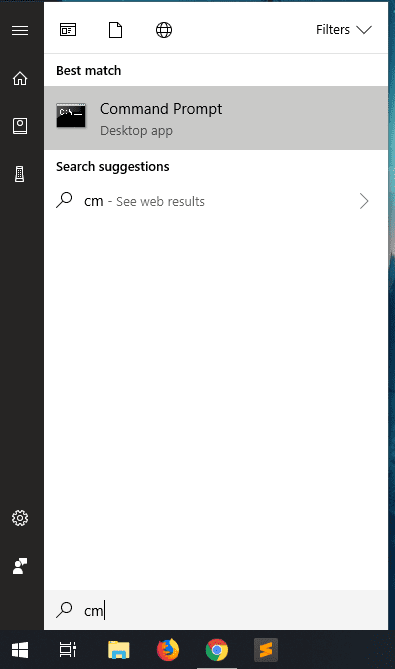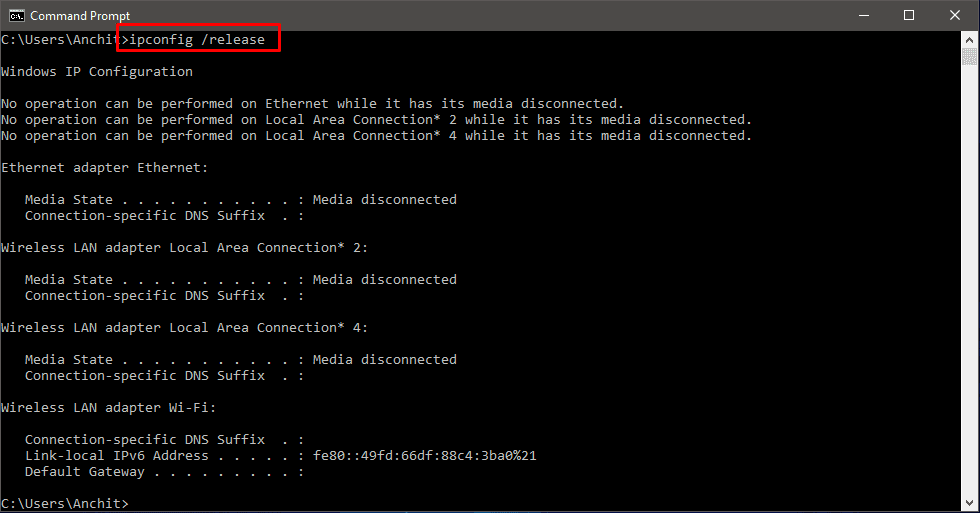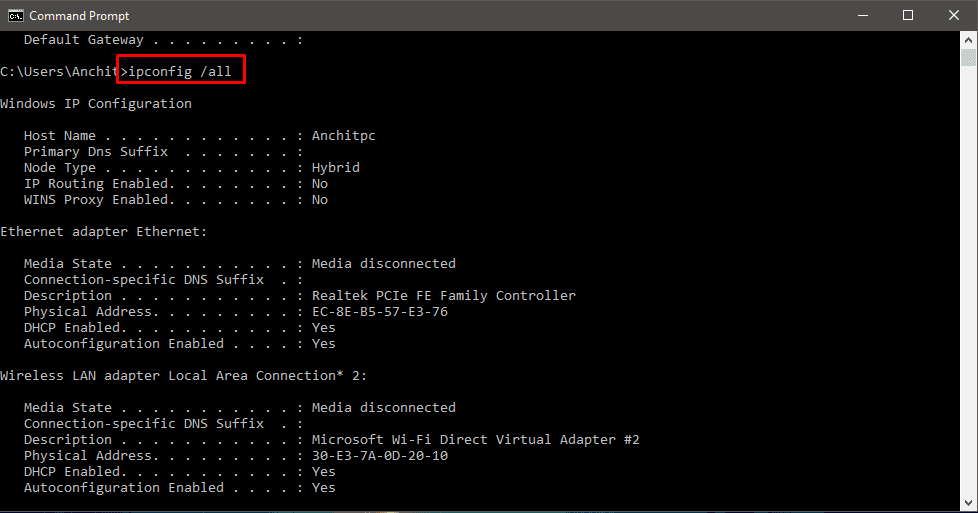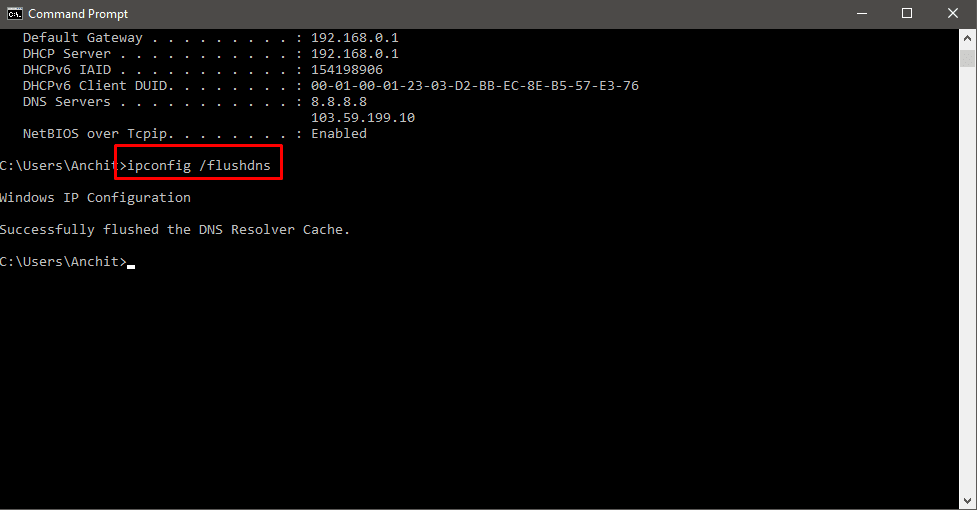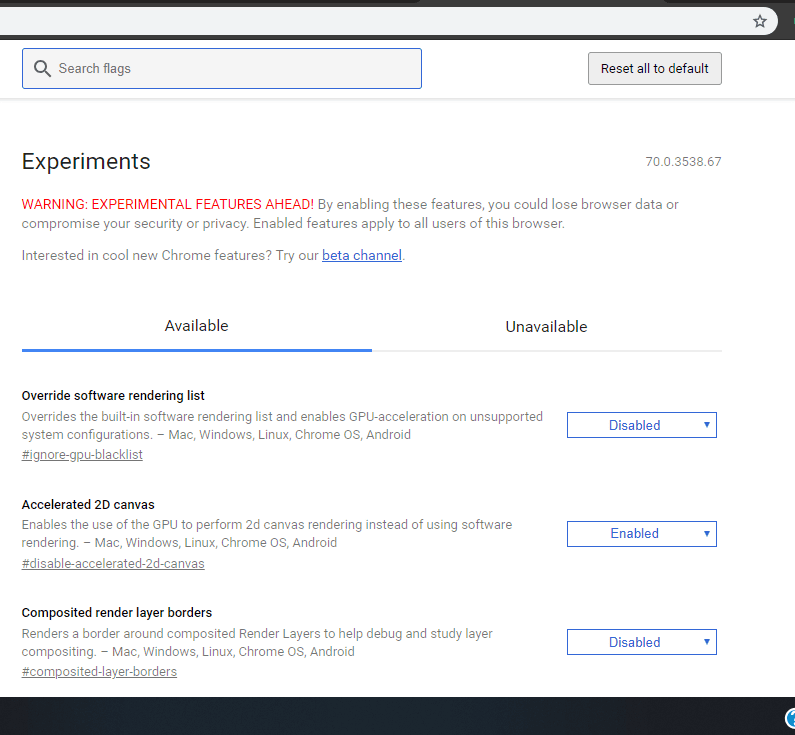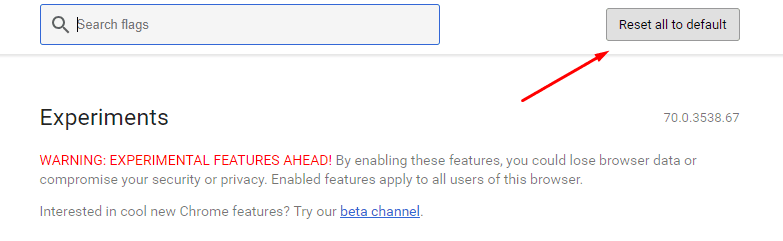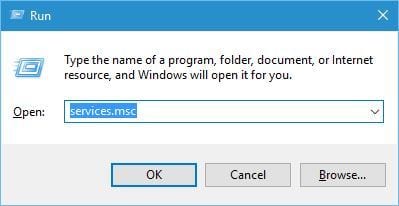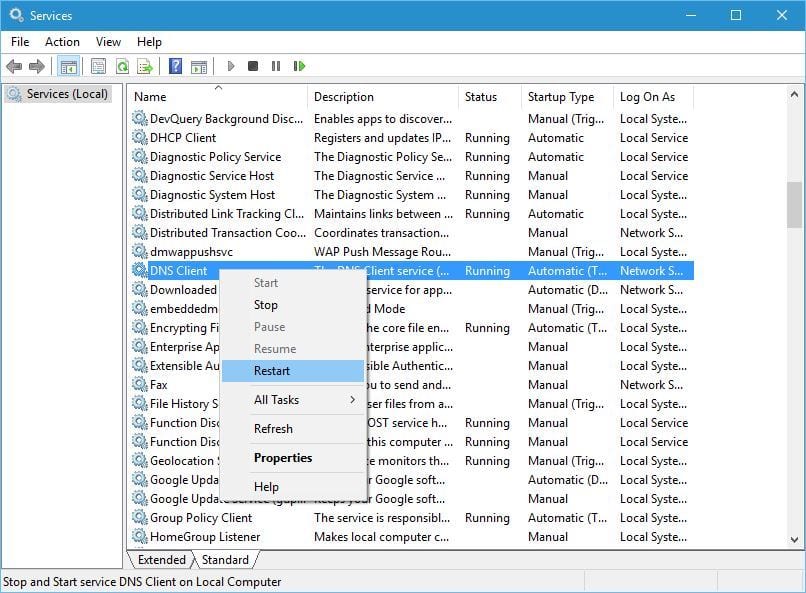Just after struggling with DNS_Probe_Finished_No_Internet error, we are again here to help you with another common way to fix DNS_PROBE_FINISHED_NXDOMAIN error or “DNS Probe Finished NXDomain“. Many people are facing it and wanted us to write about it. So here we are providing you with the best possible ways to fix it.
What is DNS_PROBE_FINISHED_NXDOMAIN or DNS Probe finish error?
The DNS_PROBE_FINISHED_NXDOMAIN or DNS Probe Finished NXDomain error simply restricts the web browser to have a connection with a website. Yes, this is what all it does.
Now, the question arises. Is there any way to fix it?, the answer is yes. In this article, we are providing you with every possible way to fix it. So keep reading it till the end.
Note: This guide is aimed at primarily Google Chrome users. However it will work with all major web browsers.
The error may occur in different web browsers and with different names. So keep that in mind as well. So without further ado, lets get right into it.
Table Of Contents
Ways to fix DNS_PROBE_FINISHED_NXDOMAIN error
Method 1: Changing the default DNS address to Google DNS
By simply changing the default DNS Address you can fix this error. It’s probably the simplest method you can apply, as it won’t require any advance steps to perform.
- Step 1:
Just right click on the WiFi network icon which resides on the bottom right side of the screen.
- Step 2:
Then click on the “Open Network & Internet Settings” option.
This type of windows will appear where you need to go for the “Change adapter options” which is right below the Change your network settings title.
- Step 3:
Right click on the active internet connection, navigate towards the properties and click on it.
- Step 4:
After doing this you will have a popup window named “Wi-fi Properties“.
Just double click on the “Internet Protocol Version 4 (TCP/IPv4)“.
- Step 5:
Just Click on the Use the following DNS server addresses and enter the server addresses given below, and click the “OK” button.
- Preferred DNS Server: 8.8.8.8
- Alternate DNS Server: 8.8.4.4
That’s it. After doing this, simply go to Google Chrome and check if your internet connection is working with that particular website or not. If it is then congratulations, otherwise follow the other steps mentioned below.
Method 2: Fix using the command prompt
The use of the command prompt is fairly popular these days. Many people use it to run system-level commands and the best part is you can fix this error by using command prompt as well.
But before starting, one thing to keep in mind is that in the updated version of Windows 10 command prompt is replaced by Windows Powershell. Which is a good thing as PowerShell offers the same features as CMD and in some cases even more than that.
But in this scenario, we will be only focusing on the Command Prompt.
- Step 1:
Navigate towards start menu and type for command prompt.
There you need to enter some series of commands which are mentioned below.
- The first is the “ipconfig /release”. Just type the command and hit enter.
- Step 2:
When you are done with this, you need to enter another command which is “ipconfig /all” and repeat the same process.
- Step 3:
After doing this you need to add another command which is “ipconfig /flushdns”.
Once you are done with these three commands just enter other three which are mentioned below.
Enter these commands one by one each after the other.
- ipconfig /renew
- netsh int ip set dns
- netsh winsock reset
Now you only need to reboot your system to make things work properly. Just Restart your computer and it should fix DNS_PROBE_FINISHED_NXDOMAIN error. You should have seamless Internet connection now.
If this method isn’t working for you then you can follow the others which are just mentioned below.
Also Read – How to Know Wi-Fi password of all Connected Networks using CMD
Method 3: Tweaking Google Chrome’s back-end settings
If you have tried both the methods above and neither of them worked then fix DNS Probe Finished NXDomain error using this method for Chrome.
In this method, you need not to enter any command or something. All you need is the Google Chrome web browser. Yes, it’s true. This method involves making a few changes to Google Chrome itself. So without further ado, lets get right into it.
- Step 1:
Launch Google Chrome.
- Step 2:
Navigate the cursor towards the address bar and type “chrome://flags/“. This will automatically take you to an intimidating looking page (see the image below).
- Step 3:
Simply click on Reset all to default and you are done with it.
Just Relaunch the Chrome web browser and it should fix DNS_PROBE_FINISHED_NXDOMAIN error for you.
Method 4: Restarting the DNS Client
Many people are not aware by the fact that DNS_PROBE_FINISHED_NXDOMAIN error is not merely a Chrome issue, but it can also be the reason of something wrong with DNS client service.
Luckily you can fix this by Restarting DNS Client service and make it work like normal.
- Step 1:
Navigate towards the Start menu of windows and search for “Run“.
- Step 2:
Double click on it and type services.msc in the search bar and press OK.
- Step 3:
After doing this you will see a menu with lots and lots of options on it. All you need is to search for DNS Client and right click on it (See the image below).
- Step 4:
After doing this you can see the drop down menu which offers Restart option on it. Click on it and you are done.
Now go back and check if this did fix DNS_PROBE_FINISHED_NXDOMAIN error or not. The chances are very less but if you are still getting it you can follow the next method in the list.
Method 5: Other Possible ways to fix DNS_PROBE_FINISHED_NXDOMAIN error
As we mentioned earlier there are N number of ways to fix this error. So if you tried all the above methods and still not getting the result then here we are providing you with a bunch of small ways to get rid of this.
- Using a Different Web browser
As this error is mainly concerned with Chrome users, you can try other browsers to see if you are still facing this error or not.
For instance, you opened a website which shows this error. All you need is to open the same website in a different web browser such as Firefox, Microsoft edge or opera.
If you are a Mac user then you can go for Safari web browser as well.
This will tell you what to do next. So in our recommendation, you should try this.
- Use a different Service
If you tried every single method above and still not getting the results you want. Then you need to change your service to see if your internet connection is working or not.
In this case, you can use Skype, messenger or any other internet service just to make sure the proper working of the internet.
The point here is fairly simple, you just need to make sure that your internet connection is working, because there are several instances in which the dns_probe_finished_nxdomain error arises because of no internet. So keep that in mind.
- Use different Device
Yes, this may sound a bit illogical to you. But doing this may help you in some way.
The main reason behind this is to check if your internet connection is behaving the same way as it did on the previous device you used. By the word previous device we mean you had this error on devices like laptop, PC or smartphone.
If it works well with other devices then surely you can replug the internet cables with PC to make it work normally. According to us, this is the best way to check if the internet is working or not.
- Checking of Router
If the above-mentioned method works for you then all you need is to re-plug the cables of the router.
If it’s still not working then just reset the router settings to default. It can be done by pressing the Reset button on the router.
This will surely help you. Otherwise, restart the router to let things work even better.
If that still doesn’t work for you, then it is best calling your ISP(Internet Service Provider), because the chances of something being severely wrong on the ISP’s side is higher than any other thing.
Conclusion
So this was all regarding the ways to fix DNS_PROBE_FINISHED_NXDOMAIN error or DNS Probe Finished NXDomain. If you have any better suggestions then let us know in the comment section below, also mention which method works for you best. Would love to hear that. Best of luck.
Stay tuned for more.